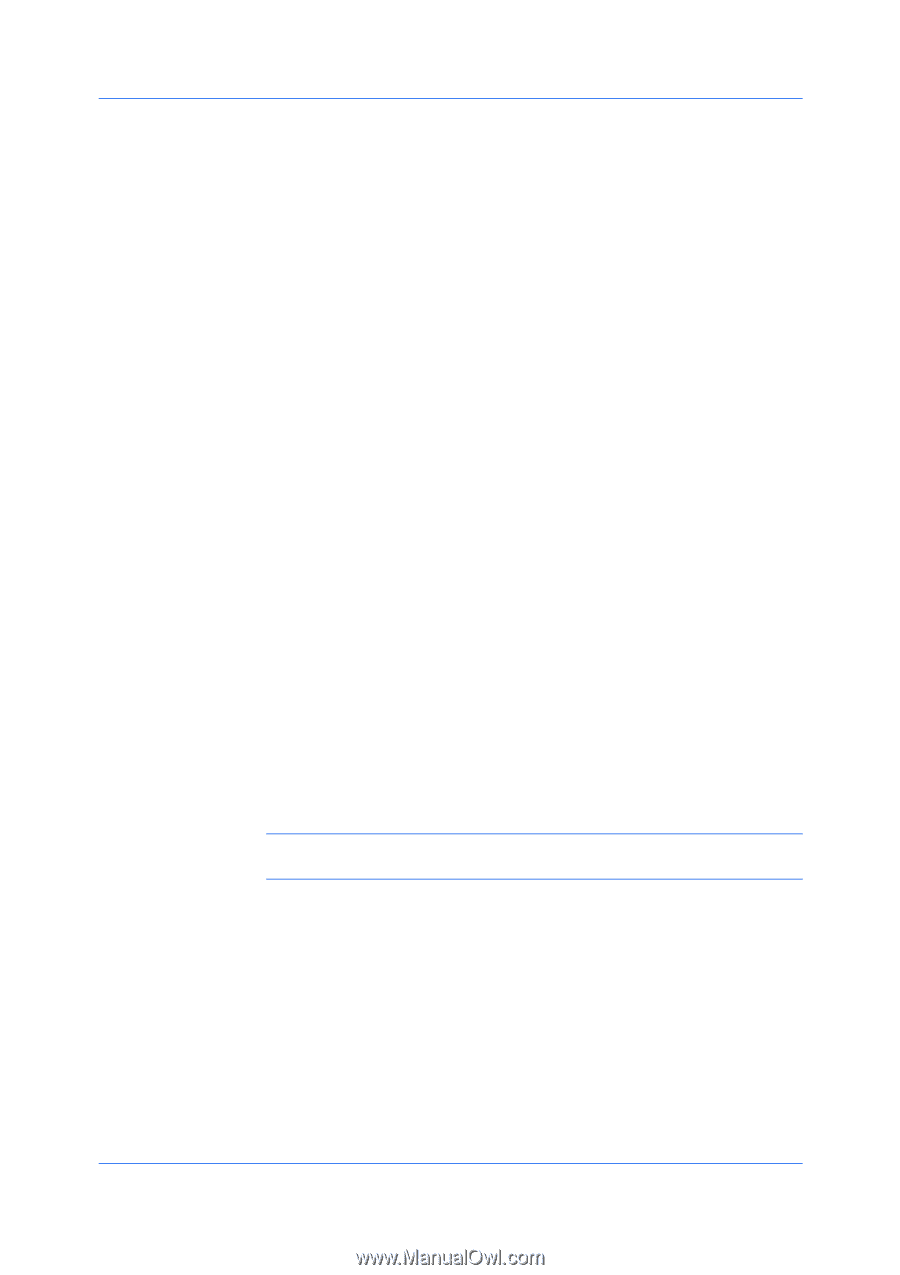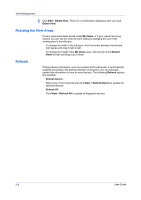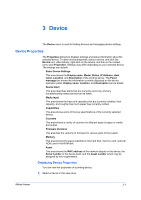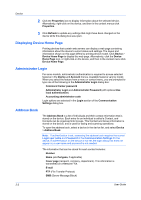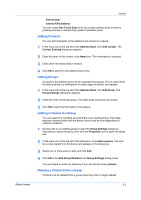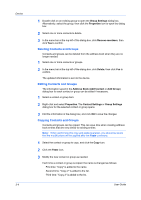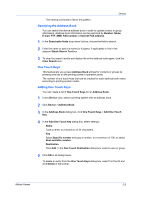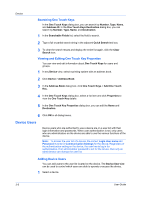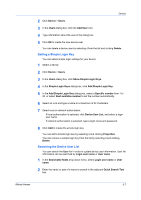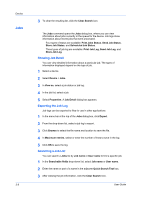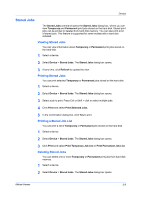Kyocera FS-3140MFP KM-NET Viewer Operation Guide Rev-5.2-2010.10 - Page 24
Deleting Contacts and Groups, Group Settings, Properties, Remove members, Delete, Address Book
 |
View all Kyocera FS-3140MFP manuals
Add to My Manuals
Save this manual to your list of manuals |
Page 24 highlights
Device 3-4 1 Double-click on an existing group to open the Group Settings dialog box. Alternatively, select the group, then click the Properties icon to open the dialog box. 2 Select one or more contacts to delete. 3 In the menu bar at the top left of the dialog box, click Remove members, then click Yes to confirm. Deleting Contacts and Groups Contacts and groups can be deleted from the address book when they are no longer needed. 1 Select one or more contacts or groups. 2 In the menu bar at the top left of the dialog box, click Delete, then click Yes to confirm. The updated information is sent to the device. Editing Contacts and Groups The information saved in the Address Book (Add Contact or Add Group) dialog box for each contact or group can be edited if necessary. 1 Select a contact or group item. 2 Right-click and select Properties. The Contact Settings or Group Settings dialog box for the selected contact or group opens. 3 Edit the information in the dialog box, and click OK to save the changes. Copying Contacts and Groups Contacts and groups can be copied. This can save time when creating address book entries that are very similar to existing entries. Note: When performing this copy and paste operation, you should be aware that the modifications will be applied after the Paste command. 1 Select the contact or group to copy, and click the Copy icon. 2 Click the Paste icon. 3 Modify the new contact or group as needed. Each time a contact or group is copied, the name is changed as follows: First time: "Copy" is added to the name. Second time: "Copy 2" is added to the list. Third time: "Copy 3" is added to the list. User Guide