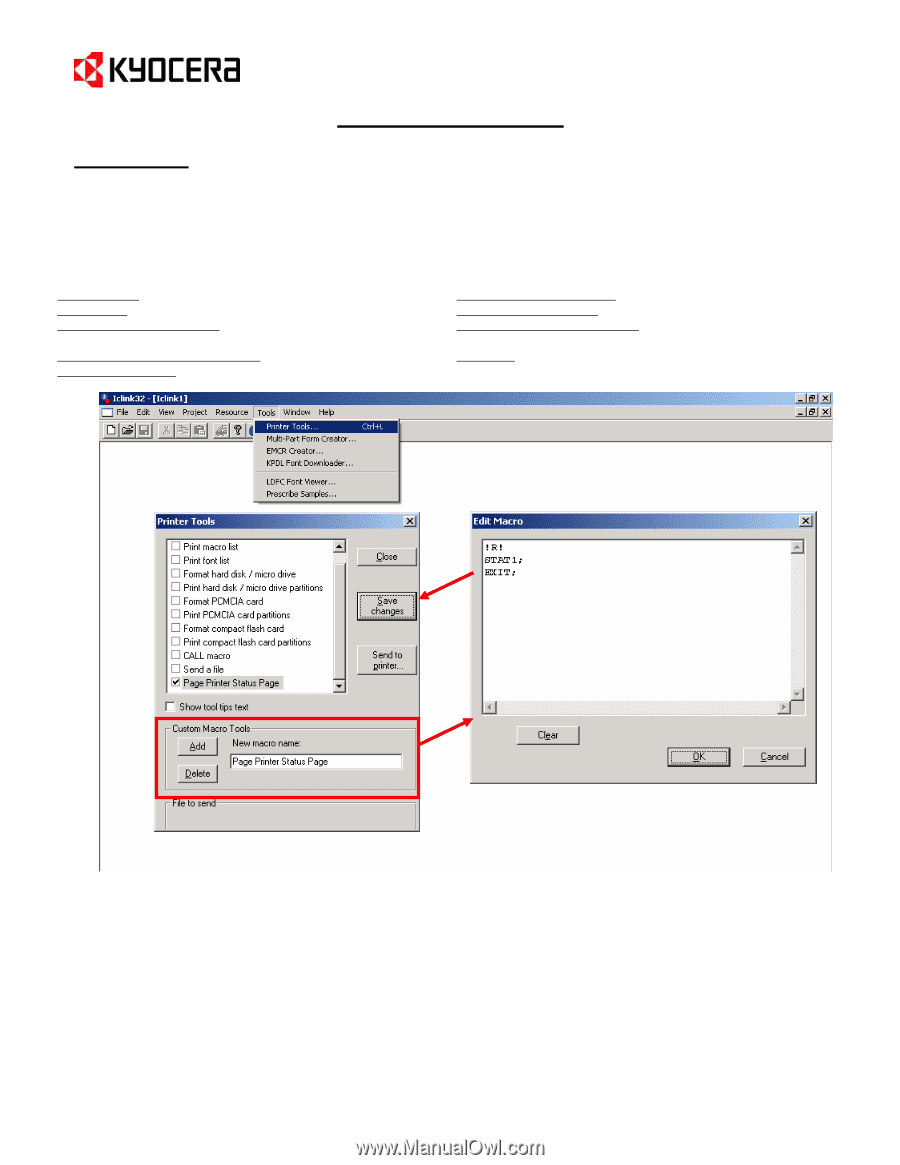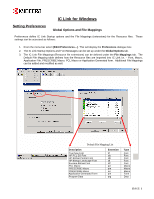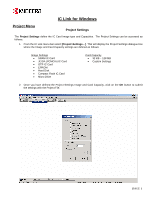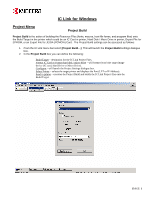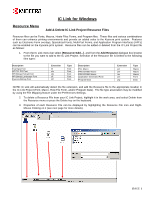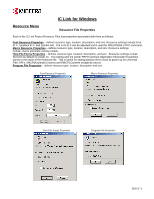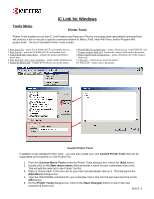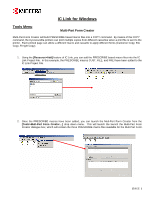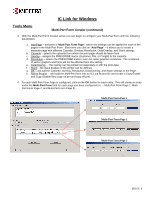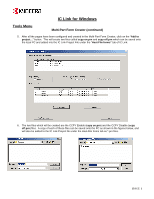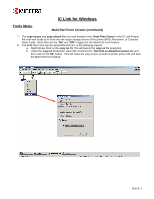Kyocera KM-2560 IC Link User's Manual ver. 2.8 - Page 10
Tools Menu
 |
View all Kyocera KM-2560 manuals
Add to My Manuals
Save this manual to your list of manuals |
Page 10 highlights
IC Link for Windows Tools Menu Printer Tools Printer Tools enables you to test IC-Link Projects and Resource Files by executing some specialized command that will produce a list or execute a specific command relative to Macro, Font, Host-File Form, and/or Program File project build. The list of standard Printer Tools include: 1. Print macro list - prints list of RAM and CF card resident macros. 2. Print font list - prints list of RAM and CF card resident fonts. 3. Format hard disk / micro drive - formats the printer hard disk or micro drive. 4. Print hard disk / micro drive partitions - prints a HDD Partition List. 5. Format PCMCIA card - formats the PCMCIA card in the printer. 6. Print PCMCIA card partitions - prints a Partition List of the PCMCIA card. 7. Format compact flash card- formats the compact flash card in the printer. 8. Print compact flash card partitions - prints a Partition List of the compact flash card. 9. Call macro - Prints macro stored on printer. 10. Send a file - sends a file to the printer. * Custom Printer Tools In addition to the standard Printer Tools - you can also create your own Custom Printer Tools that can be customized to fit a specific IC Link Project File. 1. From the [Custom Macro Tools] under the Printer Tools dialogue box, select the [Add] button. 2. Double click on the [New macro name:] field and enter a name for your customized macro tool. This will add the new tool to the Printer Tool list. 3. Place a "check mark" in the box next to your new tool and double click on it. This will launch the [Edit Macro] dialogue box. 4. Type the PRESCRIBE command for your customize macro tool into the text area and click on the [OK] button. 5. On the [Printer Tools] dialogue box, click on the [Save Changes] button to lock in the new customized macro tool. {PAGE }