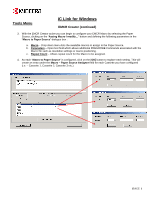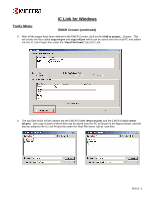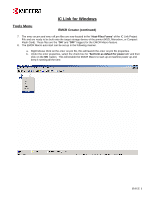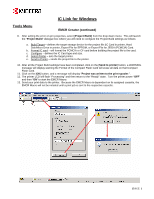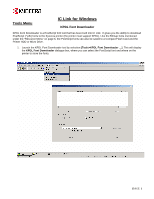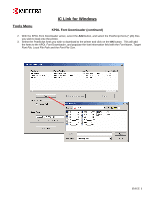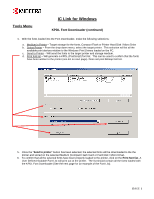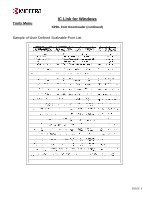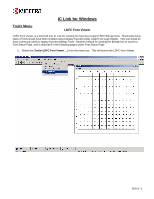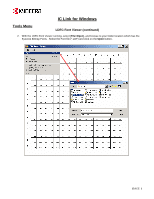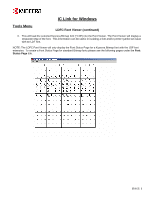Kyocera KM-2560 IC Link User's Manual ver. 2.8 - Page 22
KPDL Font Downloader continued
 |
View all Kyocera KM-2560 manuals
Add to My Manuals
Save this manual to your list of manuals |
Page 22 highlights
IC Link for Windows Tools Menu KPDL Font Downloader (continued) 2. With the KPDL Font Downloader active, select the Add button, and select the PostScript fonts (*.pfb) files you wish to load onto the printer. 3. Select the PostScript fonts you wish to download to the printer and click on the OK button. This will add the fonts to the KPDL Font Downloader, and populate the font information field with the Font Name, Target Font File, Local File Path and the Font File Size. {PAGE }

IC Link for Windows
{
PAGE
}
Tools Menu
KPDL Font Downloader (continued)
2.
With the KPDL Font Downloader active, select the
Add
button, and select the PostScript fonts (*.pfb) files
you wish to load onto the printer.
3.
Select the PostScript fonts you wish to download to the printer and click on the
OK
button.
This will add
the fonts to the KPDL Font Downloader, and populate the font information field with the
Font Name, Target
Font File, Local File Path and the Font File Size
.