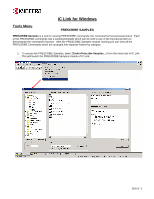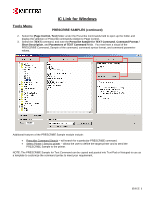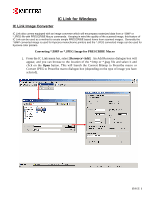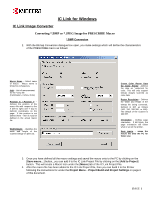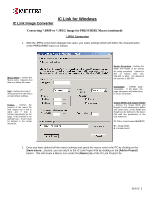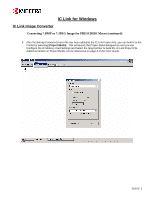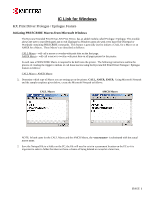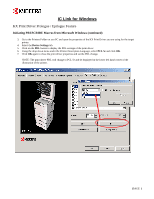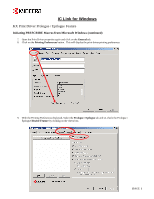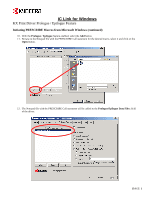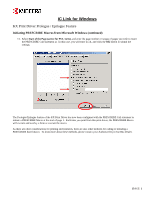Kyocera KM-2560 IC Link User's Manual ver. 2.8 - Page 34
Project>Build
 |
View all Kyocera KM-2560 manuals
Add to My Manuals
Save this manual to your list of manuals |
Page 34 highlights
IC Link for Windows IC Link Image Converter Converting *.BMP or *.JPEG Image for PRESCRIBE Macro (continued) 3. After the Bitmap Converted macro file has been added to the IC Link Project File, you can build it to the Printer by selecting [Project>Build]. This will launch the Project Build dialogue box and you can Configure the IC Memory Card Settings and Select the target printer to build the IC Link Project File. Additional details on Project Builds can be referenced on page 6 of this User Guide. {PAGE }

IC Link for Windows
IC Link Image Converter
Converting *.BMP or *.JPEG Image for PRESCRIBE Macro (continued)
3.
After the Bitmap Converted macro file has been added to the IC Link Project File, you can build it to the
Printer by selecting [
Project>Build
].
This will launch the Project Build dialogue box and you can
Configure the IC Memory Card Settings and Select the target printer to build the IC Link Project File.
Additional details on Project Builds can be referenced on page 6 of this User Guide.
{
PAGE
}