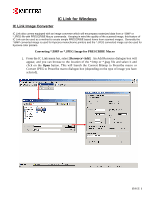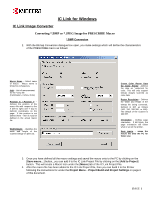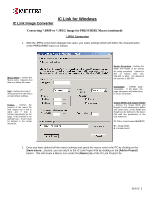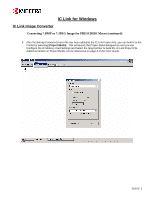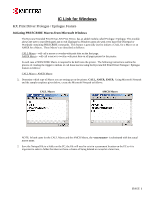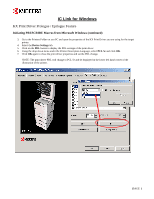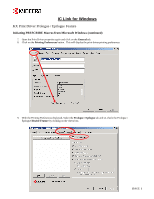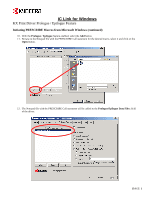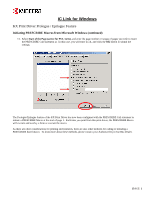Kyocera KM-2560 IC Link User's Manual ver. 2.8 - Page 36
Initiating PRESCRIBE Macros from Microsoft Windows continued
 |
View all Kyocera KM-2560 manuals
Add to My Manuals
Save this manual to your list of manuals |
Page 36 highlights
IC Link for Windows KX Print Driver Prologue / Epilogue Feature Initiating PRESCRIBE Macros from Microsoft Windows (continued) 3. Go to the Printers Folder on you PC and open the properties of the KX Print Driver you are using for the target printer. 4. Select the Device Settings tab. 5. Click on the PDL button to display the PDL settings of the print driver. 6. Using the drop down menu under the Printer Description Language, select PCL 5e and click OK. 7. Click OK again to close the print driver properties and set the PDL change. NOTE: The print driver PDL will change to PCL 5e and be displayed in the lower left hand corner of the illustration of the printer. {PAGE }
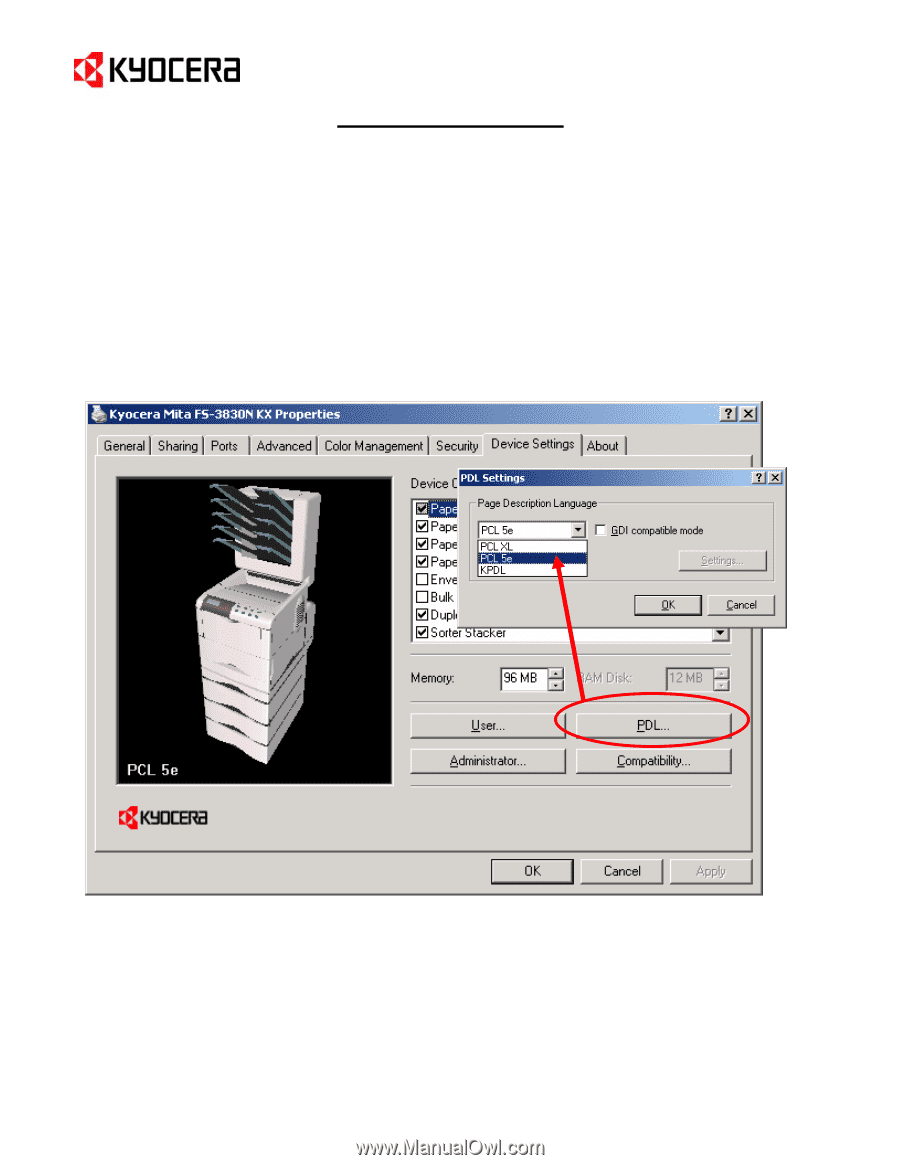
IC Link for Windows
{
PAGE
}
KX Print Driver Prologue / Epilogue Feature
Initiating PRESCRIBE Macros from Microsoft Windows (continued)
3.
Go to the Printers Folder on you PC and open the properties of the KX Print Driver you are using for the target
printer.
4.
Select the
Device Settings
tab.
5.
Click on the
PDL
button to display the PDL settings of the print driver.
6.
Using the drop down menu under the Printer Description Language, select
PCL 5e
and click
OK
.
7.
Click
OK
again to close the print driver properties and set the PDL change.
NOTE: The print driver PDL will change to PCL 5e and be displayed in the lower left hand corner of the
illustration of the printer.