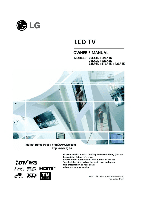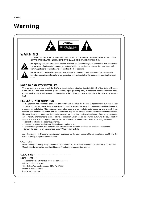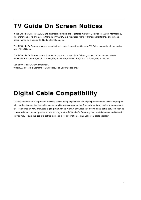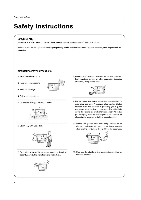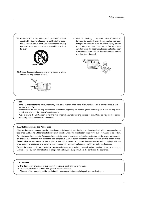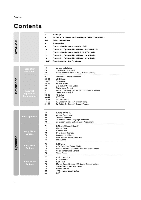LG 32LP1D Owners Manual
LG 32LP1D - LG - 32" LCD TV Manual
 |
UPC - 719192168534
View all LG 32LP1D manuals
Add to My Manuals
Save this manual to your list of manuals |
LG 32LP1D manual content summary:
- LG 32LP1D | Owners Manual - Page 1
LG LCD TV OWNER'S MANUAL MODELS: 26LX1D 32LX1D 26LX2D 32LX2D 32LP1D 37LP1D 42LP1D • p • 4 ILI MIL / 'I Internet Home Page : http://www.lge.com W http://www.Ig.ca dlill ( L-1 1:Yri DOLBY DIGI TAL DCR ,47 SR.S COY c."77777) Please read this manual carefully before operating your set. Retain it - LG 32LP1D | Owners Manual - Page 2
NO USER SERVICEABLE PARTS INSIDE. REFER TO QUALIFIED SERVICE user to the presence of important operating and maintenance (servicing) instructions in the literature accompanying the appliance. NOTE TO CABLE/TV television reception, which can be determined by turning the equipment off and on, the user - LG 32LP1D | Owners Manual - Page 3
is required to view encrypted digital programming. Certain advanced interactive digital cable services such as video-on-demand, cable operator enhanced program the TV Guide On Screen system, and data enhanced television service may require the use of a set top box. For more information contact - LG 32LP1D | Owners Manual - Page 4
apparatus. IMPORTANT SAFETY INSTRUCTIONS 1. Read these instructions. 2. Keep these instructions. 3. Heed all warnings. 4. Follow all instructions. 5. Do not electrician for replacement of the obsolete outlet. 10. Protect the power cord from being walked on or pinched particularly at plugs, - LG 32LP1D | Owners Manual - Page 5
moving the cart / apparatus combination to avoid injury from tip-over. 14. Refer all servicing to qualified service personnel. Servicing is required when the apparatus has been damaged in any way, such as power supply cord or plug is damaged, liquid has been spilled or objects have fallen into the - LG 32LP1D | Owners Manual - Page 6
Connections 2 3 4-5 8 9 10 11 12 13 14-18 Warnings TV Guide On Screen Notices / Digital Cable Compatibility Safety Instructions Accessories Controls (Model Name: 32/37/42LP1D) Connection Options (Model Name: 32/37/42LP1D) Controls (Model Name: 26/32LX1D. 26/32LX2D) Connection Options (Model Name - LG 32LP1D | Owners Manual - Page 7
Card 97 Insert/Eject Memory Card 98 Supported Files )(STUDIO Mode 98 Basic Operation JPEG File Viewing Options menu 101 Screen Saver 102-107 External Control Device Setup aV ) 108-109 IR Codes C 110 Programming the Remote 111-112 Programming Codes a) 113-114 Troubleshooting - LG 32LP1D | Owners Manual - Page 8
contact the dealer from where you purchased the product. Power Cord 7552 Round Cable G-LINK Cable Polishing Cloth Polish the screen with the cloth. Twister Holder Arrange the wires with the twister holder. l=1 Owner's Manual D-sub 15 pin cable {03 1.0/) 1A1 Remote Control / Batteries 8 - LG 32LP1D | Owners Manual - Page 9
Controls (Model Name: 32/37/42LP1D) - This is a simplified representation of front panel. - Here shown may be somewhat different from your TV. Logo Light 1 qrnvo®ate EZD iCHISSMBS Ham) 441(Al Channel Display Power Standby Indicator Illuminates red when the TV is in standby mode. When the TV - LG 32LP1D | Owners Manual - Page 10
Introduction Connection Options (Model Name: 32/37/42LP1D) - Here shown may be somewhat different from your TV. O 0 -7 7 O 0 .4001.WAL. / ( CableCAF1D RS-232C INPUT (CONTROL/SERVICE) / RGB INPUT (PC/DTV INPUT) ANTENNA Input PC AUDIO INPUT CABLE nput REMOTE CONTROL Port COMPONENT1 (VIDEO - LG 32LP1D | Owners Manual - Page 11
panel. - Here shown may be somewhat different from your TV. Remote Control Sensor /Power Standby Indicator Illuminates red when the TV is in standby mode. When the TV is switched on, blinks green and then illuminates green. ♦ CH ♦ Al V0L ► MENU 'VVIDEO,'0.) TV &ADE °HOFF ON/OFF Button TV GUIDE - LG 32LP1D | Owners Manual - Page 12
Name: 26LX1D/2D) - Here shown may be somewhat different from your TV. Memory Card Slot (For Xslino mode) S-VIDEO S.VIDEO VIDEO2 • •••, INPUT) G RS-232C INPUT (CONTROL/SERVICE) / RGB INPUT (PC/DTV INPUT) ANTENNA Input CABLE Input PC AUDIO INPUT REMOTE CONTROL Port COMPONENT1 (VIDEO / AUDIO - LG 32LP1D | Owners Manual - Page 13
Connection Options (Model Name: 32LX1D/2D) - Here shown may be somewhat different from your TV. CM Memory Card Slot (For Xsruoio - mode) EED ra 9 S-VIDEO S-VIDEO 1 (PC/DTV INPUT) PC AUDIO INPUT ANTENNA Input CABLE nput REMOTE CONTROL Port COMPONENT1 (VIDEO / AUDIO INPUT) * The HDMI port can - LG 32LP1D | Owners Manual - Page 14
00 00 CC FREEZE AUTO DEMO MC EJECT 00 00 TV GUIDE LIGHT Illuminates the remote control buttons. MENU Brings up the main menu to the screen. Enters or exits a Panel Menu in the TV Guide On Screen system. TV GUIDE Brings up the TV Guide On Screen system to the screen. THUMBSTICK (Up/Down/Left - LG 32LP1D | Owners Manual - Page 15
TUIVT XSTU010 Tv (30,4 X17- 1394 MARK °C)C) -• • PAGrE • VOL MUTEFW) CH PAGkE V 1 2 3 4 5 6 7 8 9 0 FLASHBK PIP PIPCH-PIPCH.PIPINPUT I0T0IMERRATIO0AD0JUISSTWAP SAP EZPIC=A1P=M EZSOUND 0C0C FREEZA0EU0TODMECMEOJECT 00 0 C} .-1 GUIDE VCR/DVD/DVHS/Camcorder BUTTONS Control some - LG 32LP1D | Owners Manual - Page 16
EZ PIG APM EZ SOUND I00 00 CC FrIrl,7r AuToormo MCijroo )) ) ) TV GUIDE Installing Batteries I Open the battery compartment I cover on the back side. 2 slide show to explain the main features of this TV. i.e 4 ;P . ass * Use a remote control 7 meter distance and 30 degree (left/right) within - LG 32LP1D | Owners Manual - Page 17
Introduction -tv rpm- ( ) POWER TIVIX 0 DVD - NODE -- GABLE VCR TV GUIDE Auto Link 1 When every external equipment is connected: TV TV 4 HDMI/DVI Video2 I RGB-DTV (or RGB-PC) • You can also select Main Input in the SETUP menu. SETUP VIDEO AUDIO TIME 4)' OPTION LOCK ir CABLE EZ SUE' Manual - LG 32LP1D | Owners Manual - Page 18
TV INPUT POWER TV 0010 CND DEE CAL 0 VCR S TO DPS ma4u Xs I 'imp • N./ oUIDE ENTER 0 • EX" - k.'°00 • Vol IAv CH V • 2 3 4 5 6 7 8 9 0 Ft ASH1K PIP PIP CH. PIP CH+ PIP INPUT 0000 TIMER RATIO ADJUST SWAP SAP EZ PIG APM EZ SOUND CC FREEZE AUTO DEMO MC EJECT ) ) 13/ GUIDE - LG 32LP1D | Owners Manual - Page 19
, allow a clearance of 4" on each side and from the wall. Detailed installation instructions are available from your dealer, see the optional Tilt Wall Mounting Bracket Installation and Setup Guide. Wir I Desktop Pedestal Installation For proper ventilation, allow a clearance of 4" on each - LG 32LP1D | Owners Manual - Page 20
holes on the TV back panel with the protuberances on the back cover and insert. It ti Option * Arrange the signal input cable and the power cord by holder, as shown. 4 Reinstall the cover. Wire Arrangement - Pull the cables through the hole on the set. -71 11 Swivel Stand (32/37/42LP1D, 26 - LG 32LP1D | Owners Manual - Page 21
with the TV Antenna or Cable Connection Analog and Digital TV signals provided on antenna - Antenna or Cable Service without a tighten. Analog and Digital TV signals provided on cable and antenna Cable TV Wall Jack Co Bronze Wire RF Coaxial Wire (75 ohm) Antenna Turn clockwise to tighten. RF - LG 32LP1D | Owners Manual - Page 22
an antenna 32, 37, 42 inch TV Back • TV and VCR. Match the jack colors (Video = yellow, Audio Left white, and Audio Right = red) • Insert a video tape into the VCR and press PLAY on the VCR. (Refer to the VCR owner's manual.) Select Videol input source using the TVNIDEO button on the remote control - LG 32LP1D | Owners Manual - Page 23
with an S-Video cable 32, 37, 42 Inch TV Back e SVCE0 04".V4IMONITOR 7. OUT V DEO1 N AUDIO IN 9 VIDE. NPUT 26 Inch TV Back • *CS AMT VCR. (Refer to the VCR owner's manual.) O Select Videol input source with using the TVNIDEO button on the remote control. - If connected to VIDEO2 - LG 32LP1D | Owners Manual - Page 24
• Turn on the DVD player, insert a DVD. o Select Videol input source with using the TVNIDEO button on the remote control. - If connected to VIDEO2, select Video 2 input source. • Refer to the DVD player's manual for operating instructions. When connecting with a HDMI cable LI 32, 37, 42 Inch TV - LG 32LP1D | Owners Manual - Page 25
jack on the set. O Turn on the DVD player, insert a DVD. O Select Component 1 input source with using the TVNIDEO button on the remote control. - If connected to COMPONENT2 input, select Component 2 input source. • Refer to the DVD player's manual for operating instructions. • Component Input ports - LG 32LP1D | Owners Manual - Page 26
device, refer to the figure as shown below. 32, 37, 42 inch TV Back AC IN DIGITAL AUDIO (OPTICAL) cli=1) 'OUTP▪ UTI Turn on the digital set-top box. (Refer to the owner's manual for the digital set-top box.) • Select RGB-DTV input source with using the TVNIDEO button on the remote control - LG 32LP1D | Owners Manual - Page 27
Installation When connecting with a Component cable 32, 37, 42 inch TV Back DIGITAL AUDIO (OPTIGAL1 III OUTPUT d1= Turn on the digital set-top box. (Refer to the owner's manual for the digital set-top box.) O Select Component 1 input source with using the TVNIDEO button on the remote control. - LG 32LP1D | Owners Manual - Page 28
HDMI cable 32, 37, 42 inch TV Back O i* umcum WEE 26 inch TV Back " remote control. O Turn on the digital set-top box. (Refer to the owner's manual for the digital set-top box.) • TV can receive the video and audio signal simultaneously with using a HDMI cable. • If the digital set-top box supports - LG 32LP1D | Owners Manual - Page 29
HDMI to DVI cable 32, 37, 42 inch TV Back H OPUTPOOPPIT • Turn on the digital set-top box. (Refer to the owner's manual for the digital set-top box.) • Select HDMI/DVI input source with using the TVNIDEO button on the remote control the digital set-top box does not support Auto DVI, you need to set - LG 32LP1D | Owners Manual - Page 30
source with using the TVNIDEO button on the remote control. - If connected to VIDEO1 input, select Videol input source. • Operate the corresponding external equipment. Refer to external equipment operating guide. For connection instructions to operate the TV Guide On Screen system, see page 42-43 - LG 32LP1D | Owners Manual - Page 31
VIDEO • Connect the second TV or monitor to the TV's MONITOR OUTPUT jacks. • See the Operating Manual of the second TV or monitor for further details please turn the TV speakers off. (Refer to p.80) CableCARDTm Setup 32, 37, 42 inch TV Back EMI O 0 1741 C•bi•CAND I 9 E6E1 IMEJ 26 inch TV Back - LG 32LP1D | Owners Manual - Page 32
that the PC adjusts automatically to the TV's settings. When connecting with a D-sub 15 pin cable 32, 37,;42 Inch TV Back 26 inch TV Back AC IN 0 DIGITAL AUDIO G- jack on the set. O Turn on the PC and the set. O Select RGB-PC input source with using the TVNIDEO button on the remote control. 32 - LG 32LP1D | Owners Manual - Page 33
DVI cable 32, 37, 42 inch TV Back : WSW [ I D 26 inch TV Back Turn on the PC and the set. O Select HDMI/DVI input source with using the TVNIDEO button on the remote control. • If the PC has a DVI output and no HDMI output, a separated audio connection is necessary. • If the PC does not support - LG 32LP1D | Owners Manual - Page 34
Input. In case that Video Resolution is not supported TV SET output in HDMI/DVI Source Devices, "INVALID FORMAT" OSD display. Refer to the Manual of HDMI1/DVI Source Devices or contact your service center. 6. Check the image on your TV. There may be noise associated with the resolution, vertical - LG 32LP1D | Owners Manual - Page 35
Screen Setup for PC mode - When RGB connect to PC input and select the RGB-PC in Main Input. this function is used. - When HDMI/DV1 connect to PC input and select HDMI/DVI input, this function is used. - In RGB-DTV mode, SIZE and PHASE is not available. - In HDMI/DVI-PC mode. PHASE is not available. - LG 32LP1D | Owners Manual - Page 36
in the (a) or (b) figure, press the 1394 button to show the control panel. Note: When connecting the DVHS and the MicroMV Camcorder, in case of showing Input error' on the MicroMV Camcorder window, it's okay. (c) TV -NI 10- DVHS + MicroMV Camcorder Connect the IEEE1394 Cable • af When connecting - LG 32LP1D | Owners Manual - Page 37
Ell an • •00 When watching the TV, press the 1394 button. The control panel OSD of DVHS is displayed. Supported DVHS List JVC (HM-DH40000K) JVC connected equipment. control panel may differ. 1. DVHS Model 2. Connected Equipment to the 1394 3. DVHS Company 4. DVHS Operating Status 5. Power On/Off - LG 32LP1D | Owners Manual - Page 38
IEEE 1394 jack of the MicroMV Camcorder with IEEE 1394 Cable. When watching the TV, press the 1394 button. The control panel OSD of MicroMV Camcorder is displayed. Supported MicroMV Camcorder List SONY DCR IP-1 SONY DCR IP-5 SONY DCR IP-45 SONY DCR IP-210 • The other DVHS device can work a basic - LG 32LP1D | Owners Manual - Page 39
Installation When connecting DVHS and MicroMV Camcorder hi, 1.394 im p Ster. Illy il'1 iL •71,41 • Synchronously, connect the IEEE 1394 jack of the TV to the IEEE 1394 jack of the DVHS and the MicroMV Camcorder with IEEE 1394 Cable. • Press the • / • button to select device, then press ENTER - LG 32LP1D | Owners Manual - Page 40
displays OSD and plays to stream of a remote control by using a connection of IEEE1394. ♦ How to play the DTV Link Connect the IEEE1394 Cable DTV Link-Producer 0 Connect the IEEE 1394 jack of the TV to the IEEE 1394 jack of the DTV Link supported device IEEE 1394 Cable. pti EEL 13'44 env - LG 32LP1D | Owners Manual - Page 41
Installation - When connecting with these 2 methods, the IEEE1394 will not work properly. (a) LOOP Connection Connect the IEEE1394 Cable 1 DVHS I ]Connect the IEEE1394 Cable MicroMV Camcorder Connect the IEEE1394 Cable (b) When connecting the 4 devices and over, the 1394 will not work - LG 32LP1D | Owners Manual - Page 42
your Cable Box and VCR. See page 44-50 for information on setting up the TV Guide On Screen system. 1. Antenna Service I 32, 37, 42 inch TV Back • ED tTm tti 0 400110, • (=it Lea•.tto 0 -- 43 E"7,1 0 I'LL.- i L'a.."J G-,;, ,,z...-1 P-......11. . '1 O (CE it •• 6',MOMitilli • = =MD - LG 32LP1D | Owners Manual - Page 43
INN BIM • tali • C aMt MEMMO. M • c'• G , c- VCR Front VCR Back t •fisriz o/ foN reN VCR Front VCR Back as • • a ez,1 j 5. Antenna and Cable Service with a Cable Box 32, 37, 42 inch TV Back ato • 432, _ • 4151. -• iii-ft-oA-Osnm VCR Front .11 TIN= VCR Back r •. ct+eti *a ' 26 inch - LG 32LP1D | Owners Manual - Page 44
, turn it OFF when not in use. (Do not unplug the power cord.) 4. If you have more than one Cable system in your area, you may be prompted to select which Cable system's program data to download. If so prompted, please follow the on-screen instructions. Deady to setup 1 Reminder Screen The TV Guide - LG 32LP1D | Owners Manual - Page 45
TVs *den Which tawdry s your TV located wri tAA (wadi 2 Screen 2: Enter ZIP or Postal Code Option 1 • If you selected USA in Screen 1, you see the ZIP Code screen. • You input numbers by either pressing the number keys on the remote TV ii located 3 Screen 3: Do you have Cable Service connected - LG 32LP1D | Owners Manual - Page 46
TV Guide On Screen System 4 Screen 4: Do you have a Cable Box? • If you select Yes, you see Screen 5. • If you select No, you see Screen 12. ea,lux 'Wax*Pa ...hawrO. wets IllooFa TV GM. to o,...*Idol on* one **Mom giant°, bauble boo mottled to this TV? Vei No 5 Screen 5: Which TV whids TV Input - LG 32LP1D | Owners Manual - Page 47
select a cable box brand. • Press ENTER button to display Screen 9. TV Guide On Screen System LT, Fr.." Sitte1.011ttlost, 6t4 bat Orr/ ' TV't :14 (nettle' wog yew TV momMt)I 0us ce cowl to rover! ,ces cower. ReaEnnio 10 (NM. 9 Screen 9: Cable Box Preparation • Follow the on-screen instructions - LG 32LP1D | Owners Manual - Page 48
TV Guide Do you haw an antenna connected to pour TV, he knee yoo IV *note.race sa *whom ciempleted the tom setup al year TV Guitar On SteamWpm, U0-10410INIll *IN WOWS Ourne the period when your TV is earrertoff fl you Awe cleaved twinge On. In... *a c.f.". TV list' SCO.PetledX 1.4STV 14. "4. 1V Guar - LG 32LP1D | Owners Manual - Page 49
. • Press ENTER button, and you see Screen 17. TV Guide On Screen System Gt.3t Saoc, xem cr-r ./turn eit, pt., twuke G, J* u 1441.1v 1••• Screen 18: VCR Preparation • Follow the on-screen instructions, and press ENTER button to display Screen 19. zit • • TV 4aL h. Irown vol.v rl on. ....v., • - LG 32LP1D | Owners Manual - Page 50
.1 turned of f If you have chanson the location cr cable .ant.:psi/eon Malin% p0.1..4 POKIIiv• any thleyli 10 'OW 10C.IiChlinalli linOup within /4 howl hew teak to centre* tele:wit rip dvrntiBoras owl wo7ro=lyweIseof*boo Olt You val anoNrorz Y tufnufOrt To00* wog.u• • ao,;menu Goat try color TV - LG 32LP1D | Owners Manual - Page 51
Info Button Info Box Tile Panel Ad and Panel Menu Entry Channel Label • Video Window- displays TV video while the Guide is displayed. • Service Bar- provides access to the 4 main Guide Services. • Current Service Label- indented to indicate current Service displayed. • Tile- displays show title - LG 32LP1D | Owners Manual - Page 52
Ar5-4 start ni2 03 folir -arr-► channel 1 42 Inputr(n Ai na ► power on TV 6.--7- ; auto tune TV 4- ► frequency 4- 17i7-ie-► S:- H1DULE All MyttlfdrilleP" lotrrtmontrollir USTINICS • A Panel Menu appears when the Menu key is pressed on a highlighted tile and additional options are available - LG 32LP1D | Owners Manual - Page 53
by pressing the TV Guide button on your remote or on the front panel of your TV. - Listings is always the first Service displayed in the Guide. - With Listings should occur within the next 24 hours. 4. Please remember to turn off your TV when not in use in order to receive program listings. AO - LG 32LP1D | Owners Manual - Page 54
TV Guide On Screen System - Search lets you find shows by category (Alphabetical, Movies, Sports, 1 Mb Ter lawn 1 es, • The tem eint yr*, MW Sew" Int Vs.., wmon komp. Mts. thrt. TV Gads O. Soy, orreser row, wl lewd. N ests• w. M IM tan.. plus 3 ledr. thn Sem C) • And c .7, 490 COLD - LG 32LP1D | Owners Manual - Page 55
.. elw You can choose to set a recording, a reminder, or tune to the channel. Go to Service Bar- closes the menu, changes no information, and returns to the Search Service Bar. Tune to Channel- exits the Guide and tunes to the channel of the highlighted show (show airs in the future). * Note: This - LG 32LP1D | Owners Manual - Page 56
TV Guide On Screen System • Keyword Search - Keyword search lets you enter a word(s) to look for a particular show by category or for every show title that matches. 1. Highlight the Keyword navigation label, and press ENTER button to display the Keyword Search menu. 2. Highlight New Search, and - LG 32LP1D | Owners Manual - Page 57
to the channel, as previously described. The TV Guide On Screen system stores all the keywords you create. To edit or delete a keyword, highlight the keyword and press the MENU buton. A Search Options menu is displayed. Go to Service Bar- closes the menu, changes no information, and returns to the - LG 32LP1D | Owners Manual - Page 58
.7 wa 444.em a r• lot a .O a 314 Highlight an event, and press the Menu key for options. Go to Service Bar- Closes the menu, changes no information, and returns to the Schedule Service Bar. Tune to channel- Exits the TV Guide On Screen system and tunes to the highlighted show. Delete Recording - LG 32LP1D | Owners Manual - Page 59
TV Guide On Screen System - After you initially complete Guide Setup, you can make changes to Guide settings in the following areas: • Change System Settings • Change Channel Display • Change Default Options Highlight a choice, press ENTER button, and follow the on-screen instructions. TY ' c? - LG 32LP1D | Owners Manual - Page 60
TV Guide On Screen System • Change Channel Display Change Channel Display lets you edit channel highlight a channel and press MENU button. A Grid Options menu is displayed. Highlight Go Back to Setup to close the menu, change no information, and return to the Setup Service Bar. Or make changes and - LG 32LP1D | Owners Manual - Page 61
entry into the TV Guide On Screen system (Auto-Guide) when the TV is powered On. Choices are On and Off (Default = On). Highlight General Default Options, and press the Menu key to display the General Default Options menu. Highlight Go to Service Bar to close the menu, change no information - LG 32LP1D | Owners Manual - Page 62
other devices with a recording feature. TV . Corot. dolatet 07I1O, Tv otcod delault, wet. LOT oo occencprk- COLD CASE Highlight Record Defaults, and press the MENU button to display the Record Default Options menu. Highlight Go to Service Bar to close the menu, change no information, and return - LG 32LP1D | Owners Manual - Page 63
TV Guide On Screen System Record And Remind Features Record You can set a show to Record in Listings, Search, and Schedule or change Record settings for a show in Schedule. There are 3 ways to set a show to Record: 1) Using the Record Button on the Remote • Press the Record button on the remote - LG 32LP1D | Owners Manual - Page 64
• wieza. 416., liam:I ielatx ..5. TOPS tlyaZli;ilaglairiell ' "1" COLD CASE 4 LAS • LI 1 ttt •ul 3) Manual Recording • Highlight the Schedule Service label, and press MENU button to display the Schedule Options menu. • Use the 4 / lo button to move through the options. Use the number or the - LG 32LP1D | Owners Manual - Page 65
TV Guide Manual recording is listed by channel number. Highlight Cancel to close the menu, change no information, and return to the highlighted show. Before a recording begins, a notification screen appears if your TV show set to Record overlaps with any part of another show previously set to Record, - LG 32LP1D | Owners Manual - Page 66
TV Guide On Screen System Remind You can set a show Reminder in Listings, Search, and Schedule or change Reminder settings for a show in Schedule. There are 2 ways to set a show Reminder: 1) From a Panel Menu TX • Highlight a show, and press MENU button to display the Episode Options menu. • - LG 32LP1D | Owners Manual - Page 67
TV Guide On Screen System 2) Manual Reminder • Highlight the Schedule Service label, and press the Menu key to display the Schedule Options menu. • Use the • Power On the TV, if Off, when a Reminder is scheduled. Choices are Yes and No (Default =No). • Automatically tune the TV to the channel (TV - LG 32LP1D | Owners Manual - Page 68
TV Guide On Screen System Based on your option settings, a notification screen will appear, if your TV is On at the reminder time. You can then choose to hide the reminder, or highlight the show, fia and press ENTER button to tune - LG 32LP1D | Owners Manual - Page 69
. In standby mode to turn TV on, press the ON/OFF, TVNIDEO, CH ♦ / ♦ button on the TV or press the POWER, TV INPUT, TVNIDEO, CH ♦ / ♦, Number (0 - 9) button on the remote control . 2. Select the viewing source by using TV INPUT, TVNIDEO button on the remote control. This TV is programmed to remember - LG 32LP1D | Owners Manual - Page 70
MENU button and then • / • button to select each menu. 2. Press the lo• button and then use • / V I I ► button to display the available menus. D VIDEO 3 AUDIO IIML 4fr ONION LOCK CABLE EZ Scan Manual CABLE Auto Clock Manual Clock Off Timer On Timer Sleep Timer Auto Off • Your TV's OSD (On Screen - LG 32LP1D | Owners Manual - Page 71
to gain access to Manual Scan menu if the Lock System is turned on. - This channel number is a physical channel number, which is different from normal channel number showed in Channel Edit. - When a cable box connects to the physical channel 2,3 or 4 in TV Guide On Screen system Setup, cable - LG 32LP1D | Owners Manual - Page 72
own favorite channel list. Use the FAV button on the remote control when a channel is highlighted and then you can add or delete the channel to/from the Favorite List. - When a cable box connects to the physical channel 2. 3, or 4 in TV Guide On Screen system Setup, cable channels (CATV or CADTV - LG 32LP1D | Owners Manual - Page 73
to see the quality of the signal being received. 4 Press EXIT button to return to TV viewing or press MENU button to return to the previous menu. Channel Label Setup EZ Scan VIDEO Manual Scan Channel Edit a AUDIO DTV Signal Channel Label ► Selection ( ► or a /leads you e TIME Main Input - LG 32LP1D | Owners Manual - Page 74
, select RGB-DTV(or RGB-PC) and press l• button. 4 Press EXIT button to return to TV viewing or press MENU button to return to the previous menu. Input Label VIDEO AUDIO let TIME I OPTION LOCK EZ Scan Manual Scan Channel Edit DTV Signal Channel Label Main Input Sub Input Input Label Set ID - LG 32LP1D | Owners Manual - Page 75
TV for the best picture appearance. Select the preset value in the EZ Picture menu based on the program category. When adjusting Video menu options (contrast, brightness, color, sharpness, tint, and color temperature) manually VOLUMEA / 1', MUTEbutton on the remote control are not available. 1 Press - LG 32LP1D | Owners Manual - Page 76
Operation III Video Menu Options Continued Manual Picture Control (EZ Picture-Custom option) AUDIO TIME I appropriate adjustments. 4 Press EXIT button to return to TV viewing or press MENU button to return to the previous menu. Color Temperature Control VIDEO 5 AUDIO "10 TIME OPTION LOCK EZ - LG 32LP1D | Owners Manual - Page 77
Speaker EZ SoundRite SFTUP VIDEO .; TIME ,41/) OPTION MO LOCK CABLI Audio Language EZ SoundRite EZ Sound Balance Treble Bass Front Surround TV Speaker BEE MENU ProviouT ► 4 Off On Scans for changes in sound level during commercials. then adjusts the sound to match the specified audio level. EZ - LG 32LP1D | Owners Manual - Page 78
own settings), Normal, Stadium, News, Music, and Theater. • You can also adjust EZ Sound in the AUDIO menu. 2 Press EXIT button to save and return to TV viewing. Manual Sound Control (EZ Sound-Custom option) SETUP Audio Language VIDEO EZ SoundRite EZ Sound Balance 0 p. Treble 80 to MI_ - LG 32LP1D | Owners Manual - Page 79
the remote control, this TV can only receive the signal in case that the TV station turn. • If other languages available on the digital signal, select them with the SAP button. 2 Press EXIT button to save and return to TV return to TV viewing or press MENU button to return to the previous menu. Mini - LG 32LP1D | Owners Manual - Page 80
ip CABLE Audio Language EZ SoundRite EZ Sound Balance Treble Bass front Surround TV Speaker BBE MENU Previous P. 4 Off On Turn TV speakers off if using external audio equipment. Feature turns the TV Speakers option On or Off. 1 Press the MENU button and then use • / • button to select the AUDIO - LG 32LP1D | Owners Manual - Page 81
On Timer Sleep Timer Auto Off If current time setting is wrong, reset the clock manually. When you set up TV Guide On Screen system, Manual Clock menu is not selected. Auto Clock Setup SETUP C VIDEO a AUDIO Auto Clock - Manual Clock Off Timer On Timer Sleep Timer Auto Off 1 OPI ION iv LOCK - LG 32LP1D | Owners Manual - Page 82
the On-Timer to work. If you do not press any button within 2 hours after the TV turns on with the On Timer function. the TV will automatically revert to standby mode. ;OF SETUP VIDEO AUDIO Auto Clock Manual Clock Off Timer On Turner Sleep Timer Auto Off OPTION eir LOCK ► Off 4 On Time - LG 32LP1D | Owners Manual - Page 83
Sleep Timer Auto Off - If set to on and there is no input signal, the TV turns off automatically after 10 minutes. SETUP E VIDEO a AUDIO O TIME Auto Clock Manual Clock Off Timer On Timer Sleep Timer Auto Off OPTION LOCK CABLE MENU Previous If set to On and there is no input signal then - LG 32LP1D | Owners Manual - Page 84
Menu Features - Lets you choose the way an analog picture with a 4:3 aspect ratio is displayed on your TV with a 16.•9 ratio picture format. When you receive an analog picture with a 4:3 aspect ratio on your 16:9 TV remain visible. Aspect Ratio Control 1 Press the RATIO button repeatedly to select the - LG 32LP1D | Owners Manual - Page 85
Mode. 3 Press the ► button and then use ♦ / ♦ button to select Off or On. 4 Press EXIT button to return to TV viewing or press MENU button to return to the previous menu. f SETUP VIDEO AUDIO TIME a LOCK vie CABLE Aspect Ratio Cinema 3:2 Mode Caption Caption/Text Caption Option Language Auto Demo - LG 32LP1D | Owners Manual - Page 86
service. Caption/Text, if provided by the broadcaster, would be available for both digital and analog channels on the Antenna/Cable. This TV is programmed to remember the caption/text mode it was last set to, when you turn the power LOCK 410 CABLE 4r/ CAM. MENU Pr•sioxs Choose the language you - LG 32LP1D | Owners Manual - Page 87
a color for the edges. 5 Press EXIT button to return to TV viewing or press MENU button to return to the previous menu. - Displays the slide show to explain the main features of this TV. - You can also set up the Auto Demo in the OPTION menu. - Note: The images on the Auto demo may differ - LG 32LP1D | Owners Manual - Page 88
you se ect on, LG logo or "Liquid Crystal Display" of TV front panel turns on. Logo Light SL I up VIDEO AUDIO V TIME LOCK 40. CABLE Aspect Ratio Cinema 3:2 Mode Caption Caption/Text Caption Option Language Auto Demo Logo light II. J Off On MINI' VIVVIOCI, 1 Press the MENU button and then use - LG 32LP1D | Owners Manual - Page 89
Lock Menu Options Parental Control can be used to block specific channels, ratings and other viewing sources. The Parental Control Function will be blocked. Ratings for Television programs including made-for-TV movies : • TV-G • TV-PG • TV-14 • TV-MA • TV-Y • TV-Y7 (General audience) (Parental - LG 32LP1D | Owners Manual - Page 90
if the Lock System is turned on. • If you ever forget your password, key in '7', '7', '7', '7' on the remote control. Enter Password 4r , CABLE MENU Previous ! SETUP Lock System ► Off Set Password On VIDEO Block Channel 5 AUDIO TV Rating-English TV Rating-French TIME Input Block tr - LG 32LP1D | Owners Manual - Page 91
Function - Your TV's OSD (On Screen Display) may differ slightly from what is shown in this manual. Cable Menu Options Operation SA CableCARD"" May Screen SA CableCARD'./Host ID Screen MENU Prvvious In case of Scientific Atlanta CableCARDTM CableCARD(tm) Message In order to start service for this - LG 32LP1D | Owners Manual - Page 92
AUDIO TIME OPTION pi LOCK EZ Scan Manual Scan Channel Edit DTV Signal Channel Label Main Input Sub Input Input Label Set ID CABLE MENU 4 &Action (► or loads yon to situation occurs while watching TV/DTV/CATV/CADTV, you will receive a message from the cable TV service provider(s). - When - LG 32LP1D | Owners Manual - Page 93
DVI modes. This function works in the following mode: • Watching TV/DTV/CATV/CADTV • Watching Video1, Video2 • Watching IEEE 1394 one or more caption services. Press the CC button to select wanted Closed caption. The program contains V-Chip information. Refer to the LOCK menu: D (Dialogue), - LG 32LP1D | Owners Manual - Page 94
Analog Signal Available Sub Picture Sources Analog, Video1, and Video2 DTV, Analog, Video1, and Video2 TV Program Selection for PIP 1. Press the PIP button. 2. Select the Antenna or Cable option on the Sub input menu or with the PIP INPUT button. Use the PIPCH+ / PIPCH- button to select a channel - LG 32LP1D | Owners Manual - Page 95
the programmed channels are searched with the 3 POP screen. - Run EZ Scan channel search before using POP mode. - When Sub pictures are changed from the TV/DTV to CATV/CADTV in POP mode, it may make a noise from the Tuner switch. 1. Press the PIP button to activate the POP mode while - LG 32LP1D | Owners Manual - Page 96
of misuse, static electricity. - Do not turn the power off while using the memory card (loading or TV or don't let static electricity or electrical noise for TV. - This Company takes no responsibility for problems such as the damage or malfunction that occurs while using the TV set, inappropriate TV - LG 32LP1D | Owners Manual - Page 97
Panel ex) 32LX1D/20 ■ Insert card 1. Insert the card into the Slot 1 and/or Slot 2 with the hand softly and slowly. 2. Two slots support defferent types of the Memory Cards. 3. If Memory Card is not inserted, each slot is disable. ■ Eject card 1. Press the M/C EJECT button on the remote control - LG 32LP1D | Owners Manual - Page 98
the file extension of unsupported file types to the file extension of supported file types. XSTUoi❑ - When you plug the Memory Card, this message is disappeared. 1 Insert the memory card to Slot 1 and/or Slot 2 on the TV. 2 Press t / ► button to select photo or music for slotl/2. 3 Press the ENTER - LG 32LP1D | Owners Manual - Page 99
Viewing Options - When you select Photo in entry menu, you will now see a screen filled with thumbnail photos. * In this manual, the OSD (On Screen Display) may be different from your TV's because it is just an example to help you with the TV operation. I Marked JPEG file number Current page/Total - LG 32LP1D | Owners Manual - Page 100
Operation MP3 Files Playing Operation - When you select Music in the entry menu, you will now see a screen filled with music titles. - Purchased MP3/music files may contain copyright restrictions. Playback of these files may not be sup- - LG 32LP1D | Owners Manual - Page 101
pop-up menu. • Play: Play the selected music. • Stop Play: Stop the play. • Play With Photo: Start playing the selected music by turns and then TV returns to the previous step. n • When music is playing, is displayed in front of the music title. • The • , 144, mol buttons on the remote control - LG 32LP1D | Owners Manual - Page 102
Monitor's functions externally. - Connect the serial port of the control device to the RS-232C jack on the TV back panel. - RS-232C connection cables are not supplied with the TV. RS-232C Setup 32, 37, 42 inch TV Back 26 inch TV Back (7-.) AC IN • (NANA I • DIGITAL AIX.* (OPTICAL( I- • I CUM - LG 32LP1D | Owners Manual - Page 103
1 COMMAND 2 DATA (Hexadecimal) 01. Power k 02. Input Select k 03. Aspect Ratio k 04. Screen Mute k 05. Volume Mute k 06. Volume Control k 07. Contrast k 08. Brightness k 09. Color k 10. Tint k 11. Sharpness k 12. OSD Select k 13. Remote Control Lock Mode k 14. PIP/POP/Twin - LG 32LP1D | Owners Manual - Page 104
Power (Command2:a) ► To control Power On/Off of the TV. Transmission [k][a][ ][Set ID][ ][Data][Cr] Data 0 : Power Off Acknowledgement 1 : Power can also adjust the screen format using the RATIO button on remote control or in the Option menu. Transmission [k][c][ ][Set ID][ ][Data][Cr] Data 1: - LG 32LP1D | Owners Manual - Page 105
][ ][OK][Data][x] 13. Remote Control Lock Mode (Command2:m) ► To lock the remote control and the front panel controls on the set. Transmission [k][m][ Bass (Command2:s) ► To adjust bass. You can also adjust bass in the Audio menu. Transmission [k][s][ ][Set ID][ ][Data][Cr] Data Min: 0 - Max: 64 - LG 32LP1D | Owners Manual - Page 106
color temperature in the Video menu. Transmission [k][u][ ][Set ID][ All data are transmitted by Hexadecimal code • Two/One part Channel: 6th bit This bit is used in a 1 1 1 Reserved 23. Key (Command: m c) ► To send IR remote key code Transmission [m][c][ ][Set ID]E ][Data][Cr] Data Key code: See - LG 32LP1D | Owners Manual - Page 107
24. Input Select (Command:x b) (Main Picture Input) ► To select input source for TV. Transmission [x][b][ ][Set ID][ ][Data][Cr] Data Structure INPUT DATA(Hex) DTV (Antenna) 00 DTV (Cable) 01 Analog (Antenna) 10 Analog (Cable) 11 Video 1 20 Video 2 - LG 32LP1D | Owners Manual - Page 108
Reference IR Codes How to Connect Connect your wired remote control to the Remote Control port on the N. Remote Control IR Codes • Output waveform Single pulse, modulated with 37.917KHz signal at 455KHz Tc Carrier frequency FCAR = /TO = fosc/12 T1 Duty ratio = T1/Tc = 1/3 O• - LG 32LP1D | Owners Manual - Page 109
TV GUIDE APM WC EJECT AUTO DEMO X STUDIO MARK Note Remote Control Button R/C Button (Power On/Off) Discrete IR Code (Only Power On) Discrete IR Code (Only Power Off) Remote Control Button Remote Control Button Remote Control Button Remote Control Button Remote Control Button Remote Control Button - LG 32LP1D | Owners Manual - Page 110
be found on the following pages. Again, if the code is correct, the device will turn off. 5 Press the MENU button to store the code. After blinking twice, this code is stored. 6 Test the remote control functions to see if the component responds properly. If not, repeat from step 2. TV GUIDE 110 - LG 32LP1D | Owners Manual - Page 111
031 033 031 033 012 013 015 033 040 066 101 043 012 031 033 043 048 050 055 060 130 150 152 Brand KENWOOD LG (GOLDSTAR) LLOYD LXI MAGIN MAGNAVOX MARANTZ MARTA MATSUI MEI MEMOREX MGA MINOLTA MITSUBISHI MTC MULTITECH NEC NORDMENDE OPTONICA PANASONIC PENTAX PHILCO PHILIPS PILOT PIONEER Codes - LG 32LP1D | Owners Manual - Page 112
057 104 HUGHES 068 JANIEL 060 147 JERROLD 061 KATHREIN 108 LEGEND 057 LG 001 LUTRON 132 LUXOR 062 144 MACOM 010 059 063 064 065 074 SAMSUNG 123 SATELLITE SERVICE C0028 035 047 057 085 SCIENTIFIC ATLANTA 032 138 SONY 103 STARCAST 041 SUPER GUIDE 020 124 125 TEECOM - LG 32LP1D | Owners Manual - Page 113
if there is any object between the product and the remote control causing obstruction. • Are batteries installed with correct polarity (+ to +, - to -)? • Correct remote operating mode set: TV, VCR etc.? • Install new batteries. Power is suddenly turned off • Is the sleep timer set? • Check the - LG 32LP1D | Owners Manual - Page 114
from one • Adjust Balance in menu option. of the speakers Unusual sound from inside the product • A change in ambient humidity or temperature may result in an unusual noise when the product is turned on or off and does not indicate a fault with the product. 1 There is a problem in PC mode. (Only - LG 32LP1D | Owners Manual - Page 115
the screen, and then let it air-dry before you turn on your TV. Cleaning the Cabinet To remove dirt or dust, wipe the 69 75 Q MODEL 32LP1D 37LP1D 42LP1D Width (inches / mm) Height (inches / mm) Depth (inches / mm) Weight (pounds / kg) Power requirement Television System Program Coverage - LG 32LP1D | Owners Manual - Page 116
O LG

LG
LCD
TV
OWNER'S
MANUAL
MODELS:
26LX1D
32LX1D
26LX2D
32LX2D
32LP1D 37LP1D
42LP1D
•
p
•
4
ILI
MIL
/
'I
dlill
Internet
Home
Page
:
W
(L
-1 1:Yri
DIGI
TAL
DOLBY
XSTUDID
DCR
,4
7
SR.S
COY
c."77777)
XO
''
ENGINE
,GUIDE
Please
read
this
manual
carefully
before
operating
your
set.
Retain
it
for
future
reference.
Record
model
number
and
serial
number
of
the
set.
See
the
label
attached
on
the
back
cover
and
quote
this
information
to
your
dealer
when
you
require
service.
P/NO
:
3828TUL309D
(0508-REV04)
Printed
in
Korea