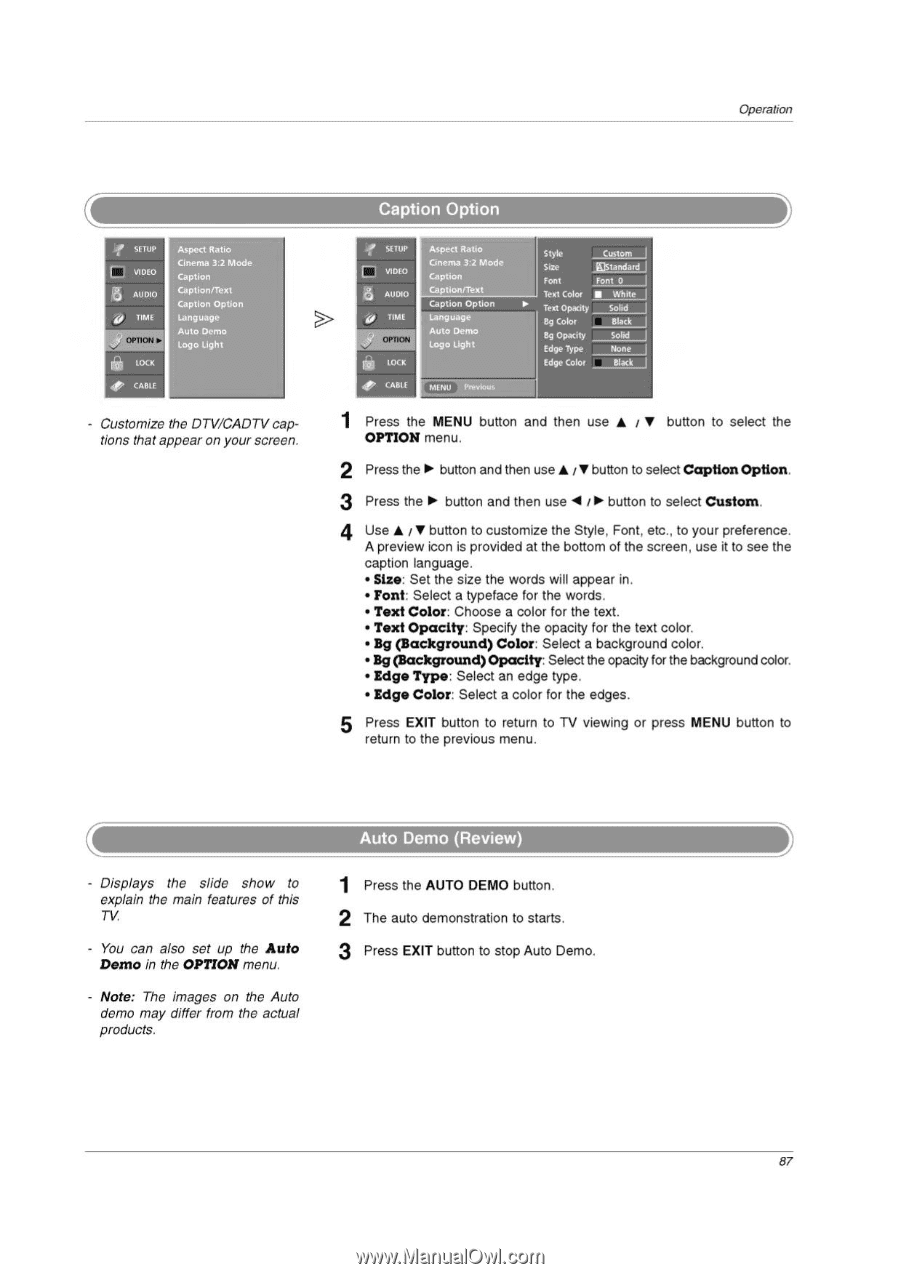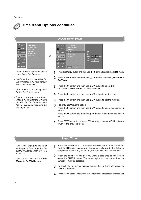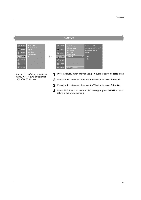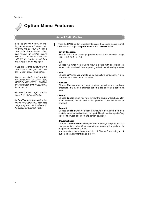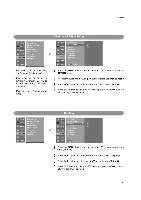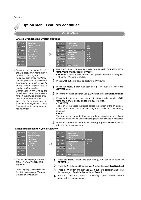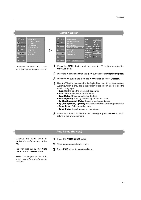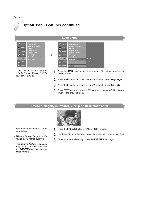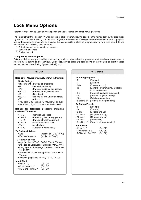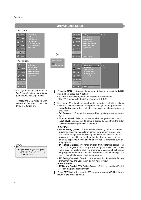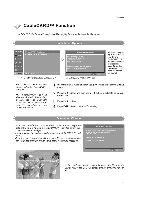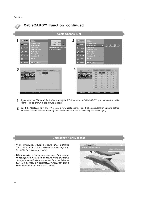LG 32LP1D Owners Manual - Page 87
OPTION, Caption, Option., Custom., Color, Opacity, Background
 |
UPC - 719192168534
View all LG 32LP1D manuals
Add to My Manuals
Save this manual to your list of manuals |
Page 87 highlights
Operation f SETUP L VIDEO a AUDIO TIME uV- LOCK CABIE Aspect Ratio Cinema 3:2 Mode Caption Caption/Text Caption Option Language Auto Demo Logo Light Customize the DTV/CADTV captions that appear on your screen. Caption Option p SETUP L VIDEO AUDIO TIME OPTION I OC K Aspect Ratio Cinema 3:2 Mode Caption Caption/Text Caption Option Language Auto Demo Logo Light Style Custom Size ®Standard Font Font 0 Text Color ■ White Text Opacity Solid Bg Color Black INg Opacity Solid Edge Type None Edge Color Black CARL f MENU Prt,noLss 1 Press the MENU button and then use ♦ t ♦ button to select the OPTION menu. 2 Press the ► button and then use ♦ / ♦ button to select Caption Option. 3 Press the ► button and then use I t ► button to select Custom. 4 Use ♦ / ♦ button to customize the Style, Font, etc., to your preference. A preview icon is provided at the bottom of the screen, use it to see the caption language. • Size: Set the size the words will appear in. • Font: Select a typeface for the words. • Text Color: Choose a color for the text. • Text Opacity: Specify the opacity for the text color. • Bg (Background) Color: Select a background color. • Bg (Background) Opacity: Select the opacity for the background color. • Edge Type: Select an edge type. • Edge Color: Select a color for the edges. 5 Press EXIT button to return to TV viewing or press MENU button to return to the previous menu. - Displays the slide show to explain the main features of this TV. - You can also set up the Auto Demo in the OPTION menu. - Note: The images on the Auto demo may differ from the actual products. Auto Demo (Review) 1 Press the AUTO DEMO button. 2 The auto demonstration to starts. 3 Press EXIT button to stop Auto Demo. 87