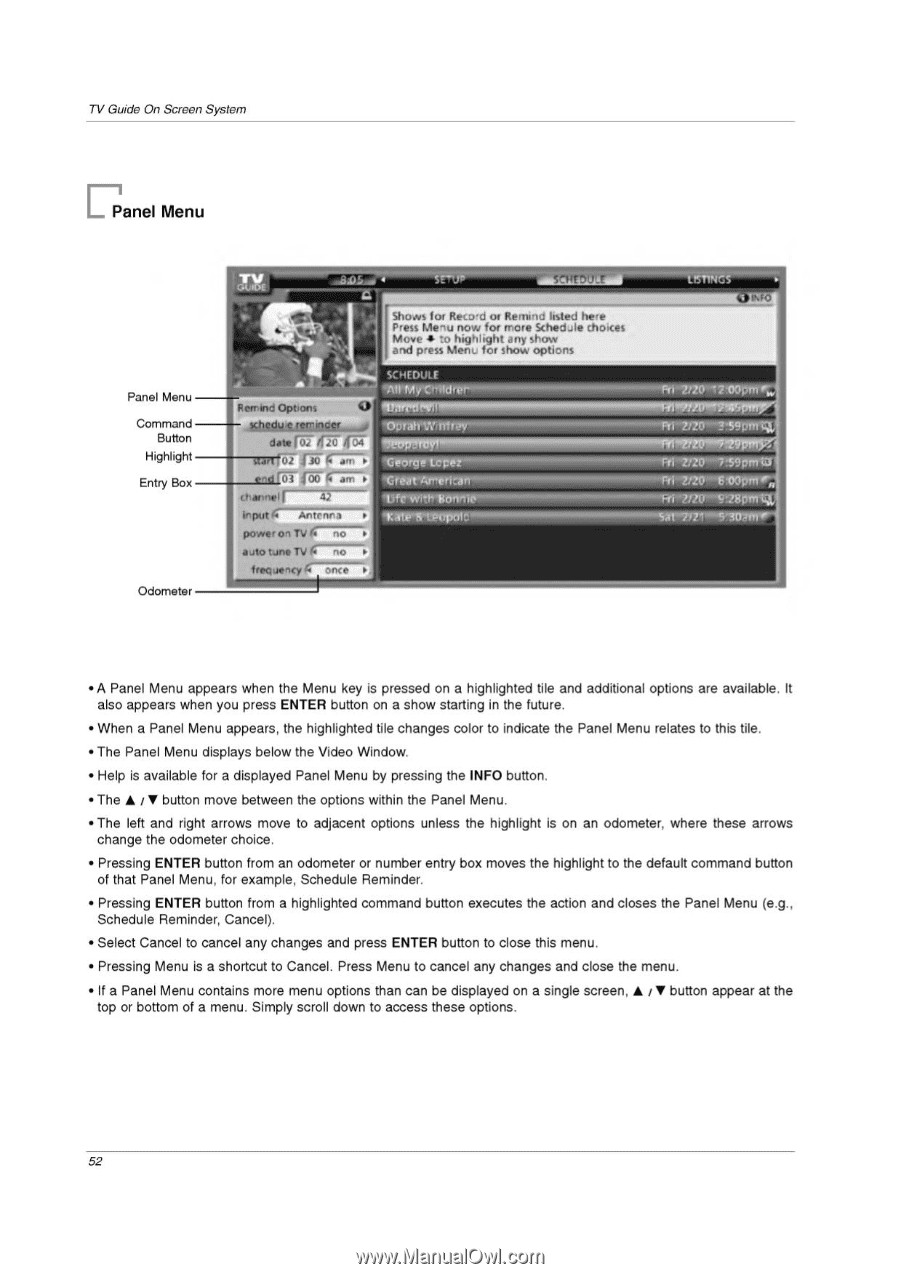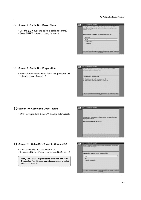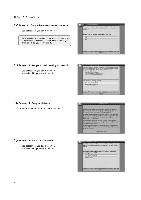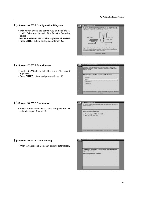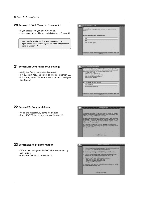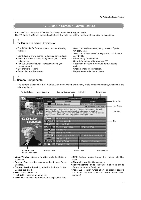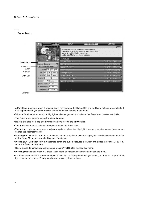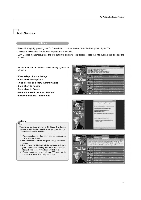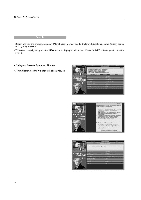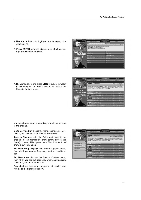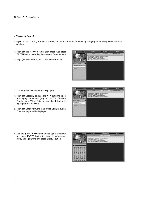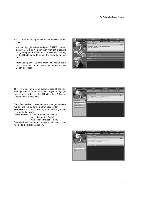LG 32LP1D Owners Manual - Page 52
Panel
 |
UPC - 719192168534
View all LG 32LP1D manuals
Add to My Manuals
Save this manual to your list of manuals |
Page 52 highlights
TV Guide On Screen System I_ Panel Menu Panel Menu Command Button Highlight Entry Box Odometer OUWE cr - jr . a all.O 11 14. .1.1Old Shows for Record or Remind listed here Press Menu now for more Schedule choices Moves to highlight any show and press Menu for show options Remind Options 0 SCheduientRiPder 4 dateFiDflii Ar5-4 start ni2 03 folir -arr-► channel 1 42 Inputr(n Ai na ► power on TV 6.--7- ; auto tune TV 4- ► frequency 4- 17i7-ie-► S:- H1DULE All MyttlfdrilleP" lotrrtmontrollir USTINICS • A Panel Menu appears when the Menu key is pressed on a highlighted tile and additional options are available. It also appears when you press ENTER button on a show starting in the future. • When a Panel Menu appears, the highlighted tile changes color to indicate the Panel Menu relates to this tile. • The Panel Menu displays below the Video Window. • Help is available for a displayed Panel Menu by pressing the INFO button. • The A / • button move between the options within the Panel Menu. • The left and right arrows move to adjacent options unless the highlight is on an odometer, where these arrows change the odometer choice. • Pressing ENTER button from an odometer or number entry box moves the highlight to the default command button of that Panel Menu, for example, Schedule Reminder. • Pressing ENTER button from a highlighted command button executes the action and closes the Panel Menu (e.g., Schedule Reminder, Cancel). • Select Cancel to cancel any changes and press ENTER button to close this menu. • Pressing Menu is a shortcut to Cancel. Press Menu to cancel any changes and close the menu. • If a Panel Menu contains more menu options than can be displayed on a single screen, • / V button appear at the top or bottom of a menu. Simply scroll down to access these options. 52