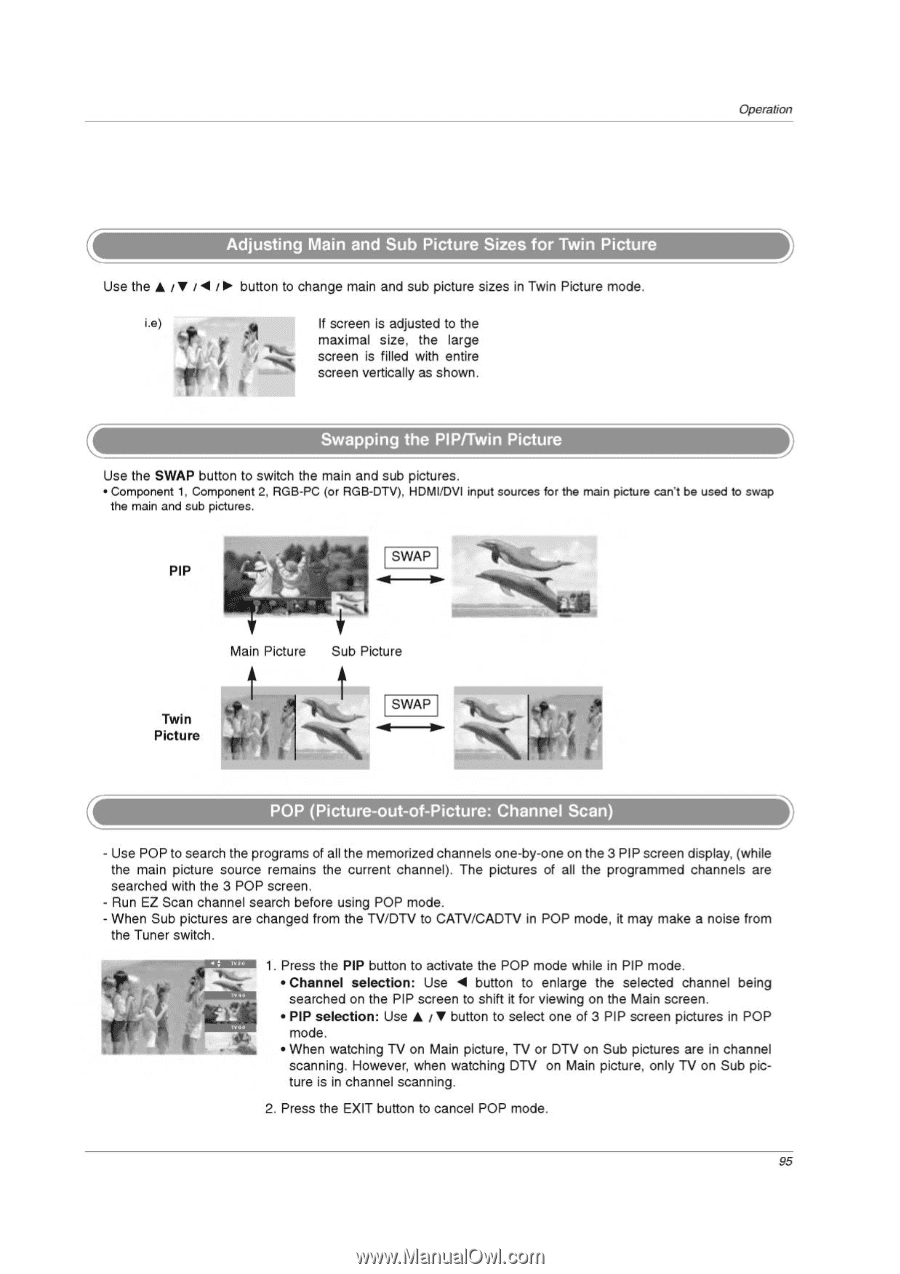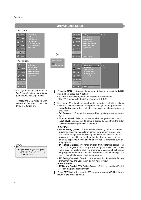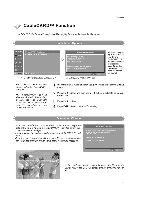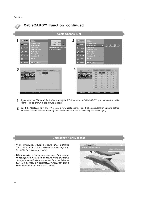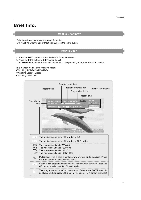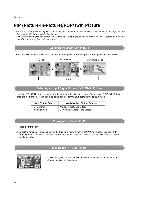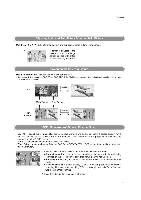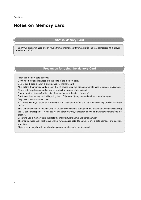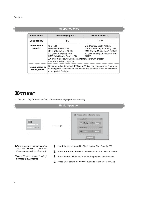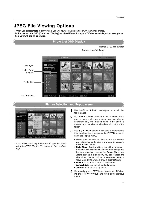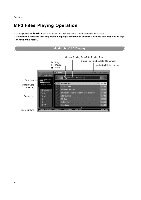LG 32LP1D Owners Manual - Page 95
Adjusting, Picture, Sizes, Swapping, PIP/Twin, Picture, Picture, Channel
 |
UPC - 719192168534
View all LG 32LP1D manuals
Add to My Manuals
Save this manual to your list of manuals |
Page 95 highlights
Operation Adjusting Main and Sub Picture Sizes for Twin Picture Use the 00 button to change main and sub picture sizes in Twin Picture mode. i.e) If screen is adjusted to the maximal size, the large screen is filled with entire screen vertically as shown. Swapping the PIP/Twin Picture Use the SWAP button to switch the main and sub pictures. • Component 1, Component 2, RGB-PC (or RGB-DTV), HDMI/DVI input sources for the main picture can't be used to swap the main and sub pictures. SWAP PIP Main Picture Sub Picture Twin ir Picture SWAP POP (Picture-out-of-Picture: Channel Scan) - Use POP to search the programs of all the memorized channels one-by-one on the 3 PIP screen display, (while the main picture source remains the current channel). The pictures of all the programmed channels are searched with the 3 POP screen. - Run EZ Scan channel search before using POP mode. - When Sub pictures are changed from the TV/DTV to CATV/CADTV in POP mode, it may make a noise from the Tuner switch. 1. Press the PIP button to activate the POP mode while in PIP mode. • Channel selection: Use 41 button to enlarge the selected channel being searched on the PIP screen to shift it for viewing on the Main screen. • PIP selection: Use • / • button to select one of 3 PIP screen pictures in POP mode. • When watching TV on Main picture, TV or DTV on Sub pictures are in channel scanning. However, when watching DTV on Main picture, only TV on Sub picture is in channel scanning. 2. Press the EXIT button to cancel POP mode. 95