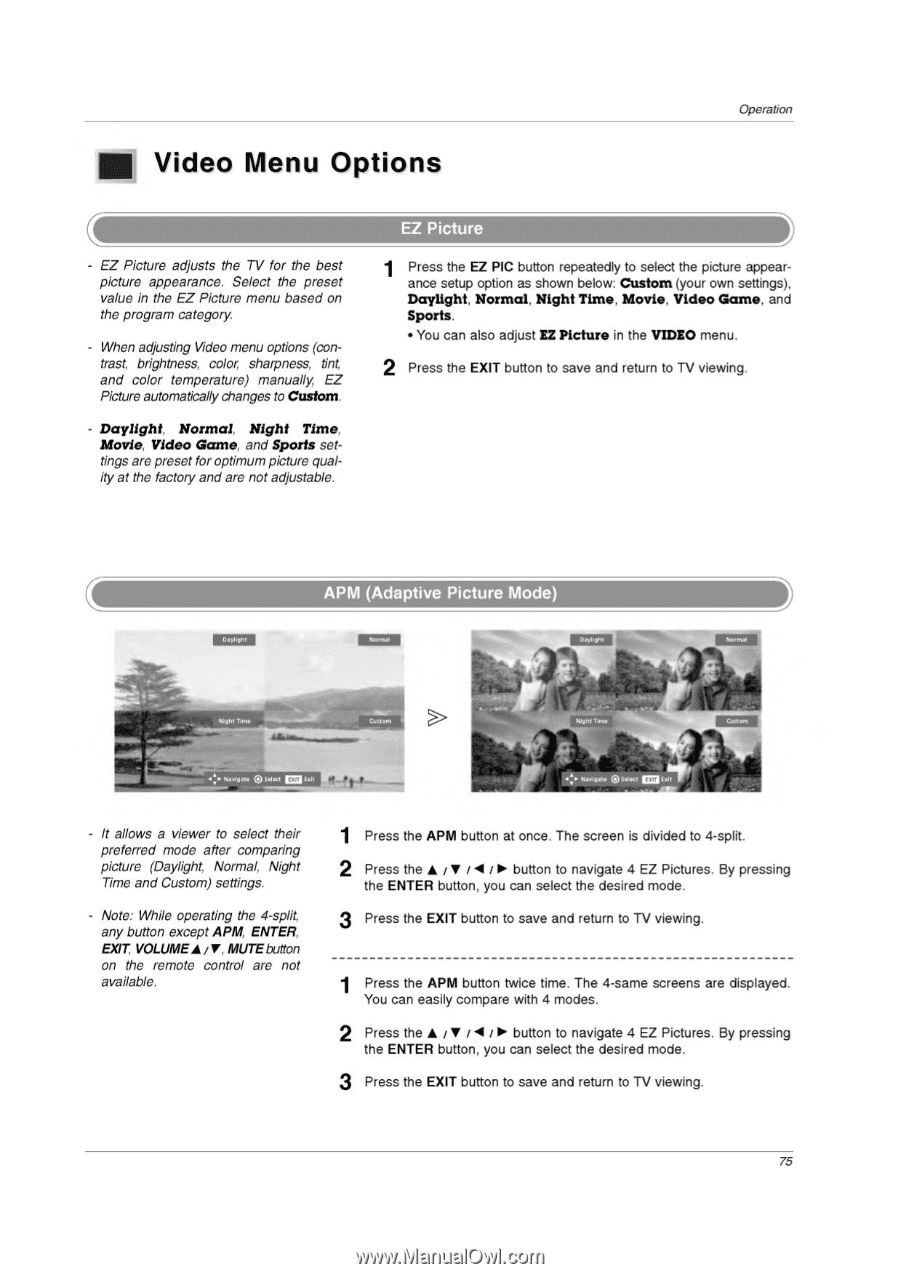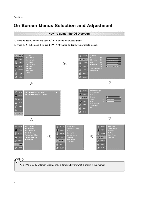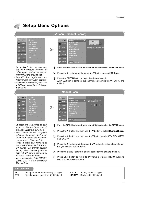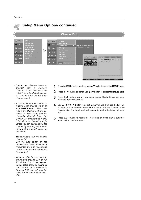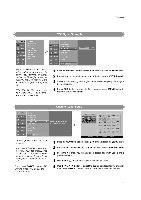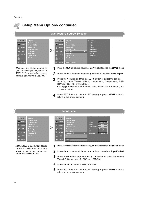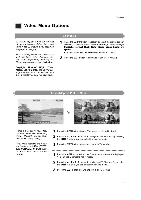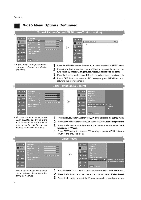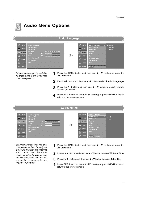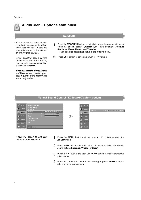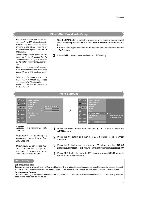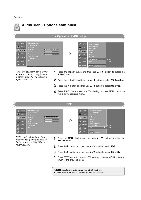LG 32LP1D Owners Manual - Page 75
Video, Options
 |
UPC - 719192168534
View all LG 32LP1D manuals
Add to My Manuals
Save this manual to your list of manuals |
Page 75 highlights
a Video Menu Options Operation EZ Picture adjusts the TV for the best picture appearance. Select the preset value in the EZ Picture menu based on the program category. When adjusting Video menu options (contrast, brightness, color, sharpness, tint, and color temperature) manually EZ Picture automatically changes to Custom. Daylight, Normal. Night Time. Movie, Video Game. and Sports settings are preset for optimum picture quality at the factory and are not adjustable. 1 Press the EZ PIC button repeatedly to select the picture appearance setup option as shown below: Custom (your own settings), Daylight, Normal, Night Time, Movie, Video Game, and Sports. • You can also adjust EZ Picture in the VIDEO menu. 2 Press the EXIT button to save and return to TV viewing. APM (Adaptive Picture Mode) Daylight Deve oh, -mg mil•v•m• gm vi:e Navigate ® Select Exit • . Night --4 7141, Noe LJ 11 41,10. Navisat• QSwtt - It allows a viewer to select their preferred mode after comparing picture (Daylight, Normal, Night Time and Custom) settings. - Note: While operating the 4-split. any button except APM, ENTER. EXIT VOLUMEA / 1', MUTEbutton on the remote control are not available. 1 Press the APM button at once. The screen is divided to 4-split. 2 Press the • r • r t r lo• button to navigate 4 EZ Pictures. By pressing the ENTER button, you can select the desired mode. 3 Press the EXIT button to save and return to TV viewing. 1 Press the APM button twice time. The 4-same screens are displayed. You can easily compare with 4 modes. 2 Press the I i Po button to navigate 4 EZ Pictures. By pressing the ENTER button, you can select the desired mode. 3 Press the EXIT button to save and return to TV viewing. 75