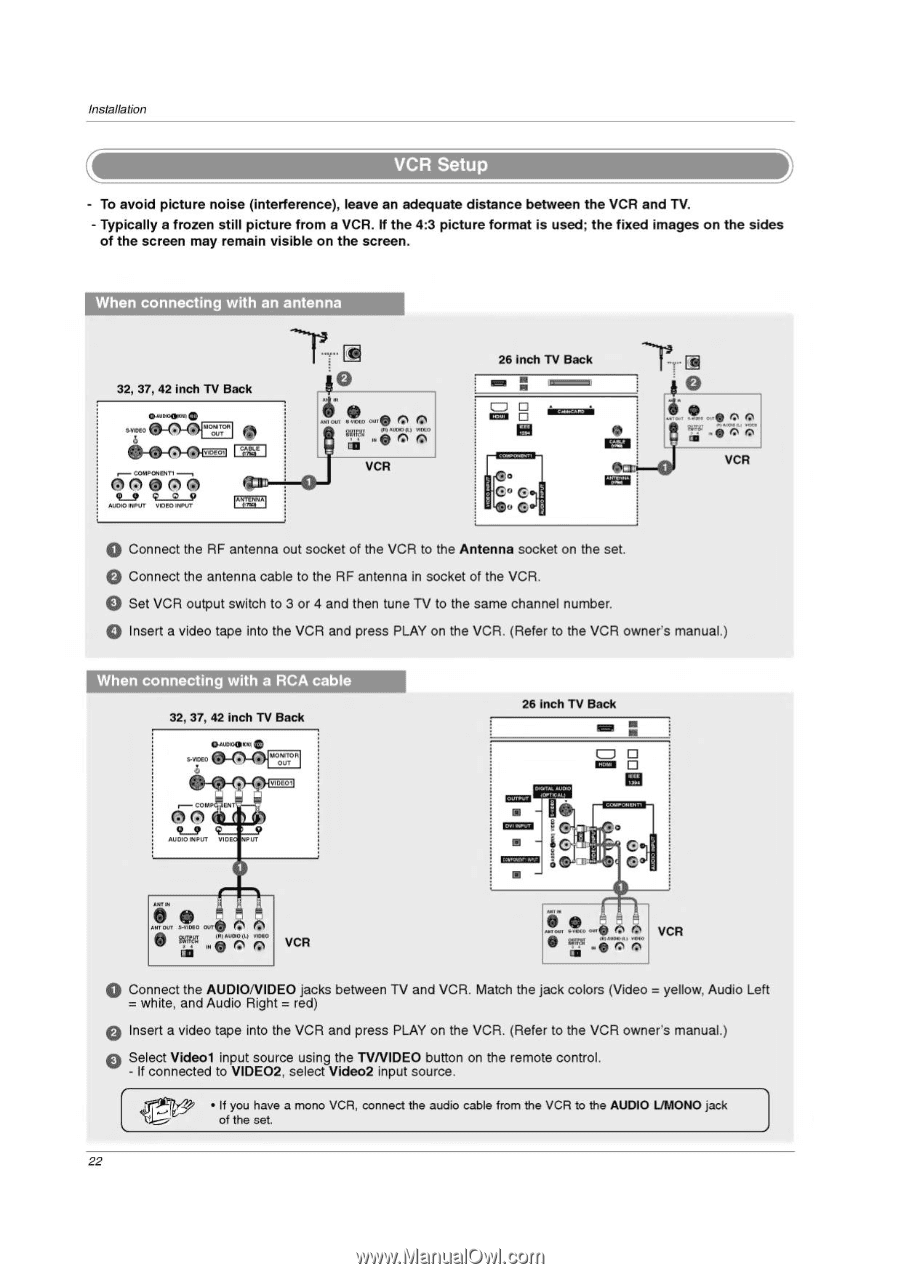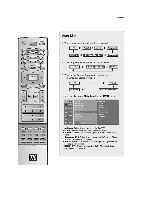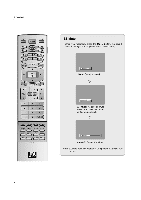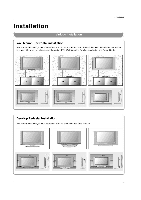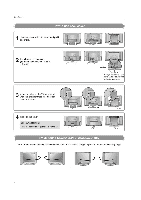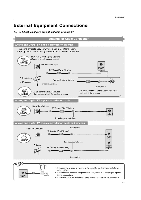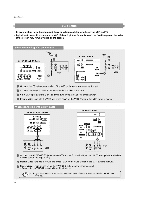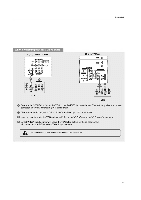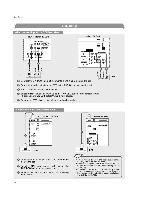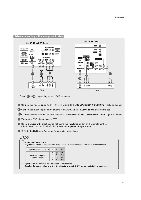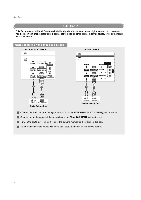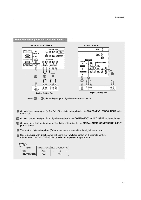LG 32LP1D Owners Manual - Page 22
Audionideo
 |
UPC - 719192168534
View all LG 32LP1D manuals
Add to My Manuals
Save this manual to your list of manuals |
Page 22 highlights
Installation - To avoid picture noise (interference), leave an adequate distance between the VCR and TV. - Typically a frozen still picture from a VCR. If the 4:3 picture format is used; the fixed images on the sides of the screen may remain visible on the screen. When connecting with an antenna 32, 37, 42 inch TV Back • 110-..0, 0n. COMPONENT, --, 06 7).M0 9_9 9 2 510 AMMO INPUT VIDEO INPUT IPA 2!9 41. MI OM ®o Fr.i11 1 ak " " - az Pn 7;;, VCR a • imzcm O )C IME 26 inch TV Back N CO G G • Connect the RF antenna out socket of the VCR to the Antenna socket on the set. • Connect the antenna cable to the RF antenna in socket of the VCR. • Set VCR output switch to 3 or 4 and then tune TV to the same channel number. • Insert a video tape into the VCR and press PLAY on the VCR. (Refer to the VCR owner's manual.) When connecting with a RCA cable 32, 37, 42 inch TV Back • O IAOMTOR OUT 4040( IDE01 r- COMP EN AUDIO INPUT VIDE PUT 26 inch TV Back ■ ■ IIffN 0 0 MR OUT sJADI0 OUT • . or) MOO (L) MOO W 761 (..) Ks) VCR if • rem Ow A ir .9 o 6,0•60.1. 0 .00, VCR • Connect the AUDIONIDEO jacks between TV and VCR. Match the jack colors (Video = yellow, Audio Left white, and Audio Right = red) • Insert a video tape into the VCR and press PLAY on the VCR. (Refer to the VCR owner's manual.) Select Videol input source using the TVNIDEO button on the remote control. - If connected to VIDEO2, select Video2 input source. 0, • If you have a mono VCR, connect the audio cable from the VCR to the AUDIO L/MONO jack of the set. 22