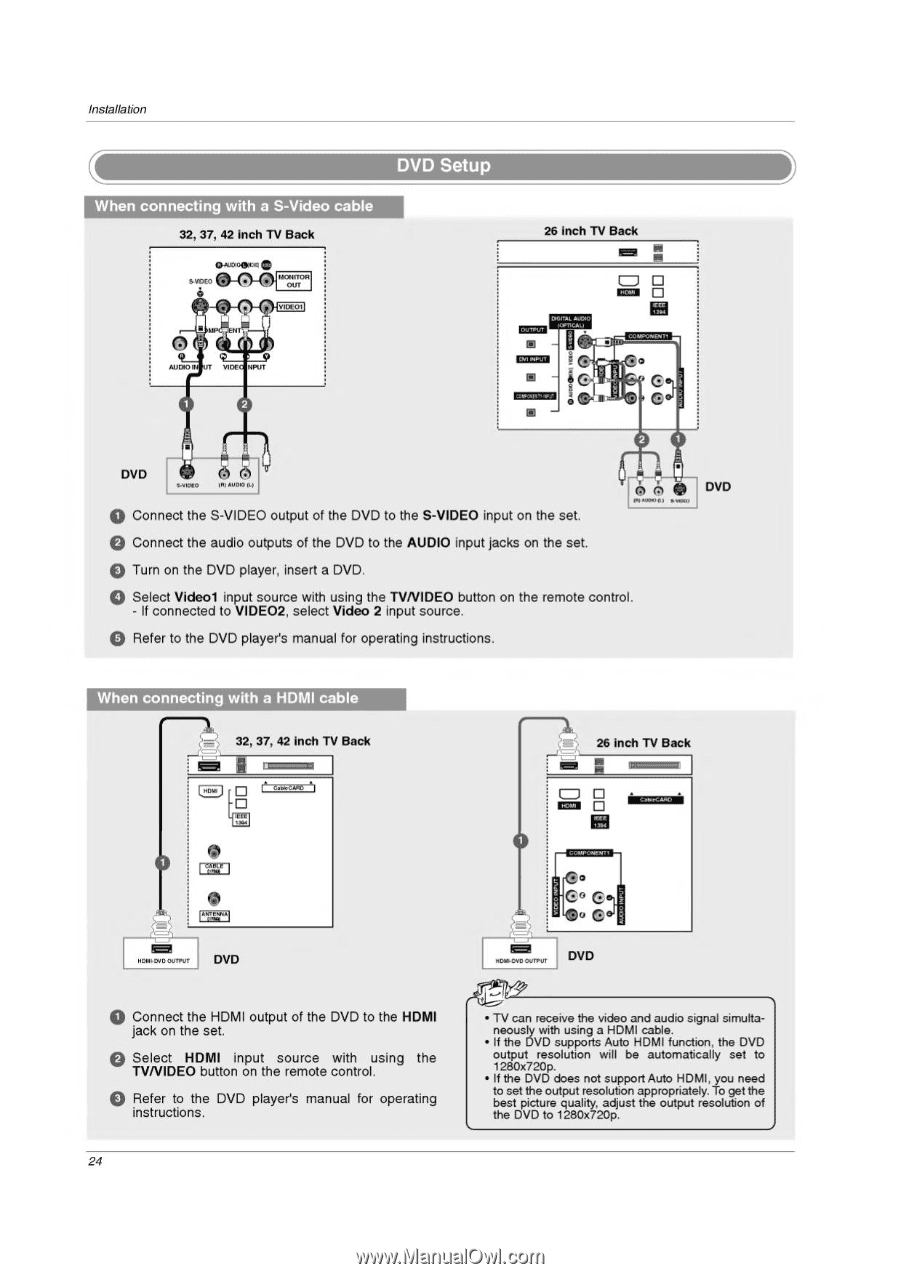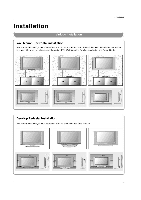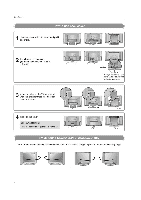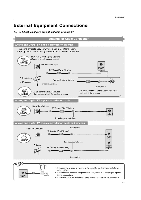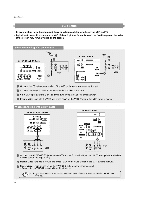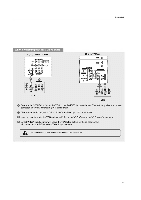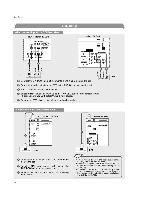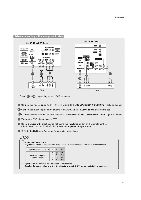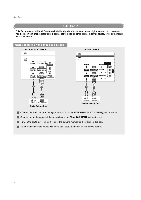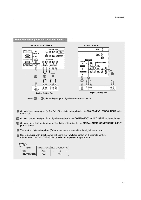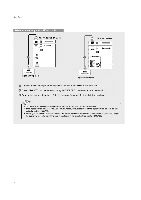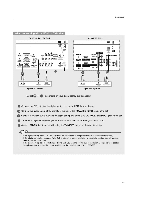LG 32LP1D Owners Manual - Page 24
Setup, umms.
 |
UPC - 719192168534
View all LG 32LP1D manuals
Add to My Manuals
Save this manual to your list of manuals |
Page 24 highlights
Installation DVD Setup When connecting with a S-Video cable 32S,VO37I,CD4E2-O6EI)n-IcIAOh1TIUV"VBO°DaItcUDiIkfCfTE°O"OP1O AUDIVOIDiPEUT 26 inch TV Back ow LI • ■ O DVD PSV.INIAO/)UP4DIO fa Connect the S-VIDEO output of the DVD to the S-VIDEO input on the set. o Connect the audio outputs of the DVD to the AUDIO input jacks on the set. PO APADO, • 011%10 DVD • Turn on the DVD player, insert a DVD. o Select Videol input source with using the TVNIDEO button on the remote control. - If connected to VIDEO2, select Video 2 input source. • Refer to the DVD player's manual for operating instructions. When connecting with a HDMI cable LI 32, 37, 42 Inch TV Back NEI umms. u I . Leb4Chlill 26 inch TV Back • immtazza y Mr OOUUlOTDPVVDUDT M0O1•UDTDYVPDDUT • Connect the HDMI output of the DVD to the HDMI jack on the set. • Select HDMI input source with using the TVNIDEO button on the remote control. • Refer to the DVD player's manual for operating instructions. 24 • TV can receive the video and audio signal simultaneously with using a HDMI cable. • If the DVD supports Auto HDMI function, the DVD output resolution will be automatically set to 1280x720p. • If the DVD does not support Auto HDMI, you need to set the output resolution appropriately. To get the best picture quality, adjust the output resolution of the DVD to 1280x720p.