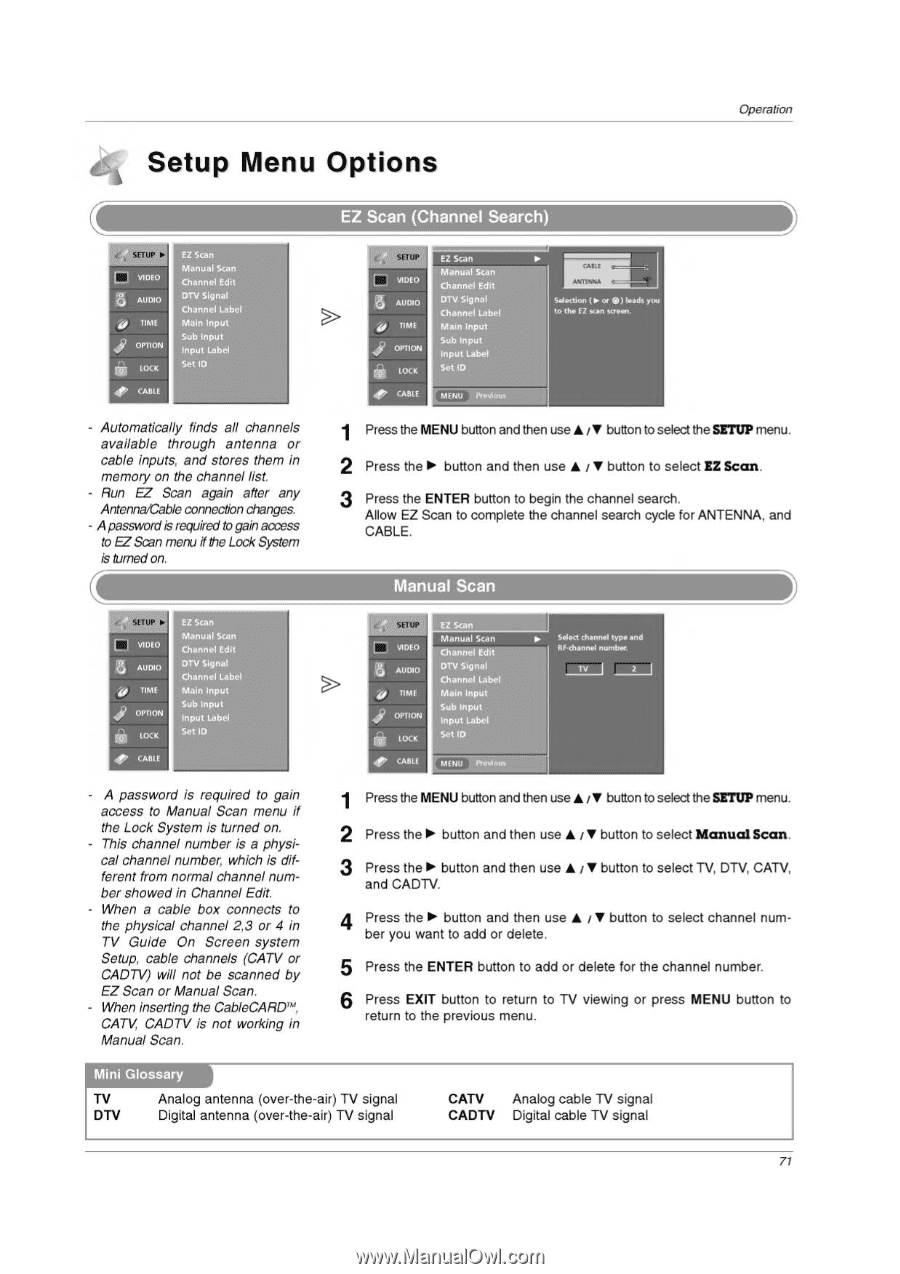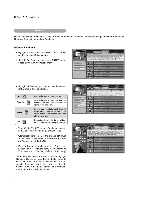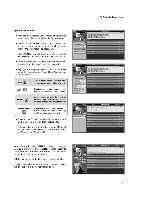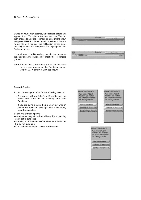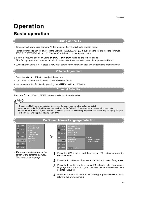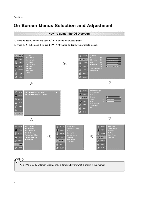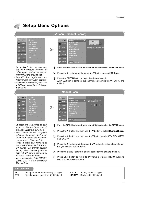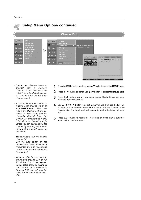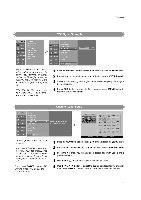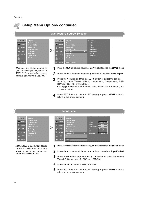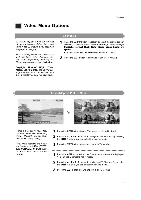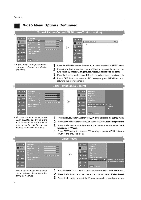LG 32LP1D Owners Manual - Page 71
Setup, Options
 |
UPC - 719192168534
View all LG 32LP1D manuals
Add to My Manuals
Save this manual to your list of manuals |
Page 71 highlights
Operation Setup Menu Options EZ Scan (Channel Search) e, SETUP El VIDEO 3 AUDIO ML 1 OPI ION i i LOCK CABLE EZ Scan Manual Scan Channel Edit DTV Signal Channel Label Main Input Sub Input Input Label Set ID - Automatically finds all channels available through antenna or cable inputs, and stores them in memory on the channel list. - Run EZ Scan again after any Antenna/Cable connection changes. - A passwordisrequired to gain access to EZ Scan menu if the Lock System is turned on. C v.. 8 AUDI() TIME OPTION LOCK EZ Scan Manual Scan Channel Edl DTV Signal Channel Lab' Main Input Sub Input Input Label Set ID O CABLE VIDEO 8 AUDIO Sp TIME I OPTION LOCK EZ Scan Manual Scan Channel Edit DTV Signal Channel Label Main Input Sub Input Input Label Set ID Selection (nor 0) leads you to ch. EZ son sown. CAM F MENU Pre,ou5 1 Press the MENU button and then use ♦ /V button to select the SETUP menu. 2 Press the ► button and then use ♦ / ♦ button to select sz Scan. 3 Press the ENTER button to begin the channel search. Allow EZ Scan to complete the channel search cycle for ANTENNA, and CABLE. Manual Scan VIDEO 5 AUDIO 9 TIME JP OPTION rif,- LOCK 4e> 0,B1.1. EZ Scan Manual Scan Channel Edit DTV Signal Channel Libel Main Input Sub Input Input Label Set ID ► Solect channel typo and RF.channol number. MENU PrvinousMI - A password is required to gain access to Manual Scan menu if the Lock System is turned on. - This channel number is a physical channel number, which is different from normal channel number showed in Channel Edit. - When a cable box connects to the physical channel 2,3 or 4 in TV Guide On Screen system Setup, cable channels (CATV or CADTV) will not be scanned by EZ Scan or Manual Scan. - When inserting the CableCARDTM CATV, CADTV is not working in Manual Scan. 1 Press the MENU button and then use ♦ /V button to select the SETUP menu. 2 Press the ► button and then use ♦ / ♦ button to select Manual Scan. 3 Press the ► button and then use ♦ i ♦ button to select TV, DTV, CATV, and CADTV. 4 Press the ► button and then use ♦ i ♦ button to select channel number you want to add or delete. 5 Press the ENTER button to add or delete for the channel number. 6 Press EXIT button to return to TV viewing or press MENU button to return to the previous menu. Mini Glossary TV DTV Analog antenna (over-the-air) TV signal Digital antenna (over-the-air) TV signal CATV Analog cable TV signal CADTV Digital cable TV signal 71