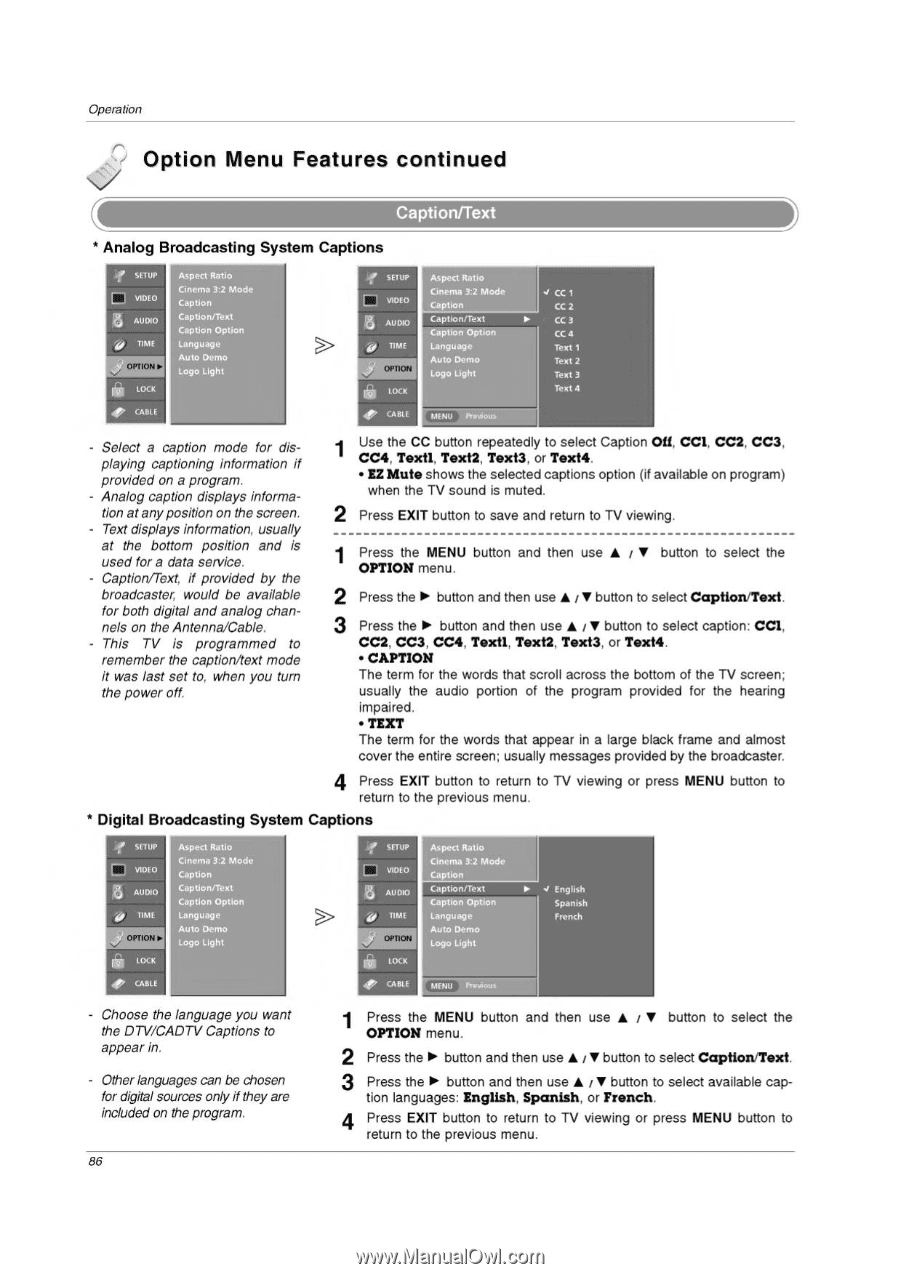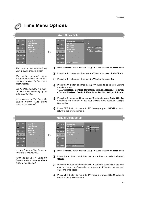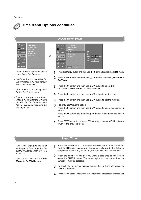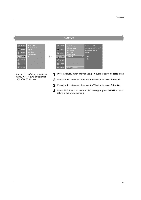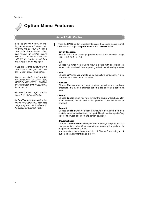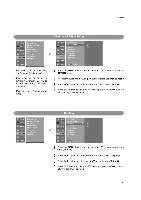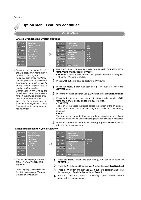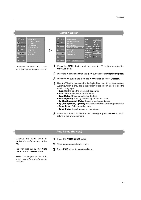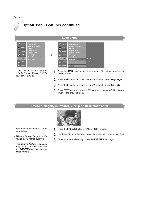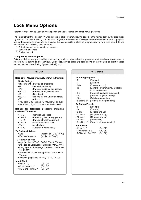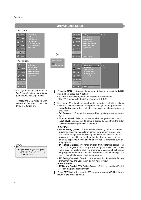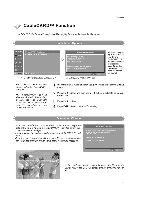LG 32LP1D Owners Manual - Page 86
Option, Features, continued
 |
UPC - 719192168534
View all LG 32LP1D manuals
Add to My Manuals
Save this manual to your list of manuals |
Page 86 highlights
Operation Option Menu Features continued Caption/Text * Analog Broadcasting System Captions SETUP ri Into a AUDIO TIME LOCK 4IIP CABLE Aspect Ratio Cinema 3:2 Mode Caption Caption/Text Caption Option Language Auto Demo Logo Light q SETUP wow a AUDIO TIME OPTION LOCK Aspect Ratio Cinema 3:2 Mode Caption Caption/Text Caption Option Language Auto Demo Logo Light 40K CABLE CC 1 CC 2 CC 3 CC 4 Text 1 Text 2 Text 3 Text 4 Select a caption mode for displaying captioning information if provided on a program. Analog caption displays information at any position on the screen. Text displays information, usually at the bottom position and is used for a data service. Caption/Text, if provided by the broadcaster, would be available for both digital and analog channels on the Antenna/Cable. This TV is programmed to remember the caption/text mode it was last set to, when you turn the power off. 1 Use the CC button repeatedly to select Caption Off, CC1, CC2, CC3, CC4, Textl, Text2, Text3, or Text4. • Ez Mute shows the selected captions option (if available on program) when the TV sound is muted. 2 Press EXIT button to save and return to TV viewing. 1 Press the MENU button and then use ♦ / ♦ button to select the OPTION menu. 2 Press the ► button and then use ♦ / ♦ button to select Caption/Text. 3 Press the ► button and then use ♦ / ♦ button to select caption: CCI, CC2, CC3, CC4, Textl, Text2, Text3, or Text4. • CAPTION The term for the words that scroll across the bottom of the TV screen; usually the audio portion of the program provided for the hearing impaired. • TEXT The term for the words that appear in a large black frame and almost cover the entire screen; usually messages provided by the broadcaster. 4 Press EXIT button to return to TV viewing or press MENU button to return to the previous menu. * Digital Broadcasting System Captions if SETUP O VIDEO is AUDIO 04 TIME OPTION Aspect Ratio Cinema 3:2 Mode Caption Caption/Text Caption Option Language Auto Demo Logo Light if SETUP VIDEO 3 AUDIO 0 TIME Aspect Ratio Cinema 3:2 Mode Caption Cdption/Text Caption Option Language Auto Demo Logo Light ► J English Spanish French LOCK la LOCK 410 CABLE 4r/ CAM. MENU Pr•sioxs Choose the language you want the DTV/CADTV Captions to appear in. Other languages can be chosen for digital sources only if they are included on the program. 86 1 Press the MENU button and then use ♦ / ♦ button to select the OPTION menu. 2 Press the ► button and then use ♦ / ♦ button to select Caption/Text. 3 Press the ► button and then use ♦ / ♦ button to select available cap- tion languages: English, Spanish, or French. 4 Press EXIT button to return to TV viewing or press MENU button to return to the previous menu.