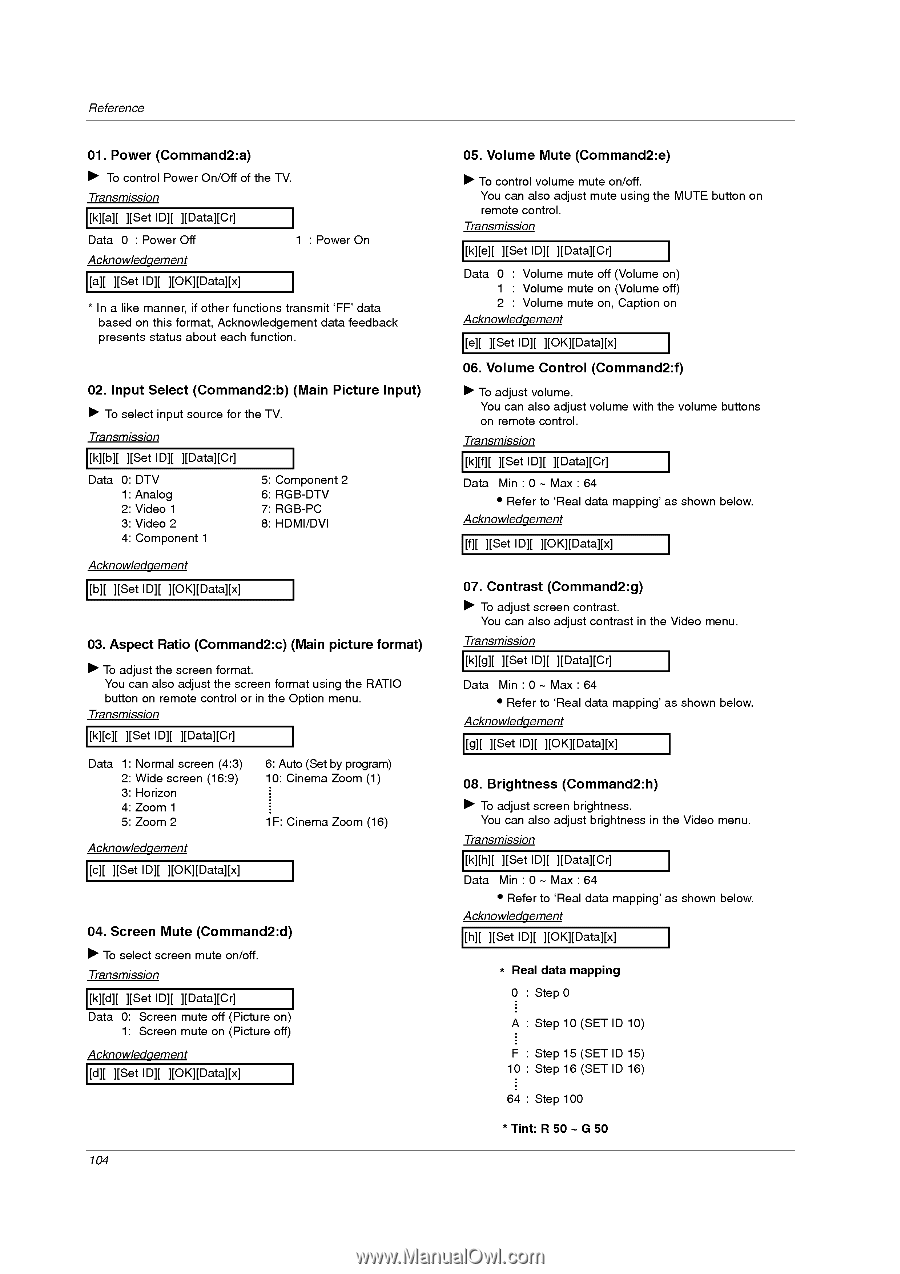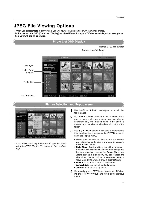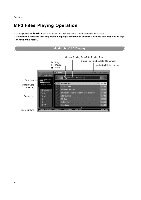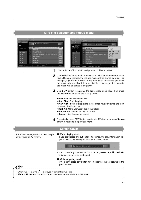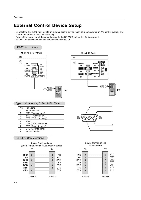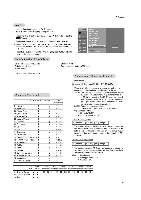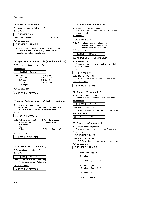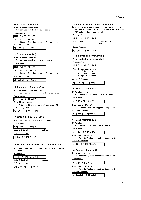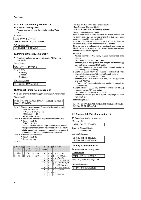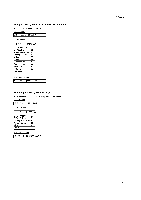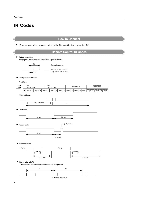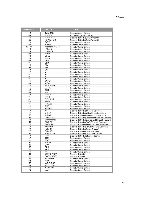LG 32LP1D Owners Manual - Page 104
Reference, Power, Command2:a
 |
UPC - 719192168534
View all LG 32LP1D manuals
Add to My Manuals
Save this manual to your list of manuals |
Page 104 highlights
Reference 01. Power (Command2:a) ► To control Power On/Off of the TV. Transmission [k][a][ ][Set ID][ ][Data][Cr] Data 0 : Power Off Acknowledgement 1 : Power On [a][ ][Set ID][ ][OK][Data][x] * In a like manner, if other functions transmit 'FF' data based on this format, Acknowledgement data feedback presents status about each function. 02. Input Select (Command2:b) (Main Picture Input) ► To select input source for the TV. Transmission [k][b][ ][Set ID][ ][Data][Cr] Data 0: DTV 1: Analog 2: Video 1 3: Video 2 4: Component 1 5: Component 2 6: RGB-DTV 7: RGB-PC 8: HDMI/DVI Acknowledgement [b][ ][Set ID][ ][OK][Data][x] 03. Aspect Ratio (Command2:c) (Main picture format) ► To adjust the screen format. You can also adjust the screen format using the RATIO button on remote control or in the Option menu. Transmission [k][c][ ][Set ID][ ][Data][Cr] Data 1: Normal screen (4:3) 2: Wide screen (16:9) 3: Horizon 4: Zoom 1 5: Zoom 2 6: Auto (Set by program) 10: Cinema Zoom (1) 1F: Cinema Zoom (16) Acknowledgement [c][ ][Set ID][ ][OK][Data][x] 04. Screen Mute (Command2:d) ► To select screen mute on/off. Transmission [k][d][ ][Set ID][ ][Data][Cr] Data 0: Screen mute off (Picture on) 1: Screen mute on (Picture off) Acknowledgement [d][ ][Set ID][ ][OK][Data][x] 104 05. Volume Mute (Command2:e) ► To control volume mute on/off. You can also adjust mute using the MUTE button on remote control. Transmission [k][e][ ][Set ID][ ][Data][Cr] Data 0 : Volume mute off (Volume on) 1 : Volume mute on (Volume off) 2 : Volume mute on, Caption on Acknowledgement [e][ ][Set ID][ ][OK][Data][x] 06. Volume Control (Command2:f) ► To adjust volume. You can also adjust volume with the volume buttons on remote control. Transmission [k][f][ ][Set ID][ ][Data][Cr] Data Min : 0 - Max : 64 • Refer to 'Real data mapping' as shown below. Acknowledgement [f][ ][Set ID][ ][OK][Data][x] 07. Contrast (Command2:g) ► To adjust screen contrast. You can also adjust contrast in the Video menu. Transmission [k][g][ ][Set ID][ ][Data][Cr] Data Min : 0 - Max : 64 • Refer to 'Real data mapping' as shown below. Acknowledgement [g][ ][Set ID][ ][OK][Data][x] 08. Brightness (Command2:h) ► To adjust screen brightness. You can also adjust brightness in the Video menu. Transmission [k][h][ ][Set ID][ ][Data][Cr] Data Min : 0 - Max : 64 • Refer to 'Real data mapping' as shown below. Acknowledgement [h][ ][Set ID][ ][OK][Data][x] * Real data mapping 0 : Step 0 A : Step 10 (SET ID 10) F : Step 15 (SET ID 15) 10 : Step 16 (SET ID 16) 64 : Step 100 * Tint: R 50 - G 50