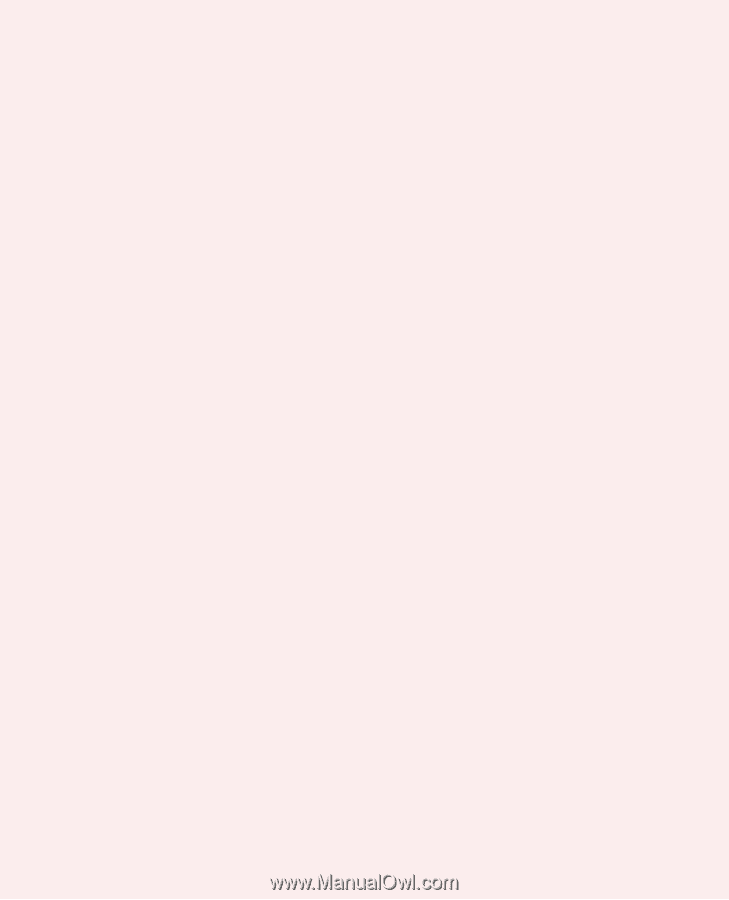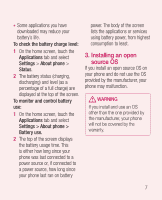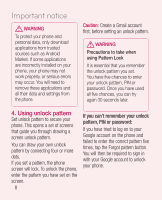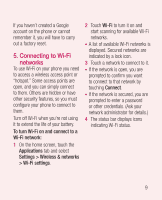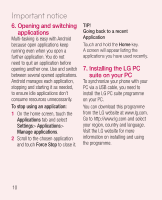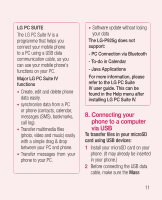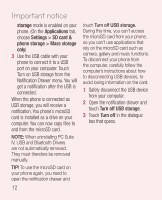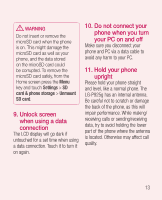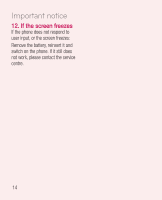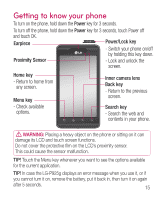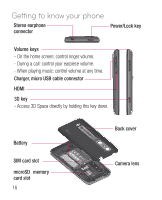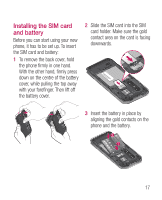LG P925 User Guide - Page 14
Notification Drawer menu. You will - drivers
 |
View all LG P925 manuals
Add to My Manuals
Save this manual to your list of manuals |
Page 14 highlights
Important notice storage mode is enabled on your phone. (On the Applications tab, choose Settings > SD card & phone storage > Mass storage only) 3 Use the USB cable with your phone to connect it to a USB port on your computer. Touch Turn on USB storage from the Notification Drawer menu. You will get a notification after the USB is connected. When the phone is connected as USB storage, you will receive a notification. You phone's microSD card is installed as a drive on your computer. You can now copy files to and from the microSD card. NOTE: When uninstalling PC Suite IV, USB and Bluetooth Drivers are not automatically removed. They must therefore be removed manually. touch Turn off USB storage. During this time, you can't access the microSD card from your phone, so you can't use applications that rely on the microSD card such as camera, gallery and music functions. To disconnect your phone from the computer, carefully follow the computer's instructions about how to disconnecting USB devices, to avoid losing information on the card. 1 Safely disconnect the USB device from your computer. 2 Open the notification drawer and touch Turn off USB storage. 3 Touch Turn off in the dialogue box that opens. TIP! To use the microSD card on your phone again, you need to open the notification drawer and 12