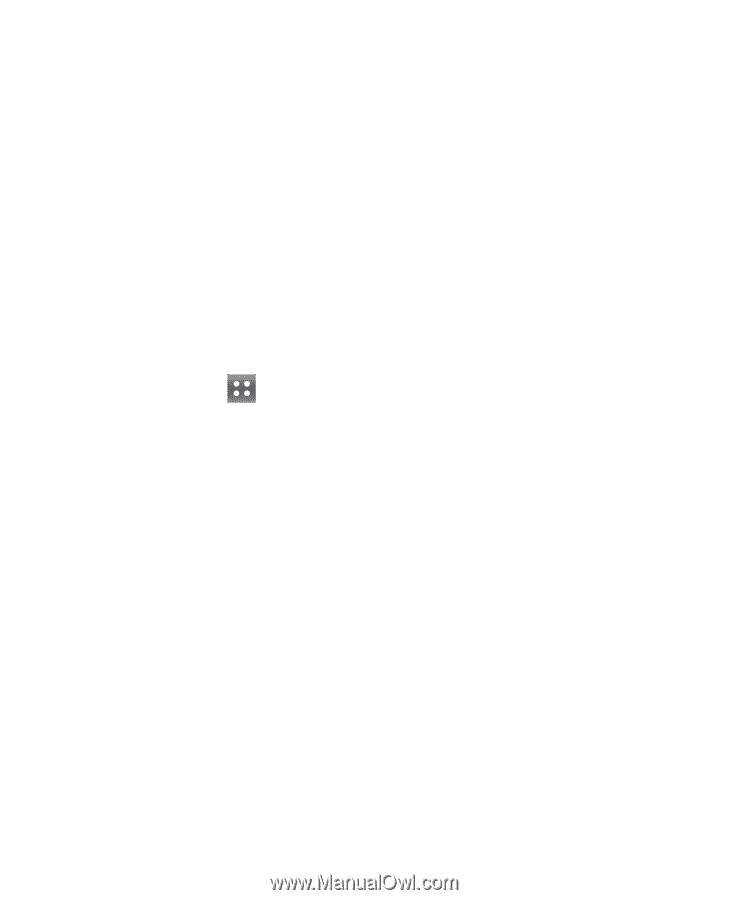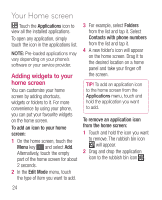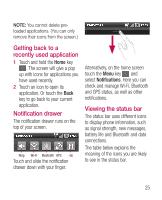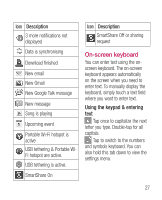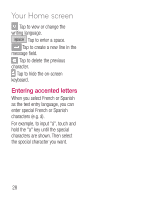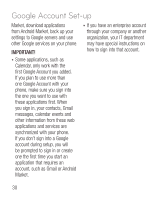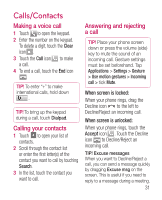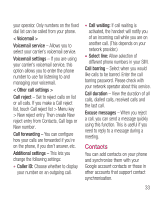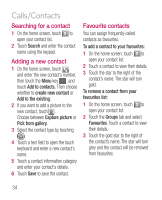LG P925 User Guide - Page 31
Google Account Set-up
 |
View all LG P925 manuals
Add to My Manuals
Save this manual to your list of manuals |
Page 31 highlights
Google Account Set-up The first time you open a Google application on your phone, you will be required to sign in with your existing Google account. If you do not have a Google account, you will be prompted to create one. Creating your Google account 1 On the home screen, touch the Applications tab to open the applications menu. 2 Tap Gmail and tap Next > Create to start the Gmail set up wizard. 3 Touch a text field to open the touch keyboard, and enter your name and username for your Google account. When entering text, you can move to the next text field by touching Next on the keyboard. 4 When you have entered your name and username, tap Next. Your phone will communicate with Google servers and check username availability. 5 Enter and re-enter your password. Then follow the instructions and enter the required and optional information about the account. Wait while the server creates your account. Signing in to your Google account 1 Enter your email address and password, then tap Sign in. Wait to sign in. 2 After sign in, you can use Gmail and Google services on your phone. 3 Once you have set up your Google account on your phone, it will automatically be synchronized with your Google account on the web. (This depends on your sychronization settings.) After sign in, you can use Gmail, Google Calendar and Android 29