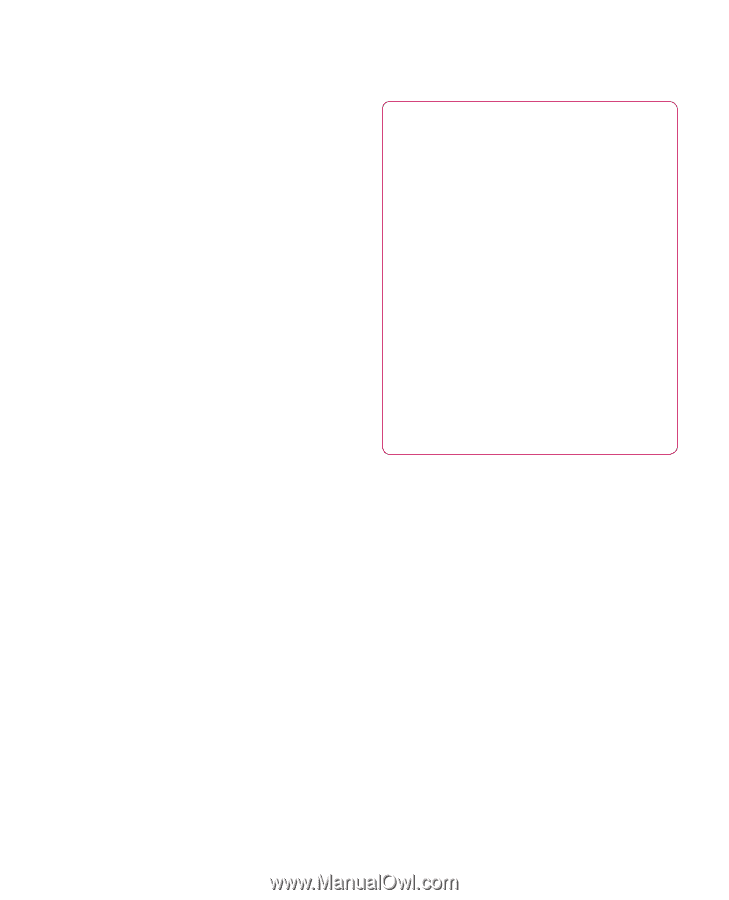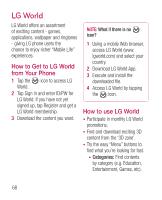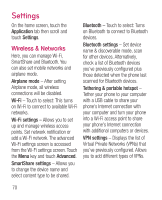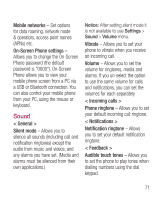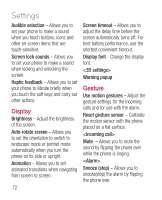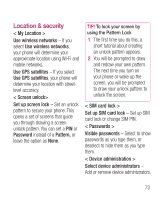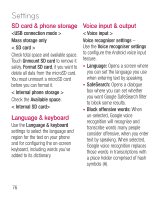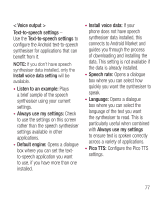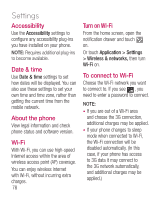LG P925 User Guide - Page 75
Location & security - sim card
 |
View all LG P925 manuals
Add to My Manuals
Save this manual to your list of manuals |
Page 75 highlights
Location & security < My Location > Use wireless networks - If you select Use wireless networks, your phone will determine your approximate location using Wi-Fi and mobile networks. Use GPS satellites - If you select Use GPS satellites, your phone will determine your location with streetlevel accuracy. < Screen unlock> Set up screen lock - Set an unlock pattern to secure your phone. This opens a set of screens that guide you through drawing a screen unlock pattern. You can set a PIN or Password instead of a Pattern, or leave the option as None. TIP! To lock your screen by using the Pattern Lock 1 The first time you do this, a short tutorial about creating an unlock pattern appears. 2 You will be prompted to draw and redraw your own pattern. The next time you turn on your phone or wake up the screen, you will be prompted to draw your unlock pattern to unlock the screen. < SIM card lock > Set up SIM card lock - Set up SIM card lock or change SIM PIN. < Passwords > Visible passwords - Select to show passwords as you type them, or deselect to hide them as you type them. < Device administration > Select device administrators - Add or remove device administrators. 73