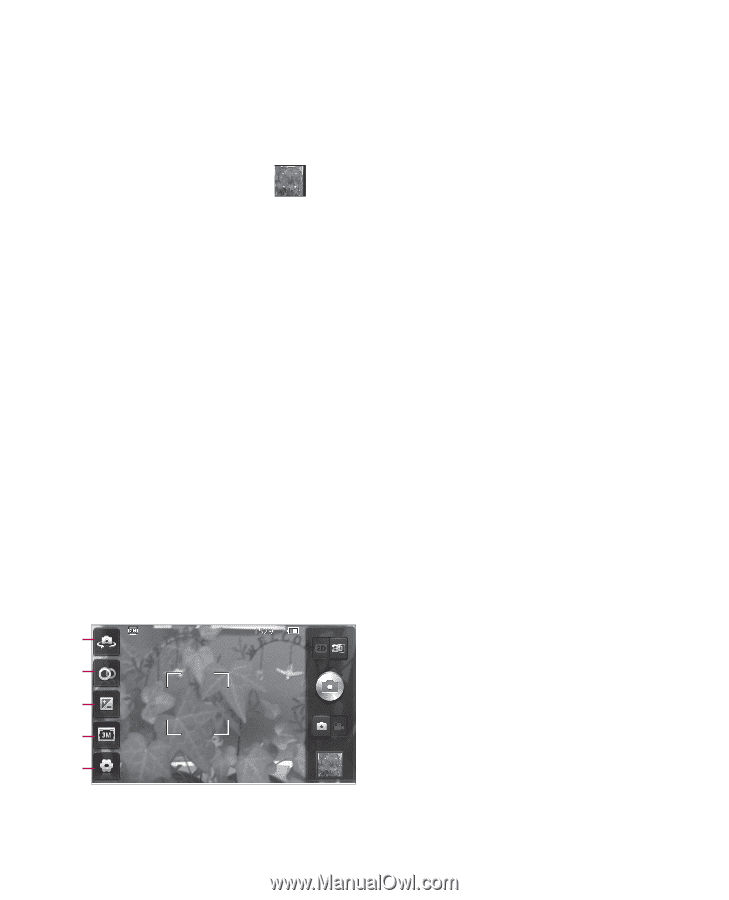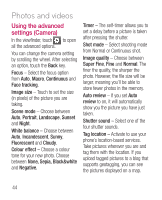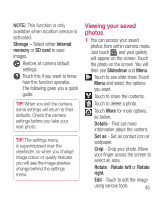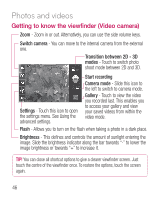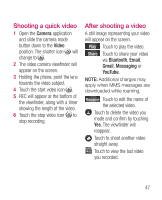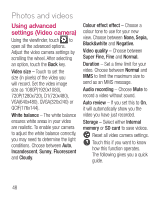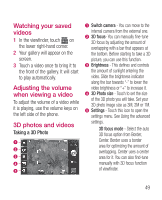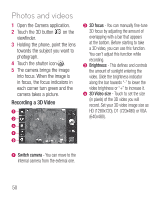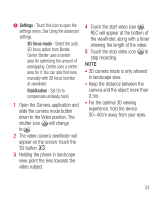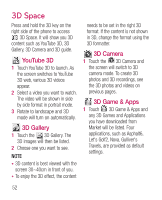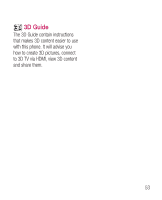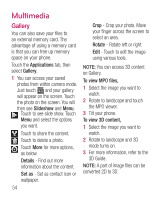LG P925 User Guide - Page 51
Watching your saved, videos, Adjusting the volume, when viewing a video, 3D photos and videos
 |
View all LG P925 manuals
Add to My Manuals
Save this manual to your list of manuals |
Page 51 highlights
Watching your saved videos 1 In the viewfinder, touch on the lower right-hand corner. 2 Your gallery will appear on the screen. 3 Touch a video once to bring it to the front of the gallery. It will start to play automatically. Adjusting the volume when viewing a video To adjust the volume of a video while it is playing, use the volume keys on the left side of the phone. 3D photos and videos Taking a 3D Photo a b c d e a Switch camera - You can move to the internal camera from the external one. b 3D focus- You can manually fine-tune 3D focus by adjusting the amount of overlapping with a bar that appears at the bottom. Before starting to take a 3D picture, you can use this function. c Brightness - This defines and controls the amount of sunlight entering the video. Slide the brightness indicator along the bar towards "-" to lower the video brightness or "+" to increase it. d 3D Photo size - Touch to set the size of the 3D photo you will take. Set your 3D photo image size as 3M, 2M or 1M. e Settings - Touch this icon to open the settings menu. See Using the advanced settings. 3D focus mode - Select the auto 3D focus option from Border, Center. Border uses a border area for optimizing the amount of overlapping. Center uses a center area for it. You can also find-tune manually with 3D focus function of viewfinder. 49