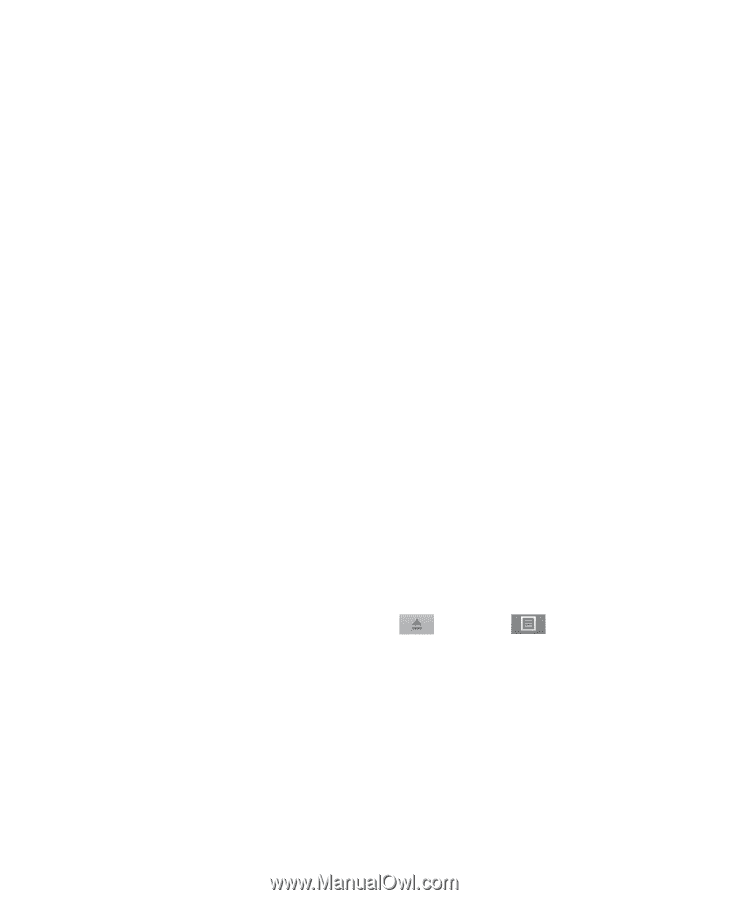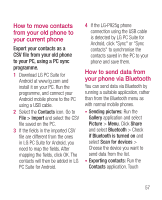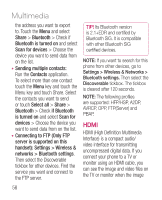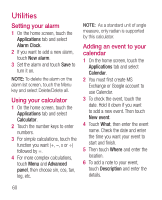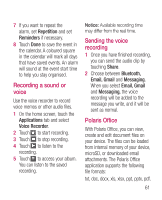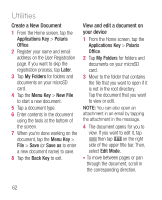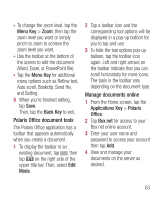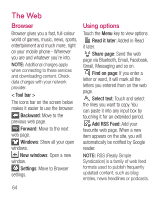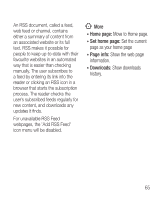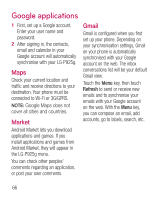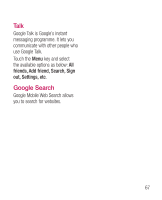LG P925 User Guide - Page 64
Applications Key, Polaris, Office, Later, My Folders, Menu Key, New File, Save as, Back Key, Edit - root
 |
View all LG P925 manuals
Add to My Manuals
Save this manual to your list of manuals |
Page 64 highlights
Utilities Create a New Document 1 From the Home screen, tap the Applications Key > Polaris Office. 2 Register your name and email address on the User Registration page. If you want to skip the registration process, tap Later. 3 Tap My Folders for folders and documents on your microSD card. 4 Tap the Menu Key > New File to start a new document. 5 Tap a document type. 6 Enter contents in the document using the tools at the bottom of the screen. 7 When you're done working on the document, tap the Menu Key > File > Save (or Save as to enter a new document name) to save. 8 Tap the Back Key to exit. View and edit a document on your device 1 From the Home screen, tap the Applications Key > Polaris Office. 2 Tap My Folders for folders and documents on your microSD card. 3 Move to the folder that contains the file that you want to open if it is not in the root directory. Tap the document that you want to view or edit. NOTE: You can also open an attachment in an email by tapping the attachment in the message. 4 The document opens for you to view. If you want to edit it, tap then tap on the right side of the upper title bar. Then, select Edit Mode. • To move between pages or pan through the document, scroll in the corresponding direction. 62