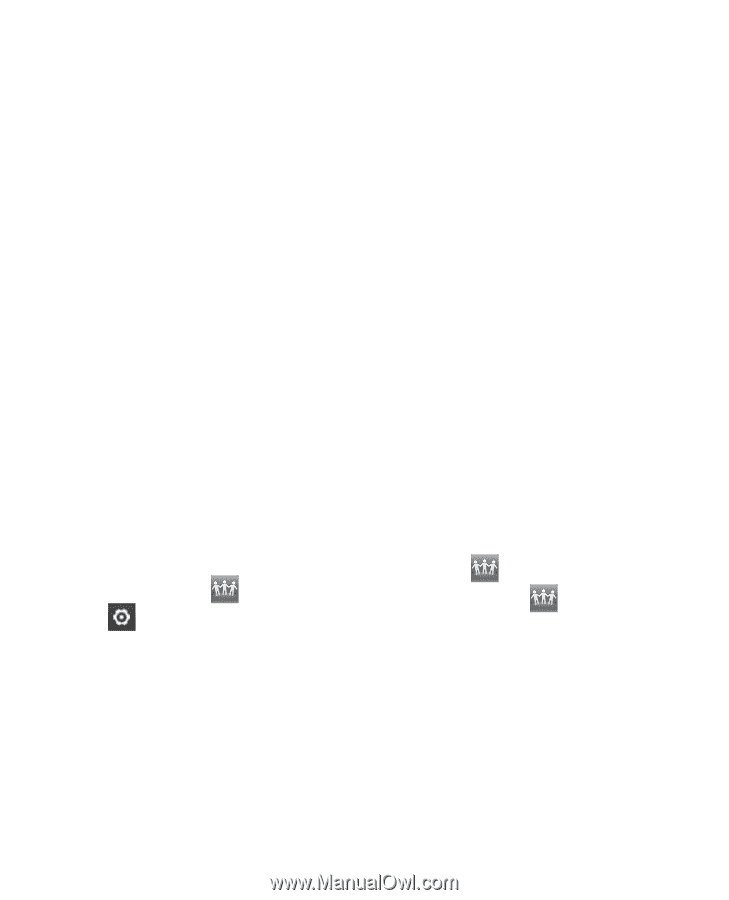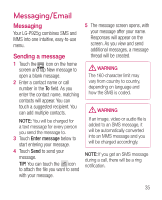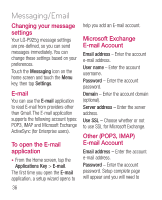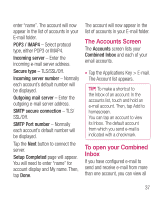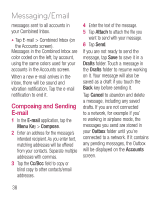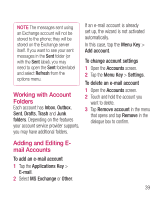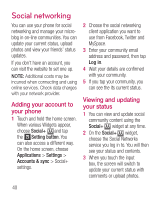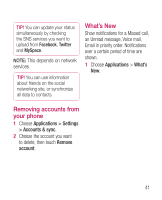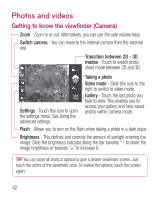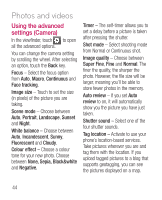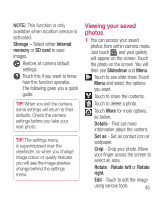LG P925 User Guide - Page 42
Social networking - updates
 |
View all LG P925 manuals
Add to My Manuals
Save this manual to your list of manuals |
Page 42 highlights
Social networking You can use your phone for social networking and manage your microblog in on-line communities. You can update your current status, upload photos and view your friends' status updates. If you don't have an account, you can visit the website to set one up. NOTE: Additional costs may be incurred when connecting and using online services. Check data charges with your network provider. Adding your account to your phone 1 Touch and hold the home screen. When various Widgets appear, choose Social+ and tap the Setting button. You can also access a different way. On the home screen, choose Applications > Settings > Accounts & sync > Social+ settings. 2 Choose the social networking client application you want to use from Facebook, Twitter and MySpace. 3 Enter your community email address and password, then tap Log in. 4 Wait your details are confirmed with your community. 5 If you tap your community, you can see the its current status. Viewing and updating your status 1 You can view and update social community content using the Social+ widget at any time. 2 On the Social+ widget, choose the Social Networks service you log in to. You will then see your status and contents. 3 When you touch the input box, the screen will switch to update your current status with comments or upload photos. 40