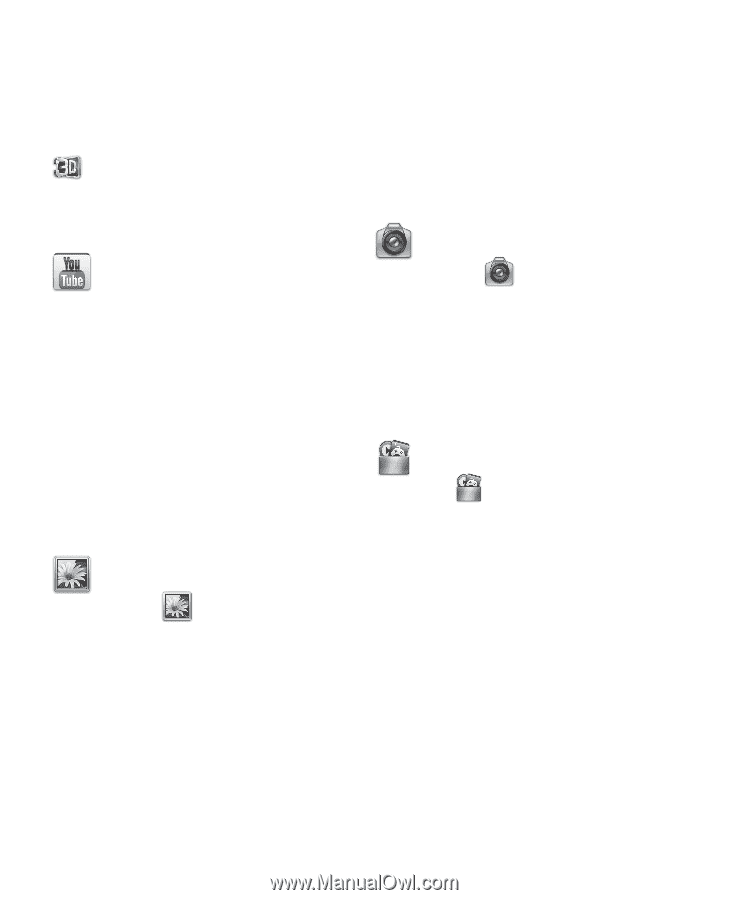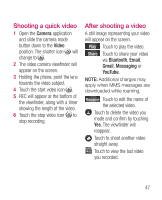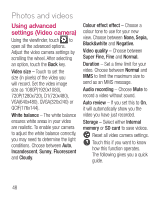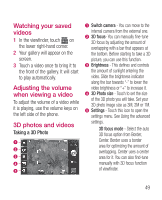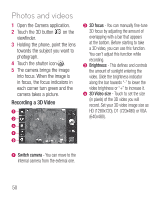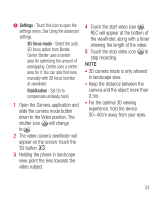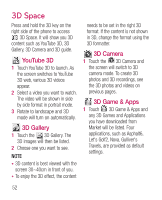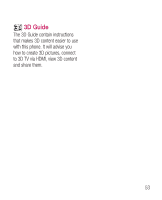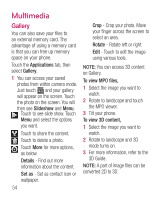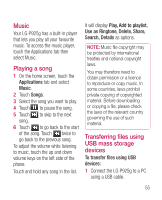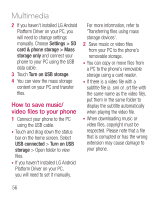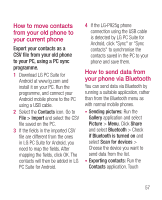LG P925 User Guide - Page 54
D Space
 |
View all LG P925 manuals
Add to My Manuals
Save this manual to your list of manuals |
Page 54 highlights
3D Space Press and hold the 3D key on the right side of the phone to access 3D Space. It will show you 3D content such as YouTube 3D, 3D Gallery, 3D Camera and 3D guide. YouTube 3D 1 Touch YouTube 3D to launch. As the screen switches to YouTube 3D web, various 3D videos appear. 2 Select a video you want to watch. The video will be shown in side by side format in portrait mode. 3 Rotate to landscape and 3D mode will turn on automatically. 3D Gallery 1 Touch the 3D Gallery. The 3D images will then be listed. 2 Choose one you want to see. NOTE • 3D content is best viewed with the screen 30~40cm in front of you. • To enjoy the 3D effect, the content needs to be set in the right 3D format. If the content is not shown in 3D, change the format using the 3D formatter. 3D Camera 1 Touch the 3D Camera and the screen will switch to 3D camera mode. To create 3D photos and 3D recordings, see the 3D photos and videos on previous pages. 3D Game & Apps 1 Touch 3D Game & Apps and any 3D Games and Applications you have downloaded from Market will be listed. Four applications, such as Asphalt6, Let's Golf2, Nova, Gulliver's Travels, are provided as default settings. 52