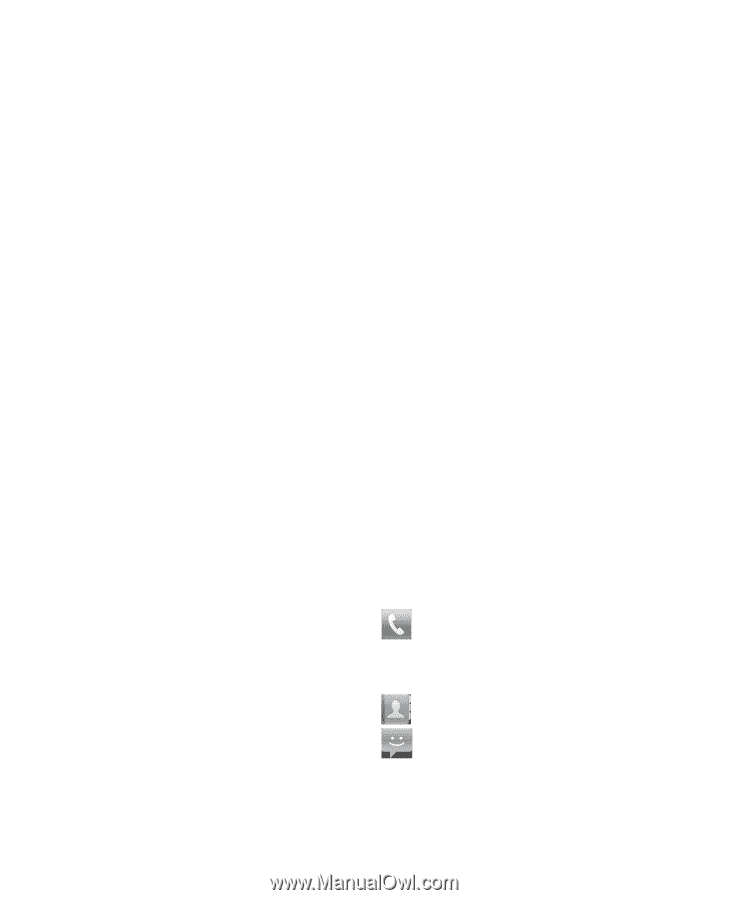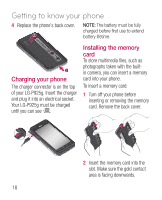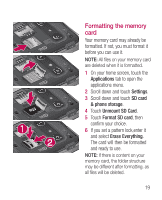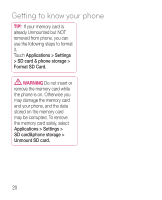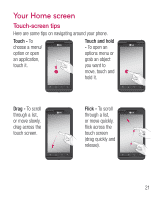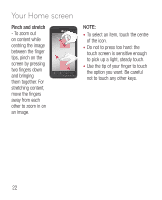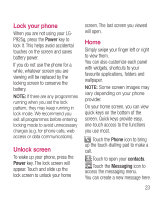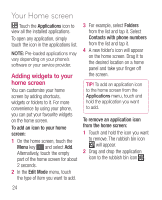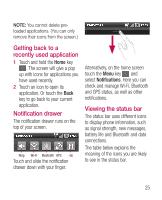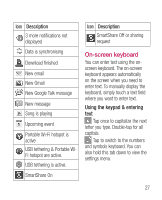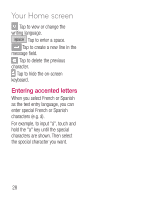LG P925 User Guide - Page 25
Lock your phone, Unlock screen - screen replacement
 |
View all LG P925 manuals
Add to My Manuals
Save this manual to your list of manuals |
Page 25 highlights
Lock your phone When you are not using your LGP925g, press the Power key to lock it. This helps avoid accidental touches on the screen and saves battery power. If you do not use the phone for a while, whatever screen you are viewing will be replaced by the locking screen to conserve the battery. NOTE: If there are any programmes running when you set the lock pattern, they may keep running in lock mode. We recommend you exit all programmes before entering locking mode to avoid unnecessary charges (e.g. for phone calls, web access or data communications). Unlock screen To wake up your phone, press the Power key. The lock screen will appear. Touch and slide up the lock screen to unlock your home screen. The last screen you viewed will open. Home Simply swipe your finger left or right to view them. You can also customize each panel with widgets, shortcuts to your favourite applications, folders and wallpaper. NOTE: Some screen images may vary depending on your phone provider. On your home screen, you can view quick keys on the bottom of the screen. Quick keys provide easy, one-touch access to the functions you use most. Touch the Phone icon to bring up the touch-dialling pad to make a call. Touch to open your contacts. Touch the Messaging icon to access the messaging menu. You can create a new message here. 23