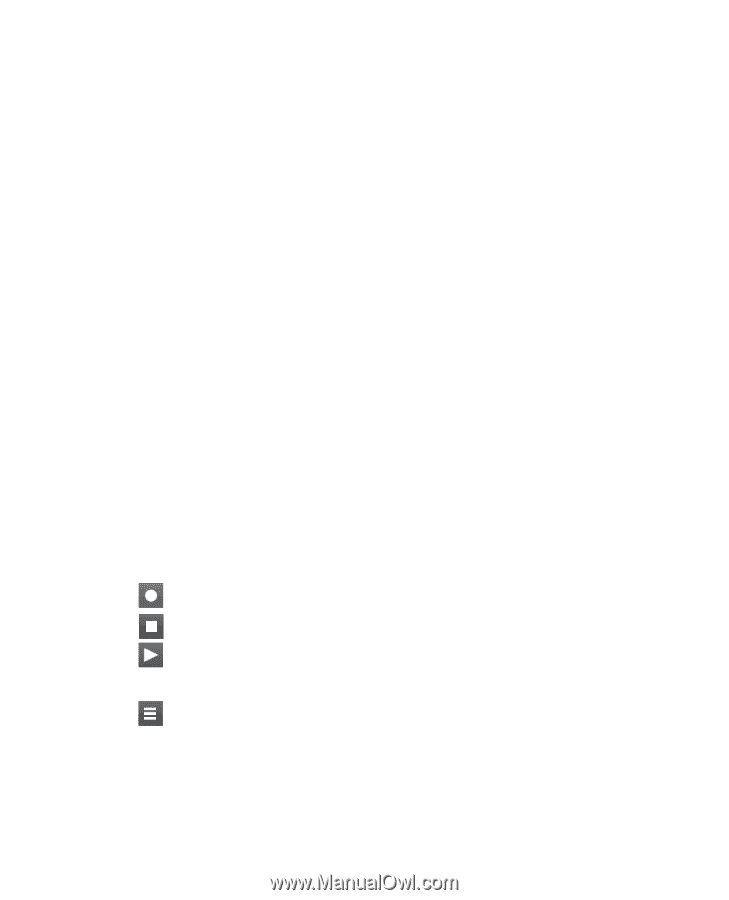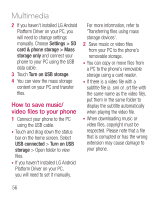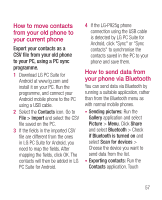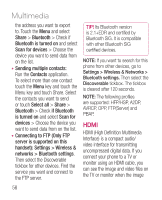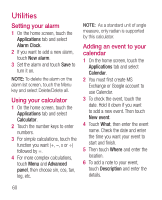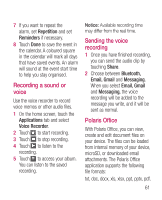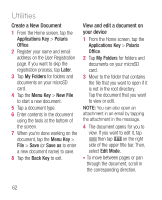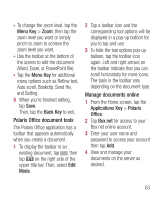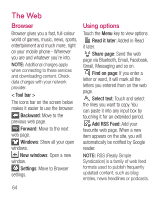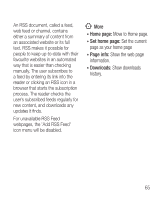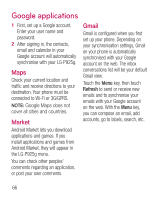LG P925 User Guide - Page 63
Recording a sound or, voice, Sending the voice, recording, Polaris Office - help
 |
View all LG P925 manuals
Add to My Manuals
Save this manual to your list of manuals |
Page 63 highlights
7 If you want to repeat the alarm, set Repetition and set Reminders if necessary. 8 Touch Done to save the event in the calendar. A coloured square in the calendar will mark all days that have saved events. An alarm will sound at the event start time to help you stay organised. Recording a sound or voice Use the voice recorder to record voice memos or other audio files. 1 On the home screen, touch the Applications tab and select Voice Recorder. 2 Touch to start recording. 3 Touch to stop recording. 4 Touch to listen to the recording. 5 Touch to access your album. You can listen to the saved recording. Notice: Available recording time may differ from the real time. Sending the voice recording 1 Once you have finished recording, you can send the audio clip by touching Share. 2 Choose between Bluetooth, Email, Gmail and Messaging. When you select Email, Gmail and Messaging, the voice recording will be added to the message you write, and it will be sent as normal. Polaris Office With Polaris Office, you can view, create and edit document files on your device. The files can be loaded from internal memory of your device, microSD, or downloaded email attachments. The Polaris Office application supports the following file formats: txt, doc, docx, xls, xlsx, ppt, pptx, pdf. 61