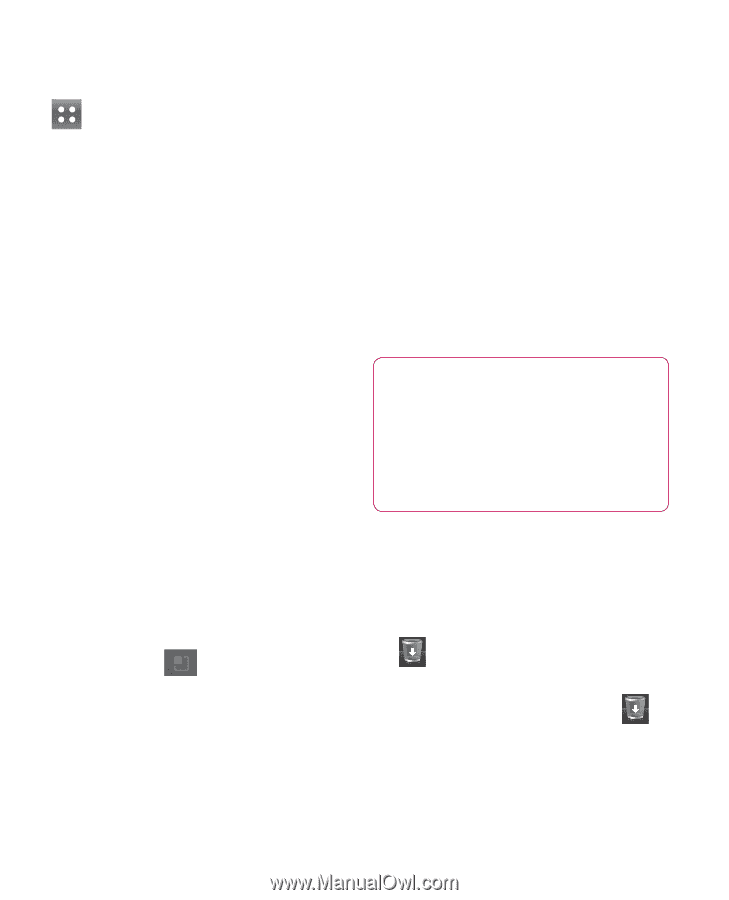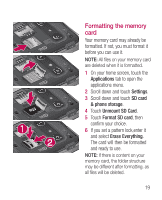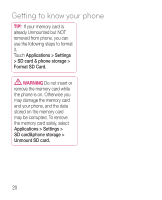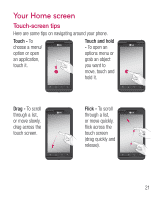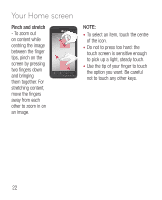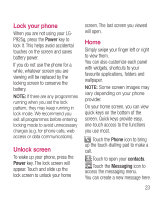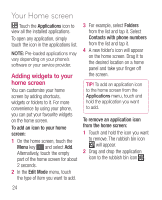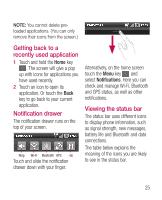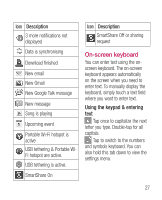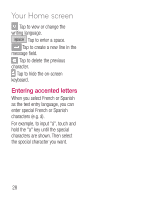LG P925 User Guide - Page 26
Adding widgets to your, home screen - software
 |
View all LG P925 manuals
Add to My Manuals
Save this manual to your list of manuals |
Page 26 highlights
Your Home screen Touch the Applications icon to view all the installed applications. To open any application, simply touch the icon in the applications list. NOTE: Pre-loaded applications may vary depending on your phone's software or your service provider. Adding widgets to your home screen You can customize your home screen by adding shortcuts, widgets or folders to it. For more convenience by using your phone, you can put your favourite widgets on the home screen. To add an icon to your home screen: 1 On the home screen, touch the Menu key and select Add. Alternatively, touch the empty part of the home screen for about 2 seconds. 2 In the Edit Mode menu, touch the type of item you want to add. 3 For example, select Folders from the list and tap it. Select Contacts with phone numbers from the list and tap it. 4 A new folder's icon will appear on the home screen. Drag it to the desired location on a home panel and take your finger off the screen. TIP! To add an application icon to the home screen from the Applications menu, touch and hold the application you want to add. To remove an application icon from the home screen: 1 Touch and hold the icon you want to remove. The rubbish bin icon will appear. 2 Drag and drop the application icon to the rubbish bin icon . 24