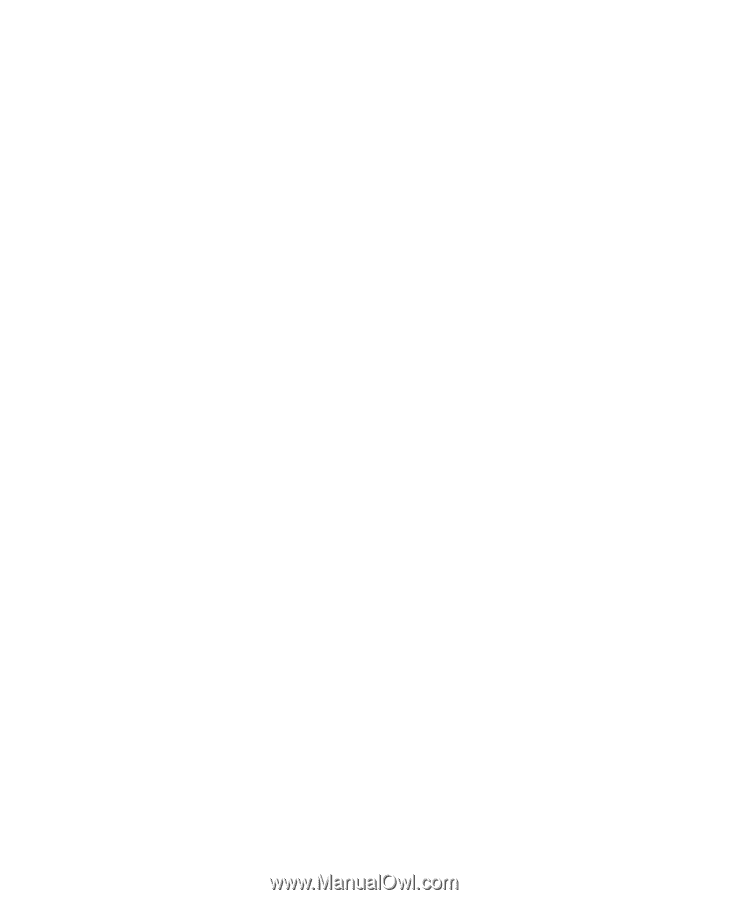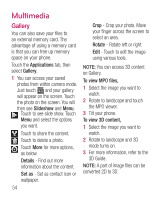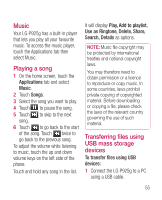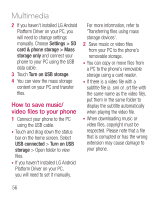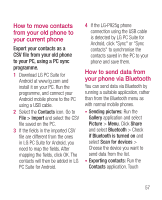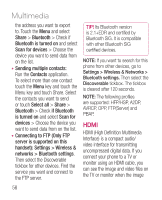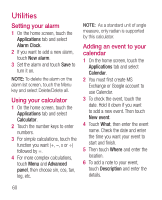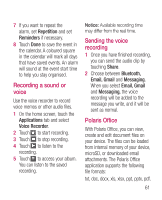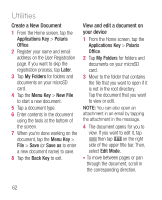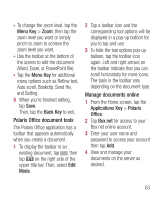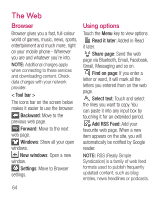LG P925 User Guide - Page 61
with the low HDMI resolution, - user manual
 |
View all LG P925 manuals
Add to My Manuals
Save this manual to your list of manuals |
Page 61 highlights
viewer/video player is visible on your phone screen. You can also play 3D content on a 3D TV or 3D monitor. Note: It may take time to play media files depending on the device connected to your phone. Files may not be played properly when using a non-HDMI certified cable or product. The image orientation you set on your phone is also used on the TV or monitor. 3D content may not be transmitted automatically if your phone and 3D TV support different HDMI versions. In this case, you can change the 3D settings of TV referring to the TV user's manual. When using a HDMI cable, 3D video playback, 3D camera preview, or 3D video camera preview is displayed only on a TV or monitor. HDMI OUT may not be supported from some of files due to request from copyright owner. If your phone is connected to TV or monitor with the low HDMI resolution, the high resolution video playback/ camera preview may not display on TV or monitor. If your phone data is not displayed properly on the device due to a sync issue, you need to change the resolution of your phone. (On the Home screen, tap the Menu key, and then tap Settings > HDMI > Resolution.) 59