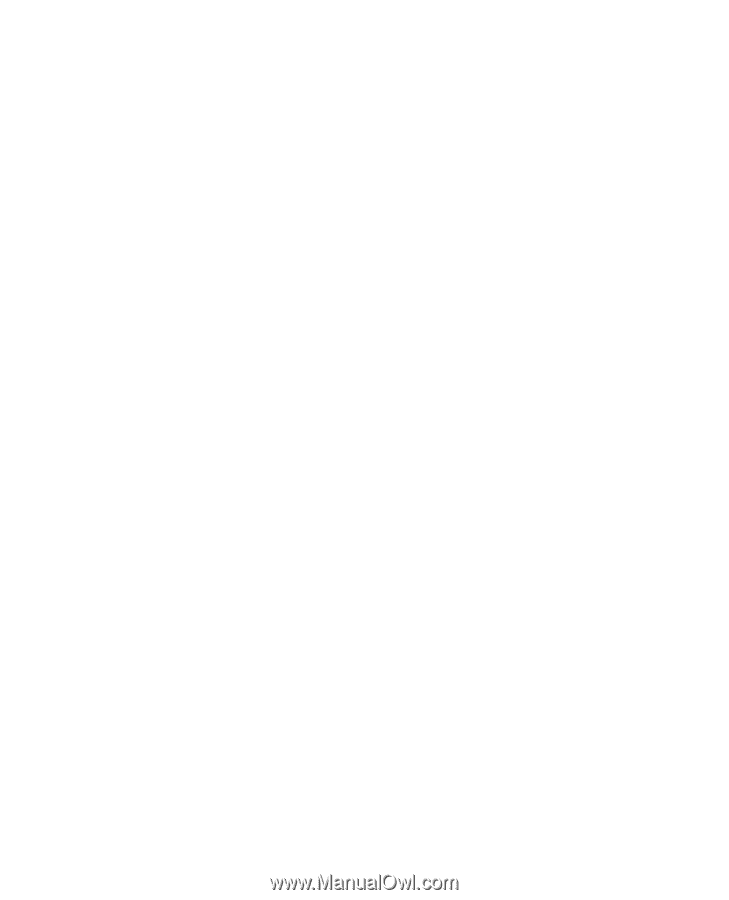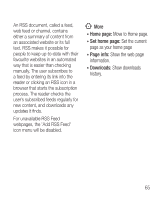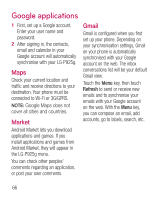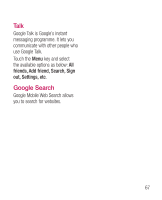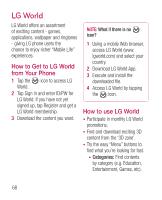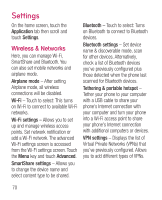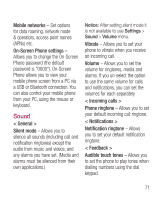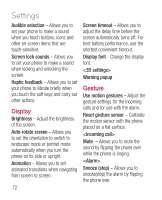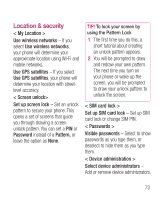LG P925 User Guide - Page 72
Wireless & Networks
 |
View all LG P925 manuals
Add to My Manuals
Save this manual to your list of manuals |
Page 72 highlights
Settings On the home screen, touch the Application tab then scroll and touch Settings. Wireless & Networks Here, you can manage Wi-Fi, SmartShare and Bluetooth. You can also set mobile networks and airplane mode. Airplane mode - After setting Airplane mode, all wireless connections will be disabled. Wi-Fi - Touch to select: This turns on Wi-Fi to connect to available Wi-Fi networks. Wi-Fi settings - Allows you to set up and manage wireless access points. Set network notification or add a Wi-Fi network. The advanced Wi-Fi settings screen is accessed from the Wi-Fi settings screen. Touch the Menu key and touch Advanced. SmartShare settings - Allows you to change the device name and select content type to be shared. Bluetooth - Touch to select: Turns on Bluetooth to connect to Bluetooth devices. Bluetooth settings - Set device name & discoverable mode, scan for other devices. Alternatively, check a list of Bluetooth devices you've previously configured plus those detected when the phone last scanned for Bluetooth devices. Tethering & portable hotspot - Tether your phone to your computer with a USB cable to share your phone's Internet connection with your computer and turn your phone into a Wi-Fi access point to share your phone's Internet connection with additional computers or devices. VPN settings - Displays the list of Virtual Private Networks (VPNs) that you've previously configured. Allows you to add different types of VPNs. 70