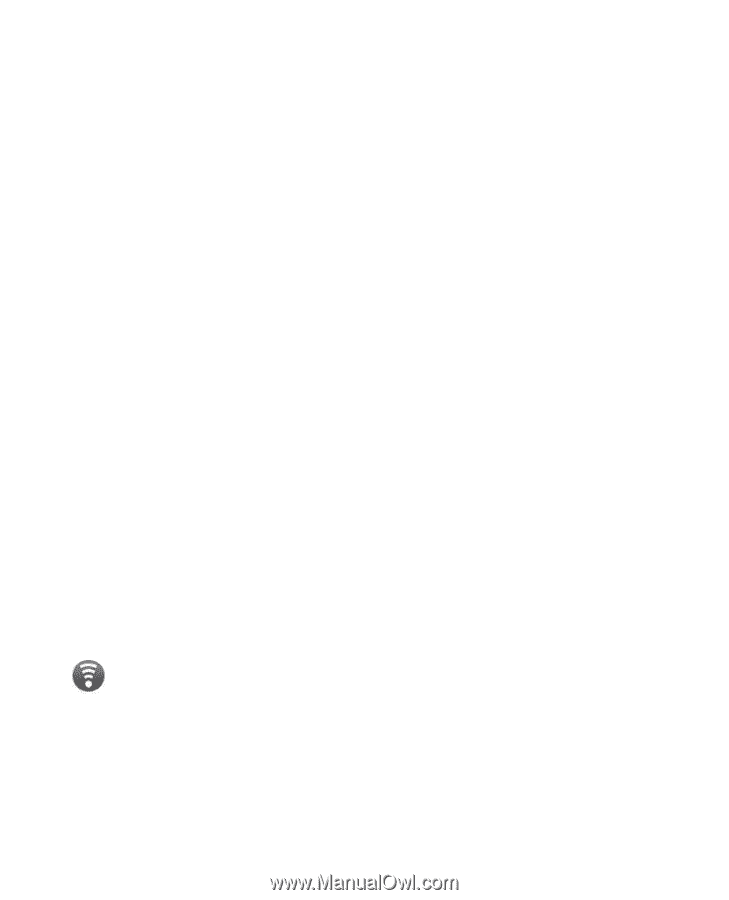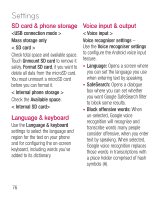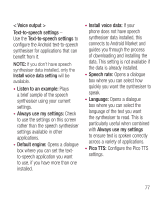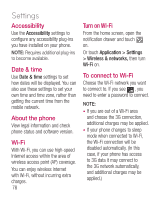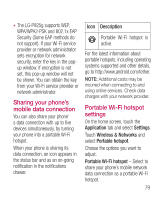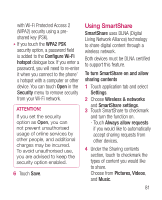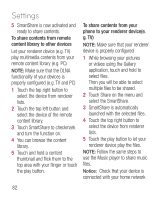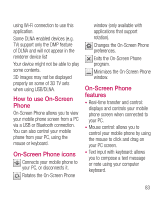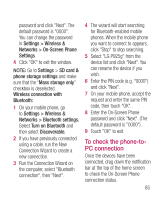LG P925 User Guide - Page 82
To share your phone, s data connection as a, portable Wi-Fi hotspot, To rename or secure, your
 |
View all LG P925 manuals
Add to My Manuals
Save this manual to your list of manuals |
Page 82 highlights
Settings Help - Opens a dialogue box with information about portable Wi-Fi hotspots and advice about where to learn more. To share your phone' s data connection as a portable Wi-Fi hotspot 1 On the home screen, touch the Applications tab and select Settings. 2 Touch Wireless & Networks and select Portable hotspot. 3 Check Portable Wi-Fi hotspot. • After a moment the phone starts broadcasting its Wi-Fi network name (SSID), enabling you to connect to it with up to five additional computers or other devices. An on-going notification is added to the status bar and notifications drawer. • When Portable Wi-Fi hotspot is selected, you can change its network name or make it secure. 80 4 Un-select Portable Wi-Fi hotspot to stop sharing your data connection via Wi-Fi. To rename or secure your portable hotspot You can change the name of your phone's Wi-Fi network name (SSID) and secure its Wi-Fi network. 1 On the home screen, touch the Applications tab and select Settings. 2 Touch Wireless & Networks and select Portable hotspot. 3 Ensure Portable Wi-Fi hotspot is selected. 4 Touch Portable Wi-Fi hotspot settings. 5 Touch Configure Wi-Fi hotspot. • The Configure Wi-Fi hotspot dialogue box will open. • You can change the network SSID (name) that other computers see when scanning for Wi-Fi networks. • You can also touch the Security menu to configure the network