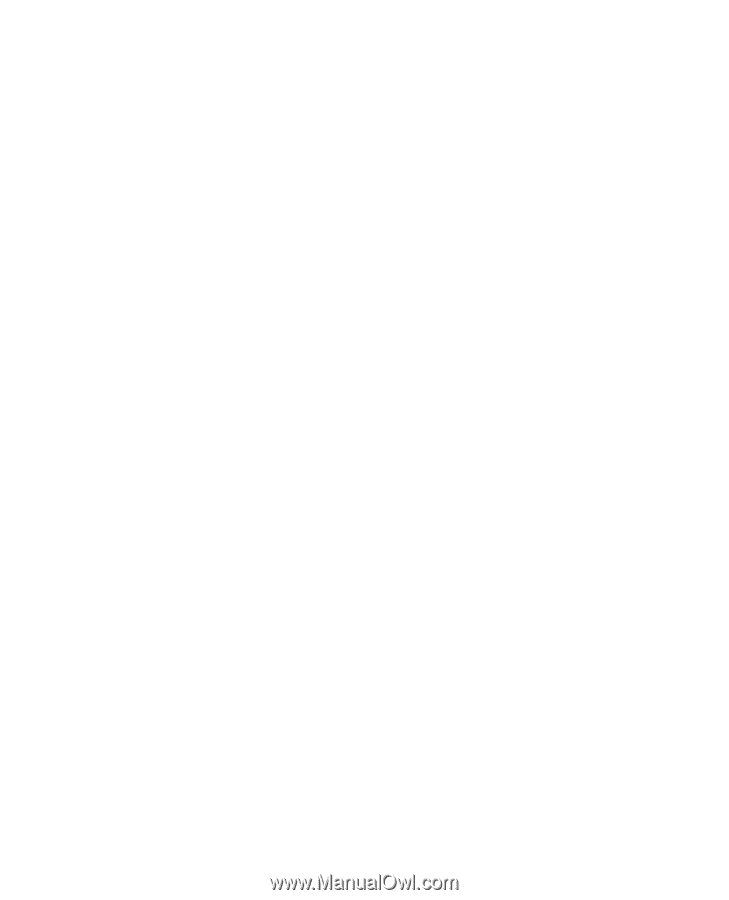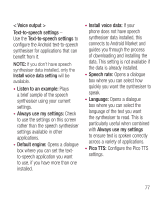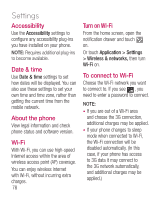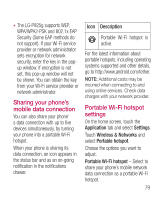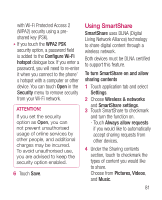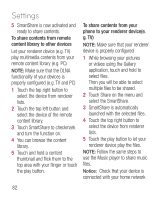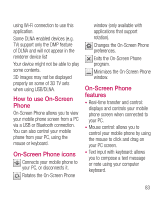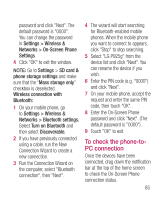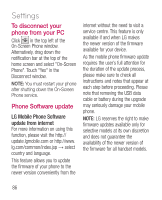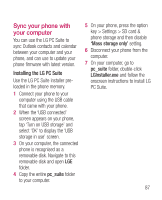LG P925 User Guide - Page 84
select files.
 |
View all LG P925 manuals
Add to My Manuals
Save this manual to your list of manuals |
Page 84 highlights
Settings 5 SmartShare is now activated and ready to share contents. To share contents from remote content library to other devices Let your renderer device (e.g. TV) play multimedia contents from your remote content library (e.g. PC) NOTE: Make sure that the DLNA functionality of your devices is properly configured (e.g. TV and PC) 1 Touch the top right button to select the device from renderer lists. 2 Touch the top left button and select the device of the remote content library. 3 Touch SmartShare to checkmark and turn the function on. 4 You can browse the content library. 5 Touch and hold a content thumbnail and flick them to the top area with your flinger or touch the play button. To share contents from your phone to your renderer device(e. g. TV) NOTE: Make sure that your renderer device is properly configured 1 While browsing your pictures or videos using the Gallery application, touch and hold to select files. Then you will be able to select multiple files to be shared. 2 Touch Share on the menu and select the SmartShare. 3 SmartShare is automatically launched with the selected files. 4 Touch the top right button to select the device from renderer lists. 5 Touch the play button to let your renderer device play the files. NOTE: Follow the same steps to use the Music player to share music files. Notice: Check that your device is connected with your home network 82