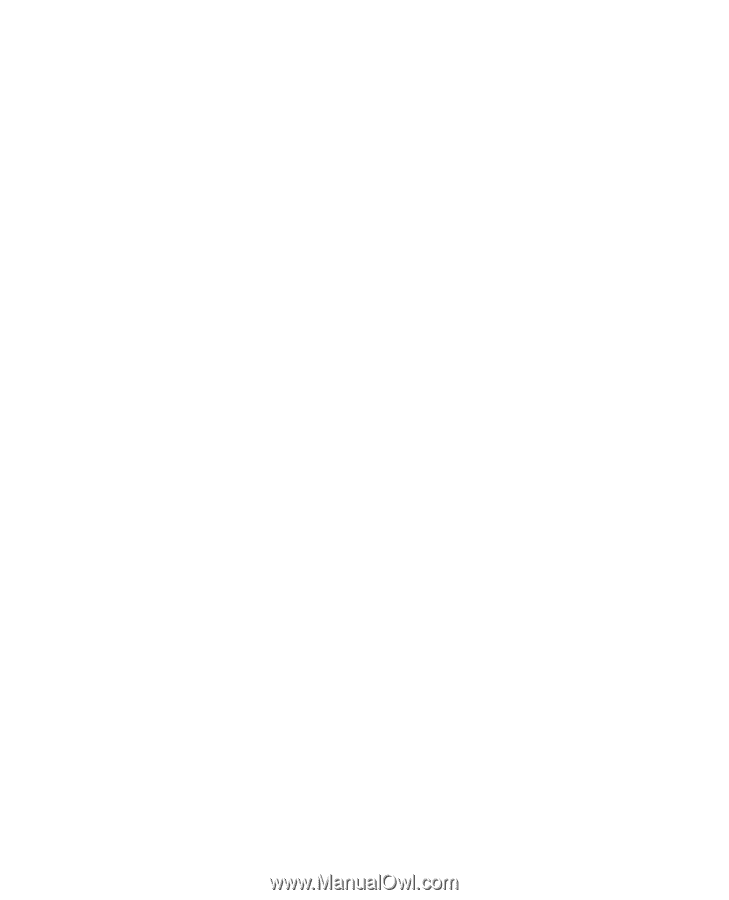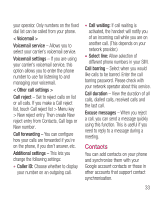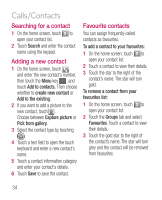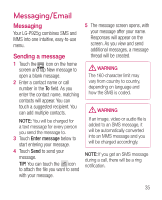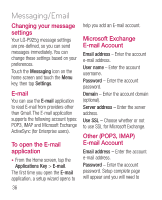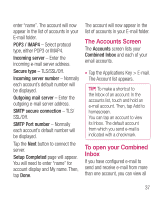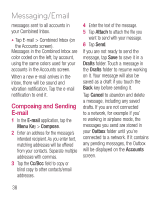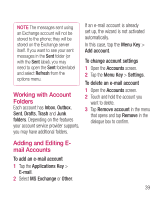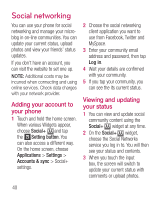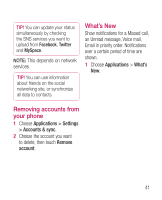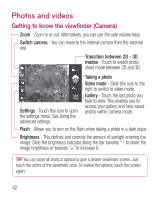LG P925 User Guide - Page 40
Composing and Sending, E-mail - touch screen not working
 |
View all LG P925 manuals
Add to My Manuals
Save this manual to your list of manuals |
Page 40 highlights
Messaging/Email messages sent to all accounts in your Combined Inbox. • Tap E-mail > Combined Inbox (on the Accounts screen). Messages in the Combined Inbox are color coded on the left, by account, using the same colors used for your accounts in the Accounts screen. When a new e-mail arrives in the inbox, there will be sound and vibration notification. Tap the e-mail notification to end it. Composing and Sending E-mail 1 In the E-mail application, tap the Menu Key > Compose. 2 Enter an address for the message's intended recipient. As you enter text, matching addresses will be offered from your contacts. Separate multiple addresses with commas. 3 Tap the Cc/Bcc field to copy or blind copy to other contacts/email addresses. 4 Enter the text of the message. 5 Tap Attach to attach the file you want to send with your message. 6 Tap Send. If you are not ready to send the message, tap Save to save it in a Drafts folder. Touch a message in the Drafts folder to resume working on it. Your message will also be saved as a draft if you touch the Back key before sending it. Tap Cancel to abandon and delete a message, including any saved drafts. If you are not connected to a network, for example if you' re working in airplane mode, the messages you send are stored in your Outbox folder until you're connected to a network. If it contains any pending messages, the Outbox will be displayed on the Accounts screen. 38