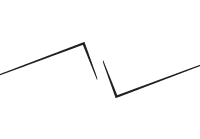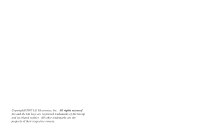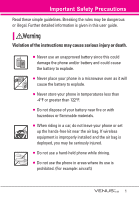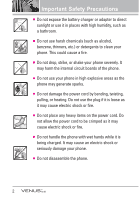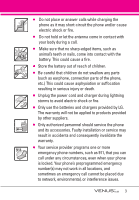LG VX8800 Pink Owner's Manual
LG VX8800 Pink Manual
 |
View all LG VX8800 Pink manuals
Add to My Manuals
Save this manual to your list of manuals |
LG VX8800 Pink manual content summary:
- LG VX8800 Pink | Owner's Manual - Page 1
MMBB0256701(1.0) G USER GUIDE V CAST MUSIC PHONE with TOUCH NAVIGATION User Guide TELÉFONO MÚSICA V CAST con NAVEGACIÓN CON UN SOLO BOTÓN Guía del Usuario - LG VX8800 Pink | Owner's Manual - Page 2
- LG VX8800 Pink | Owner's Manual - Page 3
Copyright©2007 LG Electronics, Inc. All rights reserved. LG and the LG logo are registered trademarks of LG Group and its related entities. All other trademarks are the property of their respective owners. - LG VX8800 Pink | Owner's Manual - Page 4
rules may be dangerous or illegal. Further detailed information is given in this user guide. Violation of the instructions may cause serious injury or death. ● Never use an unapproved battery since this could damage the phone and/or battery and could cause the battery to explode. ● Never place your - LG VX8800 Pink | Owner's Manual - Page 5
on the power cord. Do not allow the power cord to be crimped as it may cause electric shock or fire. ● Do not handle the phone with wet hands while it is being charged. It may cause an electric shock or seriously damage your - LG VX8800 Pink | Owner's Manual - Page 6
. ● Only use the batteries and chargers provided by LG. The warranty will not be applied to products provided by other suppliers. ● Only authorized personnel should service the phone and its accessories. Faulty installation or service may result in accidents and consequently invalidate the warranty - LG VX8800 Pink | Owner's Manual - Page 7
12 Installing the Battery 13 Rear view 13 Touch Sensitive Keys 14 Menus Overview 15 Menu Access 17 Getting Started with Your Phone 18 Removing the Battery 18 Charging the Battery 18 Charging with USB 18 Battery Temperature Protection . . .19 Battery Charge Level 19 Signal Strength - LG VX8800 Pink | Owner's Manual - Page 8
2. Picture & Video 33 2.1 V CAST Videos 34 2.2 Get New Pictures 36 2.3 My Pictures 36 2.4 My Videos 37 2.5 Take Picture 38 2.6 Record Video 39 2.7 PIX Place 39 3. Games 40 4. News & Info 40 5. Tools on the Go 41 6. Extras 42 MESSAGING 43 1. New Message 43 1.1 TXT Message 43 1.2 - LG VX8800 Pink | Owner's Manual - Page 9
64 2.6 World Clock 65 2.7 Notepad 65 2.8 Ez Tip Calc 65 3. Bluetooth Menu 66 3.1 Add New Device 67 My Phone Name 68 Turn On 69 Discovery Mode 69 Supported Profiles 69 Last Search 70 Auto Pair Handsfree 70 Transferring Audio 70 4. Sounds Settings 72 4.1 Master Volume 72 4.2 Call Sounds - LG VX8800 Pink | Owner's Manual - Page 10
90 *.2 SW/HW Version 91 *.3 Icon Glossary 91 Safety 92 TIA Safety Information 92 Exposure to Radio Frequency Signal 92 Antenna Care 92 Phone Operation 92 Tips on Efficient Operation 93 Driving 93 Electronic Devices 93 Pacemakers 93 Hearing Aids 94 Other Medical Devices and Health Care - LG VX8800 Pink | Owner's Manual - Page 11
respective owners. NOTE Find the interactive user guide on the web for your convenience where you can freely surf and interactively learn how to use your phone step-by-step. Go to http//:www.verizonwireless.com -> Support -> Phones & Devices -> then choose your phone model -> then select Equipment - LG VX8800 Pink | Owner's Manual - Page 12
operation of your phone. Please read this guide carefully prior to using the phone to be able to use your phone to its greatest advantage all digital phone that operates on both Code Division Multiple Access (CDMA) frequencies: Cellular services at 800 MHz and Personal Communication Services (PCS) - LG VX8800 Pink | Owner's Manual - Page 13
IS-801 TIA/EIA/IS-707-A Speech CODEC Short Message Service Packet Data Position Determination Service (gpsOne) High Speed Packet Data 1x EV-DO Related RF Exposure Information WARNING! Read this information before operating the phone. In August 1996, the Federal Communications Commission (FCC) - LG VX8800 Pink | Owner's Manual - Page 14
79 inches (2.0 cm) distance between the user's body and the back of the phone and have not been tested for compliance with FCC RF exposure limits. Vehicle-Mounted External Any changes or modifications not expressly approved in this user guide could void your warranty for this equipment. Use only the - LG VX8800 Pink | Owner's Manual - Page 15
9. SEND Key Use to make calls. 10. Accessory Charger Port Connects the phone to the battery charger, or other compatible accessory. 11. Vibrate Mode Key menu items. 13. MENU/OK Key Use to select different options in the phone's menus. 14. Contacts Key Use to access Contacts menu. 15. Shortcut Key - LG VX8800 Pink | Owner's Manual - Page 16
away from the battery cover to release and remove the cover. Insert the bottom of the battery into the opening on the back of the phone, then push the battery down until the latch clicks. Battery Cover Battery Holes for a carrying strap microSD™ Slot Battery Terminals Camera Key Music Key NOTE - LG VX8800 Pink | Owner's Manual - Page 17
keys in a humid environment. 2. Touch key sensors are sensitive to your light touch. You don't need to press them forcefully to use them. Protect your phone from severe impact because touch key sensors may become damaged from harsh use. 3. Use the tip of your finger to touch the center of a touch - LG VX8800 Pink | Owner's Manual - Page 18
MY MUSIC Play All Songs 1. Songs 2. Playlists 3. Artists 4. Genres 5. Albums 6. Settings 7. Music Alert G The same menu with Get It Now -> Music & Tones -> My Music. GET IT NOW 1. Music & Tones 1. V CAST Music 2. Get New Ringtones 3. My Ringtones 4. My Music 5. My Sounds 6. Sync Music 2. Picture & - LG VX8800 Pink | Owner's Manual - Page 19
Sounds 1. TXT Message 2. Pic-Video Message 3. Voicemail 4. Keypad Volume 5. Service Alerts 1. ERI 2. Minute Beep 3. Call Connect 4. Charge Complete 6. Power Security 1. Edit Codes 2. Restrictions 3. Phone Lock 4. Lock Phone Now 5. Reset Default 6. Restore Phone 7. System Select 8. NAM Select 9. Auto - LG VX8800 Pink | Owner's Manual - Page 20
Sync Music Sync Data Ask On Plug 0. Memory 1. Save Options 2. Phone Memory 3. Card Memory *. Phone Info 1. My Number 2. SW/HW Version 3. Icon Glossary Some content in this user guide may differ from your phone depending on the phone software. Features and specifications are subject to change without - LG VX8800 Pink | Owner's Manual - Page 21
Please use only an approved charging accessory to charge your LG phone. Improper handling of the charging port, as well as the use of an port is not supported, such as the USB port on your keyboard or bus-powered USB hub. Charging the Battery 1. Attach the charger to the phone. Make sure - LG VX8800 Pink | Owner's Manual - Page 22
the stronger the signal. If you're having problems with signal quality, move to an open area or, when inside a building, try moving near a window. Turning the Phone On and Off Turning the Phone On 1. Install a charged battery or connect the phone to an external power source. 2. Press (located above - LG VX8800 Pink | Owner's Manual - Page 23
down for at least two seconds to delete all the digits. Redialing Calls 1. Press twice to redial the last number dialed. Receiving Calls 1. When the phone rings (and/or vibrates) answer the call by either opening the slide and/or touching the Answer Touch Key, depending on the Call Answer setting - LG VX8800 Pink | Owner's Manual - Page 24
. Caller ID Caller ID displays the number and/or name of the person calling when your phone rings. Voice Commands Voice Commands allow you to do things by verbal command (e.g., make calls, key on your Bluetooth® device. Please check the manual of the Bluetooth® device for further instructions. 21 - LG VX8800 Pink | Owner's Manual - Page 25
Entering and Editing Information Text Input The following key functions are available to help with text entry: Abc Touch Key: Touch to change text input mode. Shift: Press to change case (initial cap, caps lock, lowercase). Next: Press to display other matching words in the database when using Word - LG VX8800 Pink | Owner's Manual - Page 26
Contacts in Your Phone's Memory Storing Basics 1. Enter a number (max. 48 digits), then touch the an entry. 2. Touch the Edit Touch Key. 3. Touch the Up/ Down Arrow Touch Key / to scroll to a phone number, then touch the Options Touch Key. 4. Touch the Up/ Down Arrow Touch Key / to scroll to Set - LG VX8800 Pink | Owner's Manual - Page 27
(s) (e.g., pin number, credit card number, etc.). 4. Touch the Save Touch Key and continue saving the entry as needed. Adding Another Phone Number From standby mode 1. Enter a phone number, then touch the Save Touch Key. 2. Touch the Up/ Down Arrow Touch Key / to scroll to Update Existing, then - LG VX8800 Pink | Owner's Manual - Page 28
Touch Key or the Wait Touch Key. 5. Enter additional number(s), then touch the OK Touch Key. Changing the Default Number The Default Number is the phone number you entered when you created the Contact. Another number can be saved as the Default Number. 1. Touch the Touch Key. 2. Touch the Up/ Down - LG VX8800 Pink | Owner's Manual - Page 29
easily to numbers stored in Contacts. NOTE Speed Dial 1 is for Voicemail. Speed Dials From 1 to 9 Press and hold the Speed Dial digit. Your phone recalls the phone number from your Contacts, displays it briefly, and then dials it. Speed Dials From 10 to 99 Press the first Speed Dial digit, then - LG VX8800 Pink | Owner's Manual - Page 30
It Now® allows you to do more than just talk on your phone. Get It Now is a technology and service that allows you to download and use applications on your phone. With Get It Now, it's quick and easy to personalize your phone to your lifestyle and tastes. Just download the applications that appeal - LG VX8800 Pink | Owner's Manual - Page 31
Additional charges for music may apply. V CAST Music service is not available in all areas. Check www.verizonwireless. store and to listen to music right from your phone. Shop for and download a variety of music, transfer music between your phone and computer, manage and organize your music files, - LG VX8800 Pink | Owner's Manual - Page 32
. ● Songs: Play songs you downloaded (from V CAST Music or your PC) to your phone or microSD card. ● Playlists: Manage your music by creating playlists with up to 50 songs make it easy to find and play the music you've stored in your phone. 1. Touch the MENU Touch Key. 2. Touch the OK Touch Key to - LG VX8800 Pink | Owner's Manual - Page 33
Mode Enjoy your music while you use other functions of your phone. Music Player to Background 1. With the slide open, press . 3. Touch the Back Touch Key to move the Music Player to the background. 4. The phone displays "Continue to play?" and select Yes or No. 5. Select Yes then touch the Back - LG VX8800 Pink | Owner's Manual - Page 34
sound effect to enhance your music while listening to it through Bluetooh stereo headsets or stereo earjacks (you won't hear a difference through the phone speakers). These effects reflect a 3D sound effect using enhanced sounds. 1. Start the Music Player by pressing the Music Key . Select a song to - LG VX8800 Pink | Owner's Manual - Page 35
/ Rename/ Move/ Lock/ Erase All/ File Info 1.6 Sync Music Allows you to synchronize your music between your PC and your phone. Transfer music files from your PC into your phone's memory (or microSD memory card) and vice versa. Transfer music you purchased from the online V CAST Music Store to your - LG VX8800 Pink | Owner's Manual - Page 36
higher on the Windows XP operating system, and Windows Vista. Mac OS operating system is not supported. ● A V CAST Music Manager CD has been included that allows you to transfer music from your PC to your phone in your VENUS™ box. Sync your music from your PC to your V CAST Music wireless device - LG VX8800 Pink | Owner's Manual - Page 37
to Get it Now, and touch the OK Touch Key. 3. Press Picture & Video. 4. Select a submenu. 2.1 V CAST Videos V CAST brings the world to your mobile phone with full-motion video and sound. Catch up with what's happening with video clips from news, sports, entertainment, or weather (must be in V CAST - LG VX8800 Pink | Owner's Manual - Page 38
are downloadable. Only videos that have the option to save can be downloaded. Additional charges for each video clip viewed may apply. Video Clips service is not available in all areas. Check www.verizonwireless.com/getitnow website for details. Deleting Video Clips 1. Open the slide and touch the - LG VX8800 Pink | Owner's Manual - Page 39
OK Touch Key. 3. Press Picture & Video. 4. Press Get New Pictures. 5. Touch the OK Touch Key. 2.3 My Pictures Allows you to view photos stored in the phone. 1. Open the slide and touch the MENU Touch Key. 2. Touch the Down Arrow Touch Key to scroll to Get it Now, and touch the OK - LG VX8800 Pink | Owner's Manual - Page 40
/ Unlock Print Print via Bluetooth/ Print Preferences File Info Name/ Date/ Time/ Resolution/ Size/ Type 2.4 My Videos Allows you to view videos stored in the phone. 1. Open the slide and touch the MENU Touch Key. 2. Touch the Down Arrow Touch Key to scroll to Get it Now, and touch the OK - LG VX8800 Pink | Owner's Manual - Page 41
screen Mute/ Unmute Rewinds the video Touch Key to start/ pause video Fast Forwards the video Stops video 2.5 Take Picture Take pictures straight from your phone. 1. Open the slide and touch the MENU Touch Key. 2. Touch the Down Arrow Touch Key to scroll to Get it Now, and touch the OK - LG VX8800 Pink | Owner's Manual - Page 42
SAVE OPTION Internal/ External PHOTOMETRY Average/ Spot AUTO SAVE On/ Off 6. Take a picture by touching the TAKE Touch Key. 7. Touch the Save Touch Key. The picture is stored in My Pictures. 2.6 Record Video Lets you record a video message with sound. 1. Open the slide and touch the MENU Touch Key. - LG VX8800 Pink | Owner's Manual - Page 43
email from your Verizon Wireless device. Access and selections within this feature are dependent upon your service provider. For specific information on News & Info access through your phone, contact your service provider. 1. Open the slide and touch the MENU Touch Key. 2. Touch the Down Arrow Touch - LG VX8800 Pink | Owner's Manual - Page 44
symbol. Touch and hold the Back Touch Key to clear the input field completely. Initiating a Phone Call From the Browser You can make a phone call from the Browser if the site you are using supports the feature (the phone number may be highlighted and the Call Touch Key appears as Call). The browser - LG VX8800 Pink | Owner's Manual - Page 45
. NOTES ● To use VZ Navigator, you must turn location on. (See page 79) ● Download, subscription and airtime required for use; only in National Enhanced Service Coverage Area: accuracy and completeness of information is not guaranteed; information about location of device will be used to deliver - LG VX8800 Pink | Owner's Manual - Page 46
. ● Make a call to the callback number (in Inbox) by pressing during a message check. The phone can store over 500 messages. The information stored in the message is determined by phone mode and service capability. Other limits to available characters per message may exist. Please check with your - LG VX8800 Pink | Owner's Manual - Page 47
send or save the message. Using Contacts to Send a Message You can designate an entry saved in your Contacts as the address instead of manually entering the destination. 1. Touch the Touch Key. 2. Press New Message. 3. Press TXT Message. 4. Touch the Add Touch Key. 5. Touch the Up/ Down Arrow Touch - LG VX8800 Pink | Owner's Manual - Page 48
Message The Basics of Sending a Message 1. Open the slide and touch the Touch Key. 2. Press New Message. 3. Press Picture Message. 4. Enter the cellular phone number or email address of the recipient. 5. Touch the Down Arrow Touch Key . 6. Type your message (text or email). 7. Touch the Up/ Down - LG VX8800 Pink | Owner's Manual - Page 49
MESSAGING From Contacts/ Recent Calls/ Groups/ To PIX Place/ To Contacts ● Editing Text 1. With the Text field highlighted, touch the Options Touch Key. 2. Select the option(s) you want. Preview Displays the Picture message as it would be seen by the recipient. Save As Draft Saves the message into - LG VX8800 Pink | Owner's Manual - Page 50
Video Message The Basics of Sending a Message 1. Open the slide and touch the Touch Key. 2. Press New Message. 3. Press Video Message. 4. Enter the cellular phone number or email address of the recipient. 5. Touch the Down Arrow Touch Key . 6. Type your message (text or email). 7. Touch the Up/ Down - LG VX8800 Pink | Owner's Manual - Page 51
/ Save As Draft/ Copy/Cut Text/ Add Quick Text/ Priority Level/ Cancel Message 3. Complete and then send or save the message. 2. Inbox The phone alerts you in 3 ways when you receive a new message: ● By displaying a message notification on the screen. ● By sounding a sound or vibration, if set - LG VX8800 Pink | Owner's Manual - Page 52
following content up to first 100 characters. Forward Forwards a received message to other destination address(es). Lock/Unlock Locks or unlocks the selected message. Locked messages cannot be deleted by the Erase Inbox and Erase All functions. Add To Contacts Stores the callback number, email - LG VX8800 Pink | Owner's Manual - Page 53
MESSAGING Forward Forwards a sent message to other destination address(es). Send Allows you to retransmit the selected message. Lock/Unlock Locks or unlocks the selected message. Locked messages cannot be deleted by the Erase Sent and Erase All functions. Add To Contacts Stores the callback number, - LG VX8800 Pink | Owner's Manual - Page 54
the message(s). OR 1. Dial *86 (*VM) from your phone or dial your wireless phone number from any touchtone phone. 2. When the recorded announcement begins, press to interrupt (if applicable). 3. An easy-to-follow setup tutorial will begin. Follow the instructions to set up your new password and - LG VX8800 Pink | Owner's Manual - Page 55
A Mobile Web Browser session starts. 5. Scroll to a Chat provider and touch the OK Touch Key. NOTE This feature may require a subscription by a Chat service provider. MSG Settings Allows you to configure settings for your messages. 1. Open the slide and touch the MENU Touch Key. 2. Touch the Down - LG VX8800 Pink | Owner's Manual - Page 56
add text phrases. These text strings allow you to reduce manual text input into messages. 8. Voicemail # Allows you to manually enter the access number for Voicemail Service. This number should be only used when a VMS (Voicemail Service) access number is not provided from the network. 9. Callback - LG VX8800 Pink | Owner's Manual - Page 57
Key. 3. Press New Contact. 4. Enter the name and touch the Down Arrow Touch Key . 5. Touch the Up/ Down Arrow Touch Key / to scroll to the phone number type. 6. Enter the number and touch the OK Key . SAVE NOTE For more detailed information, see page 23. 2. Contact List Allows you to view - LG VX8800 Pink | Owner's Manual - Page 58
3. Groups Allows you to view your grouped Contacts, add a new group, change the name of a group, delete a group, or send a message to everyone in the selected group. 1. Open the slide and touch the MENU Touch Key. 2. Touch the Down Arrow Touch Key to scroll to Contacts, and touch the OK Touch Key. - LG VX8800 Pink | Owner's Manual - Page 59
Case of Emergency (ICE) This menu allows you to store names, phone numbers and other information, which will be very helpful in case of SAVE Touch Key. TIP When you've assigned ICE Contacts and your phone is locked, the Touch Screen displays an ICE Touch Key allowing the emergency information to - LG VX8800 Pink | Owner's Manual - Page 60
6. My Name Card Allows you to view all of your personal Contact information including name, phone numbers, and email address in one entry. 1. Open the slide and touch the MENU Touch Key. 2. Touch the Down Arrow Touch Key to scroll to - LG VX8800 Pink | Owner's Manual - Page 61
RECENT CALLS RECENT CALLS The Recent Calls Menu is a list of the last phone numbers or Contact entries for calls you placed, accepted, or missed. It's continually updated as new numbers are added to the beginning of the list - LG VX8800 Pink | Owner's Manual - Page 62
● Touch the Message Touch Key to select: TXT Message/ Picture Message/ Video Message 3. Dialed Allows you to view the list of outgoing calls; up to 90 entries. 1. Open the slide and touch the MENU Touch Key. 2. Touch the Down Arrow Touch Key to scroll to Recent Calls, and touch the OK Touch Key. 3. - LG VX8800 Pink | Owner's Manual - Page 63
RECENT CALLS 5. View Timers Allows you to view the duration of selected calls. 1. Open the slide and touch the MENU Touch Key. 2. Touch the Down Arrow Touch Key to scroll to Recent Calls, and touch the OK Touch Key. 3. Press View Timers. 4. Touch the Up/ Down Arrow Touch Key / to scroll to a call - LG VX8800 Pink | Owner's Manual - Page 64
ranging from your payment plan to your software upgrade or other available service. 1. Open the slide and touch the MENU Touch Key. 2. Touch . Access 1. Press the Voice Command Key located on the left side of the phone. Voice Commands Settings Options 1. Press the Voice Commands Key . 2. Touch the - LG VX8800 Pink | Owner's Manual - Page 65
Go to The 'Go to' command allows you to access a menu within the phone (for example, 'Go to Calendar'). If no menu option is stated, a list of you to check out a wide range of items from the battery level, service mode, signal strength, GPS location, network status, volume, number of missed - LG VX8800 Pink | Owner's Manual - Page 66
a decimal, press . To insert ±, press . 2.3 Calendar Allows you to keep your agenda convenient and easy to access. Simply store your appointments and your phone will alert you with a reminder you set. 1. Open the slide and touch the MENU Touch Key. 2. Touch the Down Arrow Touch Key to scroll to - LG VX8800 Pink | Owner's Manual - Page 67
Alarm fields as necessary. When the alarm goes off, you can turn it off by touching Dismiss Touch Key. 2.5 Stopwatch Allows you to use your phone as a typical stopwatch. To start measuring time, touch the Start Touch Key, then touch the Stop Touch Key to finish timing. Touch the Left Soft - LG VX8800 Pink | Owner's Manual - Page 68
2. Touch the Down Arrow Touch Key to scroll to Settings & Tools, and touch the OK Touch Key. 3. Press Tools. 4. Press Stopwatch. 2.6 World Clock Allows you to determine the current time in another time zone or country by navigating with the left or right navigation keys. 1. Open the slide and touch - LG VX8800 Pink | Owner's Manual - Page 69
. 3. Bluetooth Menu The VENUS™ is compatible with devices that support the Bluetooth® headset, hands-free, dial-up networking, object Read the user guide of each Bluetooth® accessory that you are trying to pair with your phone because the instructions may be different. NOTE Your phone is based on - LG VX8800 Pink | Owner's Manual - Page 70
handset will prompt you for the passcode. Consult the Bluetooth® accessory instructions for the appropriate passcode (typically "0000" zeroes). Enter the passcode and touch the OK Touch Key. In case of Audio Device, your phone will attempt to auto pair with the default passcode "0000". 9. Once - LG VX8800 Pink | Owner's Manual - Page 71
your VENUS device When a PDA is searched by your VENUS device When another phone device is searched by your VENUS device When a printer is found by your stereo headsets and mono headsets are all connected with your VENUS device My Phone Name Allows you to edit the name of the Bluetooth® device when - LG VX8800 Pink | Owner's Manual - Page 72
NOTE If you choose On for Discovery Mode, your device is able to be searched by other in-range Bluetooth® devices. Supported Profiles Allows you to see profiles that your VENUS™ phone can support. 1. Open the slide and touch the MENU Touch Key. 2. Touch the Down Arrow Touch Key to scroll to Settings - LG VX8800 Pink | Owner's Manual - Page 73
select file-transfer service. 70 4. A separate window appears with the directory structure of your phone. You are now able to transfer files to and from the Client device. Phonebook Access Please refer to your hands-free device or car audio system manual for further instructions. Last Search Allows - LG VX8800 Pink | Owner's Manual - Page 74
device from the pairing list. 2. Rename Device: You can rename the name of the paired device. 3. Service Discovery: Allows you to search for the services that the selected device supports. 4. Device Info: Shows the device information. NOTES ● In the pairing list, you can disconnect the connected - LG VX8800 Pink | Owner's Manual - Page 75
& TOOLS 4. Sounds Settings Provides options to customize the phone's sounds. 4.1 Master Volume Allows you to set volume the OK Touch Key to save the setting. 4.2 Call Sounds Allows you to set how the phone alerts you for types of incoming calls. 1. Open the slide and touch the MENU Touch Key. - LG VX8800 Pink | Owner's Manual - Page 76
Sounds Settings. 4. Press Keypad Volume. 5. Adjust the volume with the Up/ Down Arrow Touch Key / then touch the SET Touch Key to save the setting. 4.5 Service Alerts Allows you to set any of the four Alert options to either On or Off. 1. Open the slide and touch the MENU Touch Key - LG VX8800 Pink | Owner's Manual - Page 77
ERI Alerts you to the status of cellular service. ERI: Enhanced Roaming Indicator Minute Beep Alerts setting, then touch the OK Touch Key. On/ Off 5. Display Settings Provides options to customize the phone's display screen. 5.1 Banner 1. Open the slide and touch the MENU Touch Key. 2. Touch the - LG VX8800 Pink | Owner's Manual - Page 78
your own banner text then touch the SAVE Touch Key. 5.1.2 ERI Banner If you use ERI Service, ERI Text is shown on the sub banner. 1. Open the slide and touch the MENU Touch of background to be displayed on the phone. 1. Open the slide and touch the MENU Touch Key. 2. Touch the Down Arrow Touch 75 - LG VX8800 Pink | Owner's Manual - Page 79
SETTINGS & TOOLS Key to scroll to Settings & Tools, and touch the OK Touch Key. 3. Press Display Settings. 4. Press Wallpaper. 5. Choose a submenu and touch the . OK My Pictures/ My Videos/ Fun Animations 6. Select from available screens then touch the OK Touch Key. 5.4 Display Themes Allows you to - LG VX8800 Pink | Owner's Manual - Page 80
When in Standalone Mode, services supporting Location On functionality (such as Chaperone) will be suspended. 1. Open the slide and touch the MENU Touch Key. 2. Touch the Down Arrow Touch Key to scroll to Settings & Tools, and touch the OK Touch Key. 3. Press Phone Settings. 4. Press Standalone Mode - LG VX8800 Pink | Owner's Manual - Page 81
slide and touch the MENU Touch Key. 2. Touch the Down Arrow Touch Key to scroll to Settings & Tools, and touch the OK Touch Key. 3. Press Phone Settings. 4. Press Set Shortcut Keys. 5. Touch the Up/ Down Arrow Touch Key / to scroll to an existing Shortcut, then touch the Set Touch Key. Shortcut - LG VX8800 Pink | Owner's Manual - Page 82
Touch Key to scroll to Settings & Tools, and touch the OK Touch Key. 3. Press Phone Settings. 4. Press Location. 5. Touch the Up/ Down Arrow Touch Key / to scroll digits of your phone number. ● When in Standalone Mode, services supporting Location On functionality (such as Chaperone) will be - LG VX8800 Pink | Owner's Manual - Page 83
code. 9. For confirmation, it will ask you to enter the new lock code again. NOTE The lock codes are divided into two: Phone Only/ Calls & Services. 6.6.2 Restrictions Allows you to set separate restrictions for Location Setting, Calls, Messages, and Dial Up Modem. 1. Open the slide and touch the - LG VX8800 Pink | Owner's Manual - Page 84
Setting/ Unlock Setting Calls Incoming Calls/ Outgoing Calls Messages Incoming Messages/ Outgoing Messages Dial-up Modem Allow All/ Block All 6.6.3 Phone Lock Keeps your phone from unauthorized use. Once the phone is locked, it's in restricted mode until the lock code is entered. You can receive - LG VX8800 Pink | Owner's Manual - Page 85
and touch the MENU Touch Key. 2. Touch the Down Arrow Touch Key to scroll to Settings & Tools, and touch the OK Touch Key. 3. Press Phone Settings. 4. Press Security. 5. Enter the four-digit lock code. 6. Press Reset Default. 7. Touch the OK after reading the warning message. 8. Select Revert by - LG VX8800 Pink | Owner's Manual - Page 86
6.7 System Select Allows you to set up the phone management environment. Leave this setting as the default unless you want to alter system selection as instructed by your service provider. 1. Open the slide and touch the MENU Touch Key. 2. Touch the Down Arrow Touch Key to scroll to Settings & Tools - LG VX8800 Pink | Owner's Manual - Page 87
with Handsfree is available either when any external device is connected to your phone or when speaker is on. When Ringer is set to mute, such side key or "Quiet". 7.2 End Call Options Allows you to determine how the phone will disconnect a call. 1. Open the slide and touch the MENU Touch Key. - LG VX8800 Pink | Owner's Manual - Page 88
Seconds/ Every 60 Seconds 7.4 TTY Mode Allows you to attach a TTY device enabling you to communicate with parties also using a TTY device. A phone with TTY support is able to translate typed characters to voice. Voice can also be translated into characters and then displayed on the TTY. 1. Open the - LG VX8800 Pink | Owner's Manual - Page 89
TTY connection on the terminal (TTY connection location is the same as a headset jack). 2. Enter the phone menu and set up the desired TTY mode. 3. After setting a TTY mode, check the LCD screen of the phone for the TTY icon. 4. Connect the TTY equipment to the power source and turn it on - LG VX8800 Pink | Owner's Manual - Page 90
feature for CDMA calls. CDMA offers inherent voice privacy. Check with your service provider for availability. 1. Open the slide and touch the MENU Touch Keypad Allows you to control the sensitivity level of the keypad keys on your phone. 1. Open the slide and touch the MENU Touch Key. 2. Touch the - LG VX8800 Pink | Owner's Manual - Page 91
/ to scroll to a setting, then touch the OK Touch Key. Sync Music/ Sync Data/ Ask On Plug 0. Memory Allows you to check your VENUS™ internal phone memory as well as the microSD external memory. The VENUS can access the following file types stored on the removable microSD card. My Pictures: png - LG VX8800 Pink | Owner's Manual - Page 92
touch the MENU Touch Key. 2. Touch the Down Arrow Touch Key to scroll to Settings & Tools, and touch the OK Touch Key. 3. Press Memory. 4. Press Phone Memory. 5. Scroll to Memory Usage/ My Pictures/ My Videos/ My Music/ My Sounds then touch the OK Touch Key to view the memory used for - LG VX8800 Pink | Owner's Manual - Page 93
MENU Touch Key. 2. Touch the Down Arrow Touch Key to scroll to Settings & Tools, and touch the OK Touch Key. 3. Press Phone Info. *.1 My Number Allows you to view your phone number. 1. Open the slide and touch the MENU Touch Key. 2. Touch the Down Arrow Touch Key to scroll to Settings & Tools - LG VX8800 Pink | Owner's Manual - Page 94
slide and touch the MENU Touch Key. 2. Touch the Down Arrow Touch Key to scroll to Settings & Tools, and touch the OK Touch Key. 3. Press Phone Info. 4. Press SW/HW Version. *.3 Icon Glossary Allows you to view all the icons and their meanings. 1. Open the slide and touch the MENU Touch - LG VX8800 Pink | Owner's Manual - Page 95
, government health agencies, and industry reviewed the available body of research to develop the ANSI Standard (C95.1). The design of your phone complies with the FCC guidelines (and those standards). Antenna Care Use only the supplied or an approved replacement antenna. Unauthorized antennas - LG VX8800 Pink | Owner's Manual - Page 96
at a higher power level than otherwise needed. Driving Check the laws and regulations on the use of wireless phones in the areas where you drive and always obey them. Also, if using your phone while driving, please observe the following: ● Give full attention to driving -driving safely is your first - LG VX8800 Pink | Owner's Manual - Page 97
phones may interfere with some hearing aids. In the event of such interference, you may want to consult your service provider (or call the customer service this information. Turn your phone OFF in health care facilities when any regulations posted in these areas instruct you to do so. Hospitals - LG VX8800 Pink | Owner's Manual - Page 98
read and observe the following information for safe and proper use of your phone and to prevent damage. Also, keep the user guide in an accessible place at all times after reading it. Caution Violation of the instructions may cause minor or serious damage to the product. ● Do not disassemble or - LG VX8800 Pink | Owner's Manual - Page 99
the phone or battery. If the phone or battery is dropped, especially on a hard surface, and the user suspects damage, take it to a service center 't need to be empty before recharging. ● Use only LG-approved chargers specific to your phone model since they are designed to maximize battery life. ● - LG VX8800 Pink | Owner's Manual - Page 100
subject to excessive dust and keep the minimum required distance between the power cord and heat sources. ● Unplug the power cord prior to cleaning your phone, and clean the power plug pin when it's dirty. ● When using the power plug, ensure that it's firmly connected. If not, it may cause excessive - LG VX8800 Pink | Owner's Manual - Page 101
, turn it off immediately and remove the battery. If the phone does not work, take it to an LG Authorized Service Center. ● Do not paint your phone. ● The data saved in your phone might be deleted due to careless use, repair of the phone, or upgrade of the software. Please backup your important - LG VX8800 Pink | Owner's Manual - Page 102
tinnitus (a ringing in the ear), hypersensitivity to sound and distorted hearing. Individual susceptibility to noise-induced hearing loss and other potential hearing problems varies. The amount of sound produced by a portable audio device varies depending on the nature of the sound, the device, the - LG VX8800 Pink | Owner's Manual - Page 103
pose a health hazard? The available scientific evidence does not show that any health problems are associated with using wireless phones. There is no proof, however, that wireless phones are absolutely safe. Wireless phones emit low levels of Radio Frequency (RF) energy in the microwave range while - LG VX8800 Pink | Owner's Manual - Page 104
hazard no longer exists. Although the existing scientific data does not justify FDA regulatory actions, the FDA has urged the wireless phone industry to take a number of steps, including the following: ● Support needed research into possible biological effects of RF of the type emitted by wireless - LG VX8800 Pink | Owner's Manual - Page 105
discussed in this document. 3. What kinds of phones are the subject of this update? The term "wireless phone" refers here to handheld wireless phones with built-in antennas, often called "cell", "mobile", or "PCS" phones. These types of wireless phones can expose the user to measurable Radio - LG VX8800 Pink | Owner's Manual - Page 106
These conditions are not similar to the conditions under which people use wireless phones, so we do not know with certainty what the results of such studies investigated any possible association between the use of wireless phones and primary brain cancer, glioma, meningioma, or acoustic neuroma - LG VX8800 Pink | Owner's Manual - Page 107
research developments around the world. 7. How can I find out how much Radio Frequency energy exposure I can get by using my wireless phone? All phones sold in the United States must comply with Federal Communications Commission (FCC) guidelines that limit Radio Frequency (RF) energy exposures. The - LG VX8800 Pink | Owner's Manual - Page 108
model of the human head. Standardized SAR test methodology is expected to greatly improve the consistency of measurements made at different laboratories on the same phone. SAR is the measurement of the amount of energy absorbed in tissue, either by the whole body or a small part of the body. It is - LG VX8800 Pink | Owner's Manual - Page 109
to lower exposure to Radio Frequency (RF) energy, the measures described above would apply to children and teenagers using wireless phones. Reducing the time of wireless phone use and increasing the distance between the user and the RF source will reduce RF exposure. Some groups sponsored by other - LG VX8800 Pink | Owner's Manual - Page 110
in 2000. The FDA continues to monitor the use of wireless phones for possible interactions with other medical devices. Should harmful interference be found conduct testing to assess the interference and work to resolve the problem. 12. Where can I find additional information? For additional - LG VX8800 Pink | Owner's Manual - Page 111
its features such as speed dial and redial. Carefully read your instruction manual and learn to take advantage of valuable features most phones offer, including automatic redial and memory. Also, work to memorize the phone keypad so you can use the speed dial function without taking your attention - LG VX8800 Pink | Owner's Manual - Page 112
you are driving and if necessary, suspend conversations which have the potential to divert your attention from the road. 8. Use your wireless phone to call for help. Your wireless phone is one of the greatest tools you can own to protect yourself and your family in dangerous situations -with your - LG VX8800 Pink | Owner's Manual - Page 113
Safety urgent enough to merit a call for emergency services. But you can still use your wireless phone to lend a hand. If you see a to the biological effects of RF energy. The exposure Limit for wireless mobile phones employs a unit of measurement known as the Specific Absorption Rate, or SAR. - LG VX8800 Pink | Owner's Manual - Page 114
to a wireless base station antenna, the lower the power output. Before a phone model is available for sale to the public, it must be tested and cm) separation distance between the user's body and the back of the phone, and have not been tested for typical body-worn operations may not comply - LG VX8800 Pink | Owner's Manual - Page 115
particular phone, follow the instructions on the website and it should provide values for typical or maximum SAR for a particular phone. Additional ensure reasonable access to telecommunications services for persons with hearing disabilities. While some wireless phones are used near some hearing - LG VX8800 Pink | Owner's Manual - Page 116
device is relatively immune to interference noise. The hearing aid and wireless phone rating values are then added together. A sum of 5 is considered above example, if a hearing aid meets the M2 level rating and the wireless phone meets the M3 level rating, the sum of the two values equal M5. - LG VX8800 Pink | Owner's Manual - Page 117
(ANSI) C63.19 standard. When you're talking over the cell phone, it's recommended you'd turn the BT (Bluetooth) mode off for HAC. For information about hearing aids and digital wireless phones FCC Hearing Aid Compatibility and Volume Control http://www.fcc.gov/cgb/ - LG VX8800 Pink | Owner's Manual - Page 118
Accessories There are a variety of accessories available for your phone and three easy ways to purchase them: shop online anytime at www.verizonwireless.com, call us at 1866 VZ GOT IT (894 6848) or visit - LG VX8800 Pink | Owner's Manual - Page 119
not be covered under these limited warranty terms. (5) Upon request from LG, the consumer must provide information to reasonably prove the date of purchase Customer Service Department of LG. LG shall bear the cost of shipping the product back to the consumer after the completion of service under - LG VX8800 Pink | Owner's Manual - Page 120
by defects in material or workmanship. (4) That the Customer Service Department at LG was not notified by consumer of the alleged defect or units. In addition, LG will not re-install or back-up any data, applications or software that you have added to your phone. It is therefore recommended - LG VX8800 Pink | Owner's Manual - Page 121
continental United States: Tel. 1-800-793-8896 or Fax. 1-800448-4026 Or visit http://us.lgservice.com. Correspondence may also be mailed to: LG Electronics Service- Mobile Handsets, P.O. Box 240007, Huntsville, AL 35824 DO NOT RETURN YOUR PRODUCT TO THE ABOVE ADDRESS. Please call or write for the - LG VX8800 Pink | Owner's Manual - Page 122
access and even download a wide variety of software, information, music, video, and more right on your LG Verizon wireless phone. microSDTM Additional external memory for your mobile phone. Glossary V CASTSM Feature that is the next generation in wireless technology which transforms your wireless - LG VX8800 Pink | Owner's Manual - Page 123
used to encrypt data sent over the air. TTY Teletypewriter. An electromechanical typewriter that either transmits or receives messages coded in electrical signals. A phone with TTY support is able to translate typed characters to voice or translate voice into characters to display on the TTY. 120 - LG VX8800 Pink | Owner's Manual - Page 124
Index 10 Driver Safety Tips 108 A Accessories 115 Add New Device 67 Alarm Clock 64 Alert Sounds 73 All 59 Answer Options 84 Auto NAM 83 Auto Retry 85 B Backlight 75 Banner 74 Battery Charge Level 19 Battery Temperature Protection 19 Bluetooth Menu 66 C Calculator 63 Calendar 63 Call Settings 84 - LG VX8800 Pink | Owner's Manual - Page 125
Memory 89 Phone Overview 12 Phone Settings 77 Picture & Video 33 Picture Message 45 PIX Place 39 Power On/Off 74 R Received 58 Receiving Calls 20 RECENT CALLS 58 Record Video 39 Removing the Battery 18 S Safety Information 95 Save Options 89 Screen Icons 20 Security 80 Sent 49 Service Alerts 73 - LG VX8800 Pink | Owner's Manual - Page 126
MEMO - LG VX8800 Pink | Owner's Manual - Page 127
MEMO - LG VX8800 Pink | Owner's Manual - Page 128
MEMO
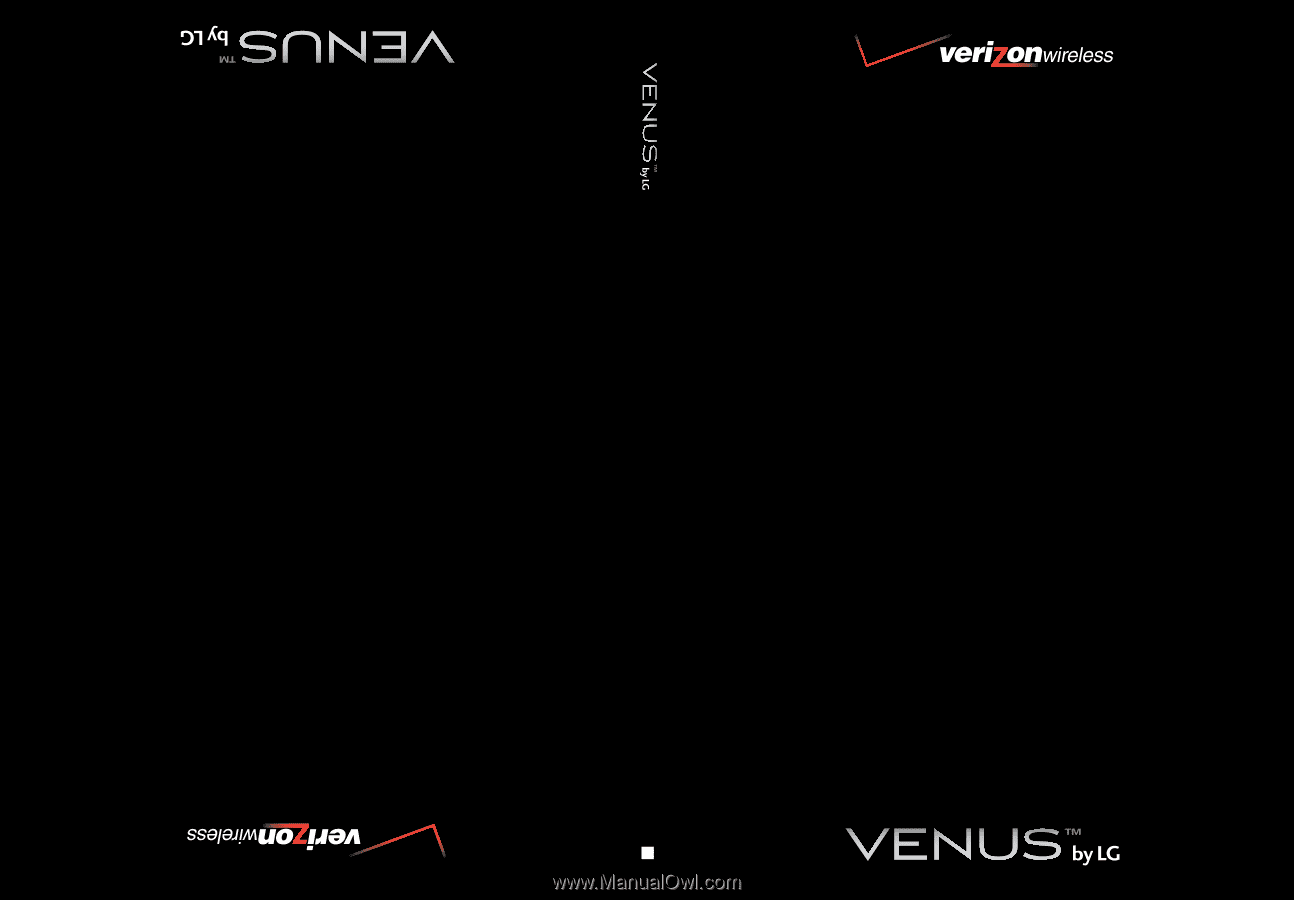
USER GUIDE
MMBB0256701(1.0)
User Guide
V CAST MUSIC PHONE with TOUCH NAVIGATION
Guía del Usuario
TELÉFONO MÚSICA V CAST con NAVEGACIÓN CON UN SOLO BOTÓN
G