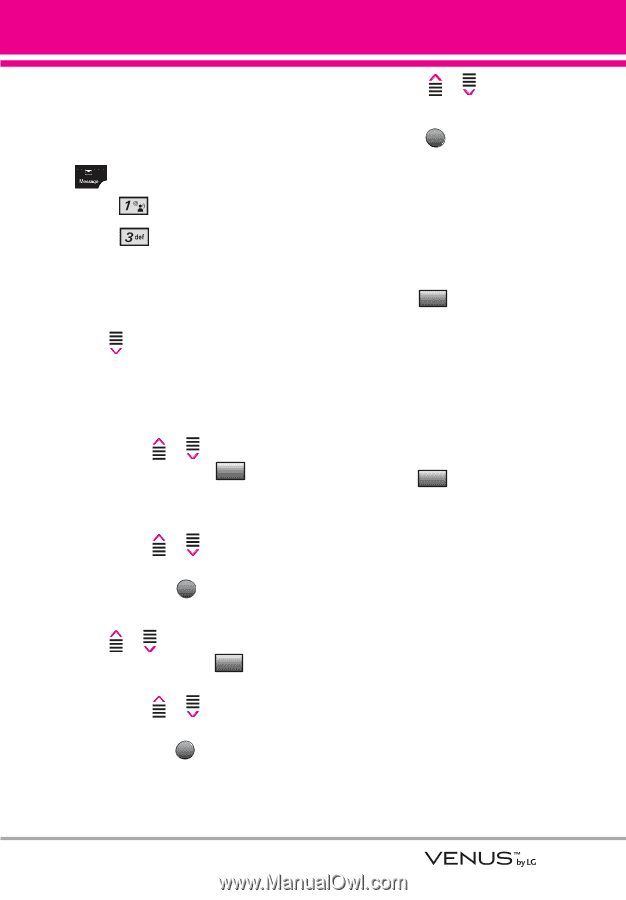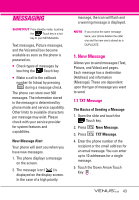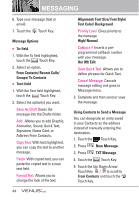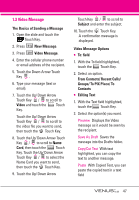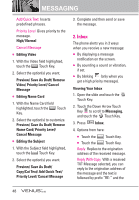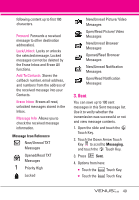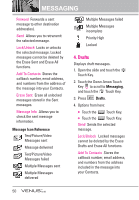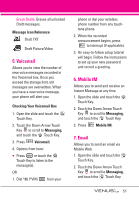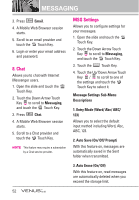LG VX8800 Pink Owner's Manual - Page 50
Video Message
 |
View all LG VX8800 Pink manuals
Add to My Manuals
Save this manual to your list of manuals |
Page 50 highlights
1.3 Video Message The Basics of Sending a Message 1. Open the slide and touch the Touch Key. 2. Press New Message. 3. Press Video Message. 4. Enter the cellular phone number or email address of the recipient. 5. Touch the Down Arrow Touch Key . 6. Type your message (text or email). 7. Touch the Up/ Down Arrow Touch Key / to scroll to Video and touch the Video Touch Key. Touch the Up/ Down Arrow Touch Key / to scroll to the video file you want to send, then touch the OK Touch Key. 8. Touch the Up/ Down Arrow Touch Key / to scroll to Name Card, then touch the Contacts Touch Key. Touch the Up/ Down Arrow Touch Key / to select the Name Card you want to send, then touch the OK Touch Key. 9. Touch the Up/ Down Arrow Touch Key / to scroll to Subject and enter the subject. 10. Touch the SEND Touch Key. A confirmation message is displayed. Video Message Options ● To: field 1. With the To field highlighted, touch the Add Touch Key. 2. Select an option. From Contacts/ Recent Calls/ Groups/ To PIX Place/ To Contacts ● Editing Text 1. With the Text field highlighted, touch the Options Touch Key. 2. Select the option(s) you want. Preview Displays the Video message as it would be seen by the recipient. Save As Draft Saves the message into the Drafts folder. Copy/Cut Text With text highlighted, you can copy the text to another message. Paste With Copied Text, you can paste the copied text in a text field 47