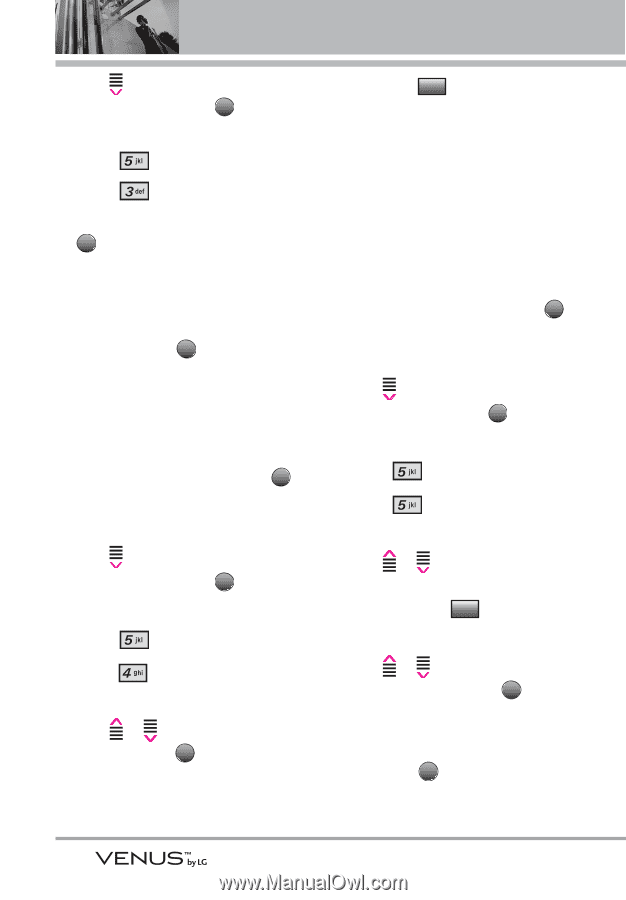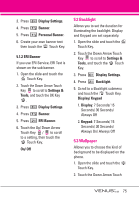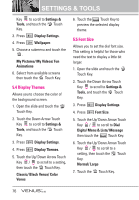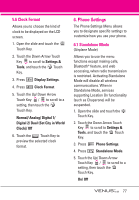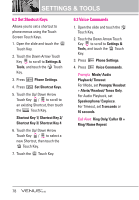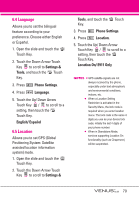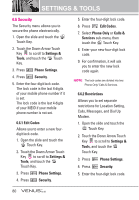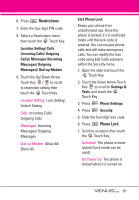LG VX8800 Pink Owner's Manual - Page 79
Display Themes, 5 Font Size
 |
View all LG VX8800 Pink manuals
Add to My Manuals
Save this manual to your list of manuals |
Page 79 highlights
SETTINGS & TOOLS Key to scroll to Settings & Tools, and touch the OK Touch Key. 3. Press Display Settings. 4. Press Wallpaper. 5. Choose a submenu and touch the . OK My Pictures/ My Videos/ Fun Animations 6. Select from available screens then touch the OK Touch Key. 5.4 Display Themes Allows you to choose the color of the background screen. 1. Open the slide and touch the MENU Touch Key. 2. Touch the Down Arrow Touch Key to scroll to Settings & Tools, and touch the OK Touch Key. 3. Press Display Settings. 4. Press Display Themes. 5. Touch the Up/ Down Arrow Touch Key / to scroll to a setting, then touch the OK Touch Key. Classic/ Black Venus/ Color Venus 6. Touch the View Touch Key to preview the selected display theme. 5.5 Font Size Allows you to set the dial font size. This setting is helpful for those who need the text to display a little bit larger. 1. Open the slide and touch the MENU Touch Key. 2. Touch the Down Arrow Touch Key to scroll to Settings & Tools, and touch the OK Touch Key. 3. Press Display Settings. 4. Press Font Size. 5. Touch the Up/ Down Arrow Touch Key / to scroll to Dial Digits/ Menu & Lists/ Message then touch the Set Touch Key. 6. Touch the Up/ Down Arrow Touch Key / to scroll to a setting, then touch the OK Touch Key. Normal/ Large 7. Touch the DONE Touch Key. 76