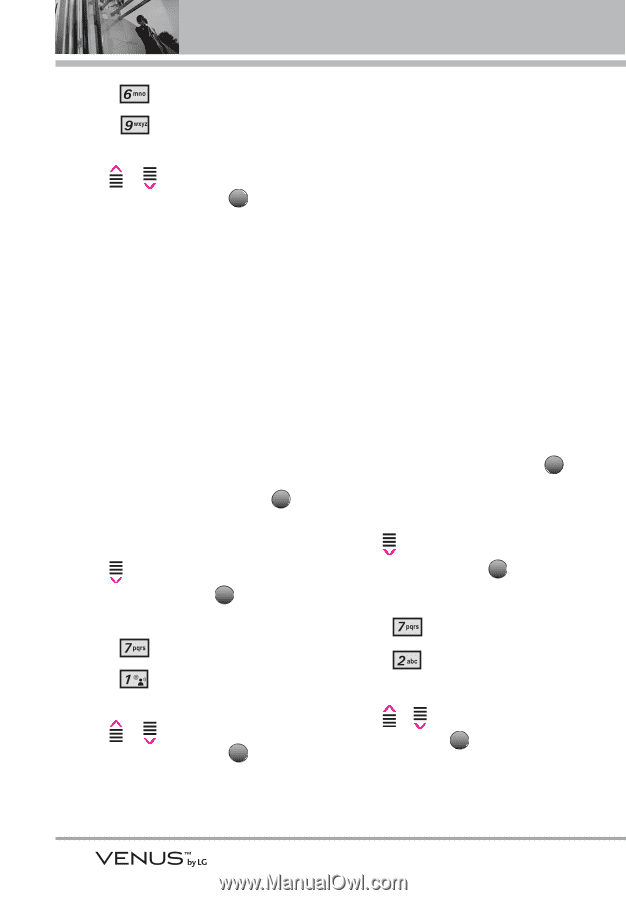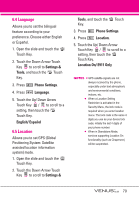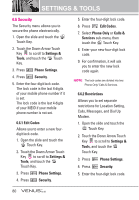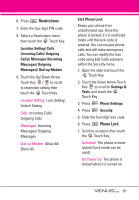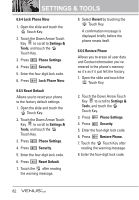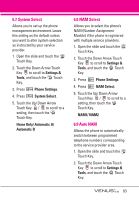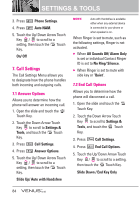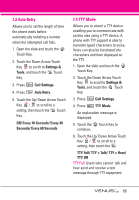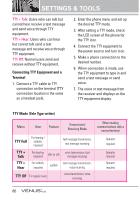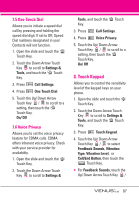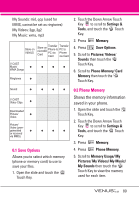LG VX8800 Pink Owner's Manual - Page 87
Call Settings
 |
View all LG VX8800 Pink manuals
Add to My Manuals
Save this manual to your list of manuals |
Page 87 highlights
SETTINGS & TOOLS 3. Press Phone Settings. 4. Press Auto NAM. 5. Touch the Up/ Down Arrow Touch Key / to scroll to a setting, then touch the OK Touch Key. On/ Off 7. Call Settings The Call Settings Menu allows you to designate how the phone handles both incoming and outgoing calls. 7.1 Answer Options Allows you to determine how the phone will answer an incoming call. 1. Open the slide and touch the MENU Touch Key. 2. Touch the Down Arrow Touch Key to scroll to Settings & Tools, and touch the OK Touch Key. 3. Press Call Settings. 4. Press Answer Options. 5. Touch the Up/ Down Arrow Touch Key / to scroll to a setting, then touch the OK Touch Key. Slide Up/ Auto with Handsfree NOTE Auto with Handsfree is available either when any external device is connected to your phone or when speaker is on. When Ringer is set to mute, such as the following settings, Ringer is not activated. ● When All Sounds Off/ Alarm Only is set or individual Contact Ringer ID is set to No Ring/ Silence. ● When Ringer is set to mute with side key or "Quiet". 7.2 End Call Options Allows you to determine how the phone will disconnect a call. 1. Open the slide and touch the MENU Touch Key. 2. Touch the Down Arrow Touch Key to scroll to Settings & Tools, and touch the OK Touch Key. 3. Press Call Settings. 4. Press End Call Options. 5. Touch the Up/ Down Arrow Touch Key / to scroll to a setting, then touch the OK Touch Key. Slide Down / End Key Only 84