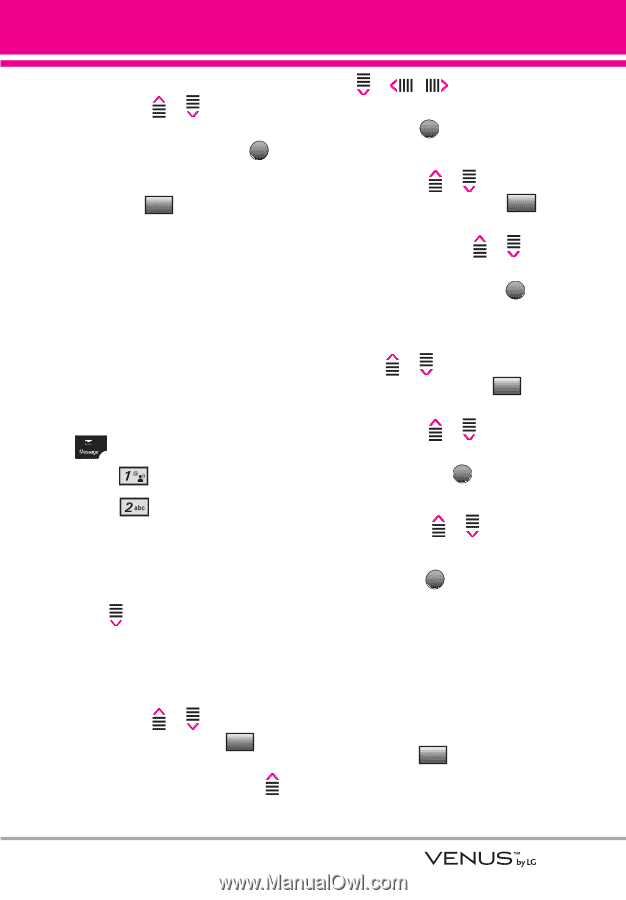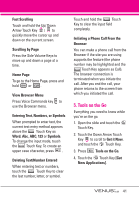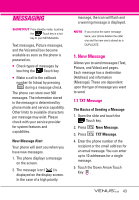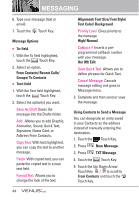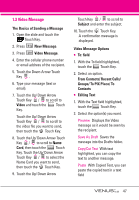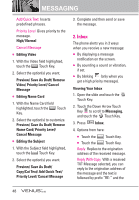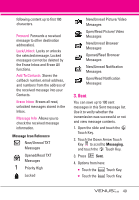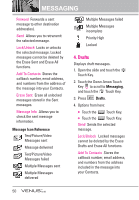LG VX8800 Pink Owner's Manual - Page 48
Picture Message
 |
View all LG VX8800 Pink manuals
Add to My Manuals
Save this manual to your list of manuals |
Page 48 highlights
6. Touch the Up/ Down Arrow Touch Key / to scroll to the Contact entry containing the destination and touch the MARK Touch Key. 7. Touch the Done Touch Key. NOTE The Address feature allows multisending of up to 10 total addresses. 8. Complete the message as necessary. 1.2 Picture Message The Basics of Sending a Message 1. Open the slide and touch the Touch Key. 2. Press New Message. 3. Press Picture Message. 4. Enter the cellular phone number or email address of the recipient. 5. Touch the Down Arrow Touch Key . 6. Type your message (text or email). 7. Touch the Up/ Down Arrow Touch Key / to scroll to Picture and touch the My Pics Touch Key. Touch the Up/ Down/ Left/ Right Arrow Touch Key / / / to select the image you want to send, then touch the OK Touch Key. 8. Touch the Up/ Down Arrow Touch Key / to scroll to Sound, then touch the Sounds Touch Key. Touch the Up/ Down Arrow Touch Key / to scroll to the audio file you want to send then touch the OK Touch Key. 9. Touch the Up/ Down Arrow Touch Key / to scroll to Name Card, then touch the Contacts Touch Key. Touch the Up/ Down Arrow Touch Key / to select the Name Card you want to send, then touch the OK Touch Key. 10. Touch the Up/ Down Arrow Touch Key / to scroll to Subject and enter the subject. 11. Touch the SEND Touch Key. A confirmation message is displayed. Picture Message Options ● To: field 1. With the To field highlighted, touch the Add Touch Key. 2. Select an option. 45