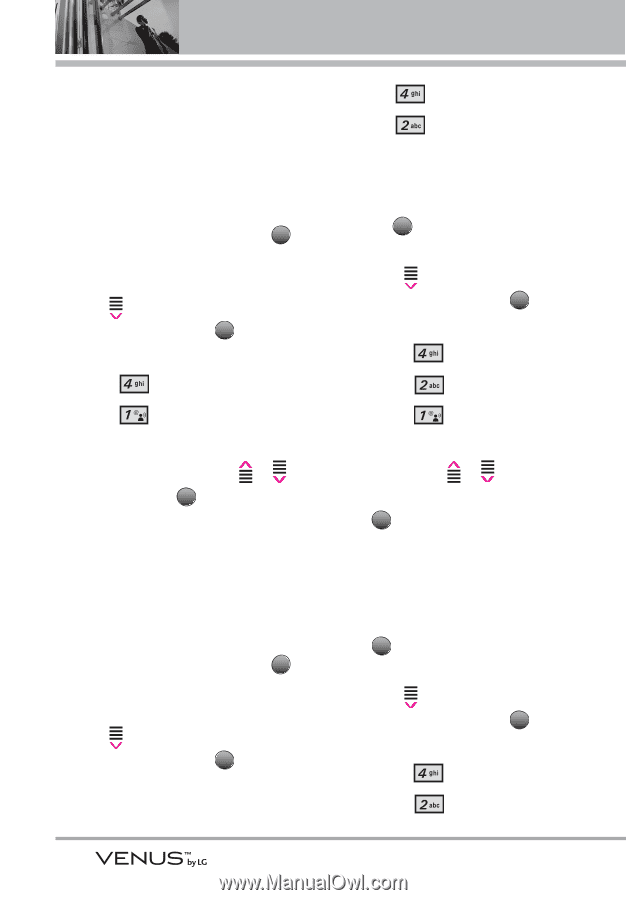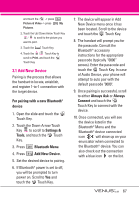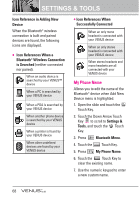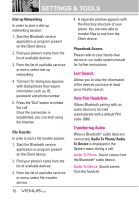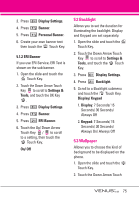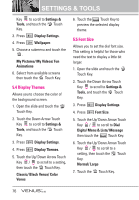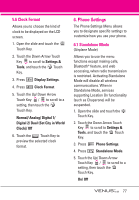LG VX8800 Pink Owner's Manual - Page 75
Sounds Settings
 |
View all LG VX8800 Pink manuals
Add to My Manuals
Save this manual to your list of manuals |
Page 75 highlights
SETTINGS & TOOLS 4. Sounds Settings Provides options to customize the phone's sounds. 4.1 Master Volume Allows you to set volume settings. 1. Open the slide and touch the MENU Touch Key. 2. Touch the Down Arrow Touch Key to scroll to Settings & Tools, and touch the OK Touch Key. 3. Press Sounds Settings. 4. Press Master Volume. 5. Adjust the volume with the Up/ Down Arrow Touch Key / then touch the OK Touch Key to save the setting. 4.2 Call Sounds Allows you to set how the phone alerts you for types of incoming calls. 1. Open the slide and touch the MENU Touch Key. 2. Touch the Down Arrow Touch Key to scroll to Settings & Tools, and touch the OK Touch Key. 3. Press 4. Press Sounds Settings. Call Sounds. 4.2.1 Call Ringtone 1. Open the slide and touch the MENU Touch Key. 2. Touch the Down Arrow Touch Key to scroll to Settings & Tools, and touch the OK Touch Key. 3. Press Sounds Settings. 4. Press Call Sounds. 5. Press Call Ringtone. 6. Touch the Up/ Down Arrow Touch Key / to scroll to a ringtone then touch the OK Touch Key to save the sound. 4.2.2 Call Vibrate 1. Open the slide and touch the MENU Touch Key. 2. Touch the Down Arrow Touch Key to scroll to Settings & Tools, and touch the OK Touch Key. 3. Press Sounds Settings. 4. Press Call Sounds. 72