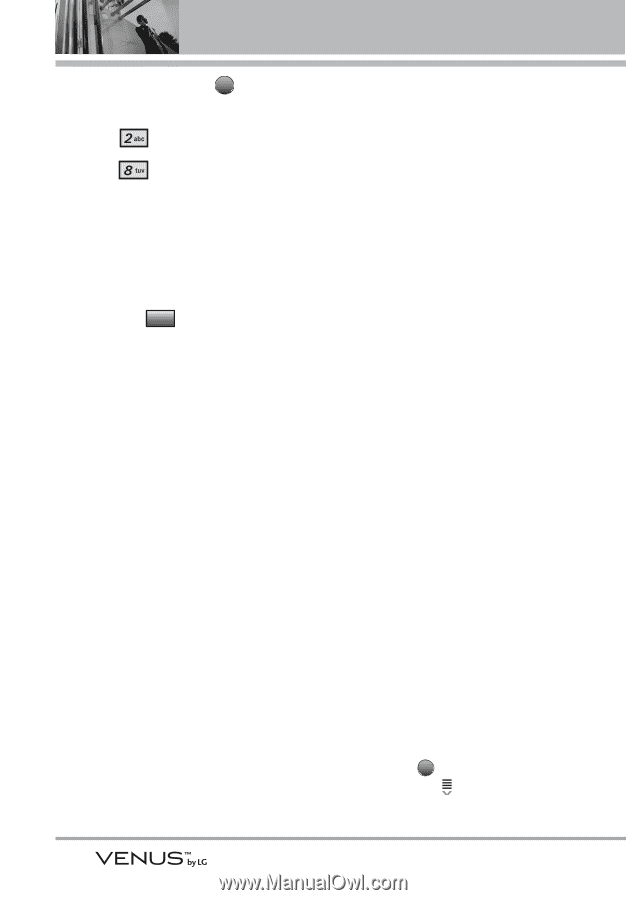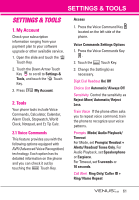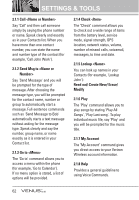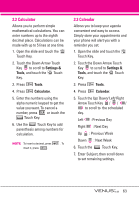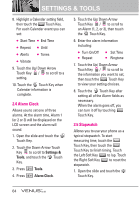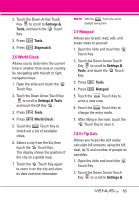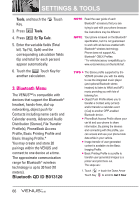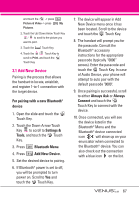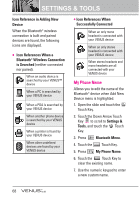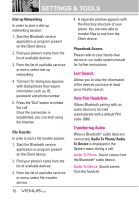LG VX8800 Pink Owner's Manual - Page 69
Bluetooth Menu
 |
View all LG VX8800 Pink manuals
Add to My Manuals
Save this manual to your list of manuals |
Page 69 highlights
SETTINGS & TOOLS Tools, and touch the OK Touch Key. 3. Press Tools. 4. Press Ez Tip Calc. 5. Enter the variable fields (Total bill, Tip (%), Split) and the corresponding calculation fields (tip and total for each person) appear automatically. 6. Touch the Reset Touch Key for another calculation. 3. Bluetooth Menu The VENUS™ is compatible with devices that support the Bluetooth® headset, hands-free, dial-up networking, object push for Contacts including name cards and Calendar events, Advanced Audio Distribution (Stereo), File Transfer Profile(s), PhoneBook Access Profile, Basic Printing Profile and Basic Imaging Profile.* You may create and store 20 pairings within the VENUS and connect to one device at a time. The approximate communication range for Bluetooth® wireless technology is up to 30 feet (10 meters). Bluetooth QD ID B013120 NOTE Read the user guide of each Bluetooth® accessory that you are trying to pair with your phone because the instructions may be different. NOTE Your phone is based on the Bluetooth® specification, but it is not guaranteed to work with all devices enabled with Bluetooth® wireless technology. Phone does not support ALL Bluetooth® OBEX Profiles. * For vehicle/accessory compatibility go to www.verizonwireless.com/bluetoothchart. TIPS ● The Stereo profile supported by the VENUS provides you with the ability to use the integrated music player (and optional Bluetooth stereo headset) to listen to WMA and MP3 music providing you with lots of listening fun. ● Object Push Profile allows you to transfer a Contact entry (vCard) and/or transfer a calendar event (vCal) to another OPP-enabled Bluetooth device. ● PhoneBook Access Profile allows your car kit and your phone to share information. By pairing the devices and connecting with this profile, you can access and use your phone book data while in your vehicle. ● Image transfer of user generated content is available via the Basic Imaging Profile. ● Basic Printing Profile is a profile to transfer user-generated images to a printer and print them out. The steps are: 1. Touch MENU -> touch the Down Arrow Touch Key to scroll to Get It Now 66