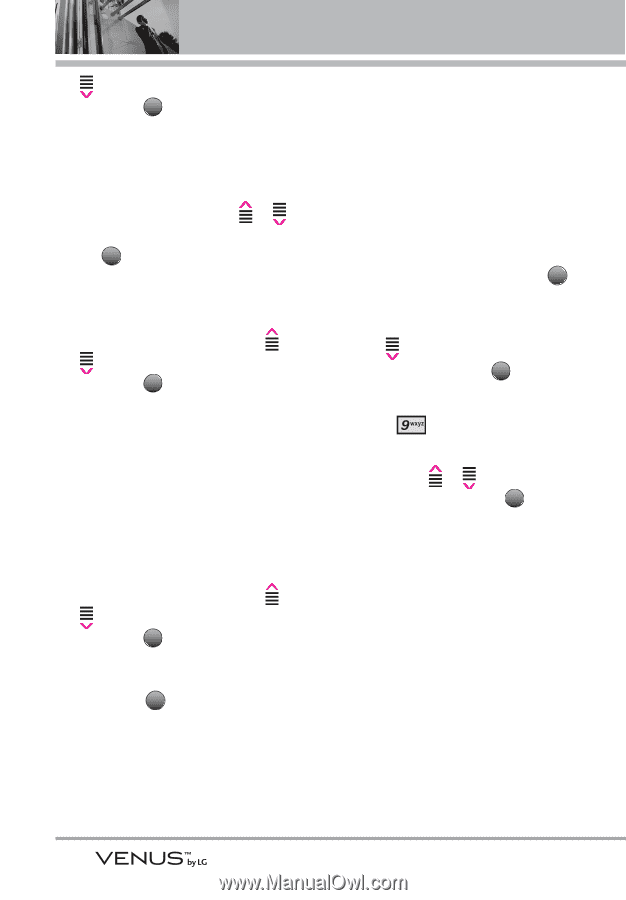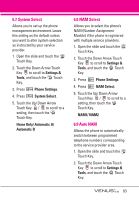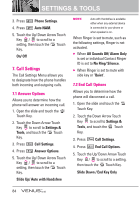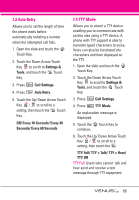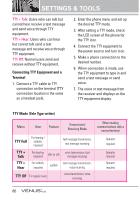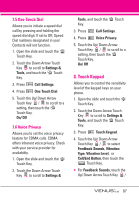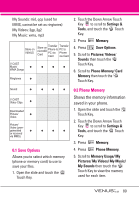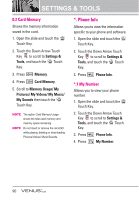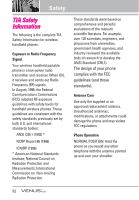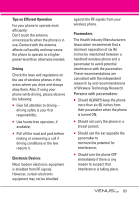LG VX8800 Pink Owner's Manual - Page 91
USB Auto Detection, Memory
 |
View all LG VX8800 Pink manuals
Add to My Manuals
Save this manual to your list of manuals |
Page 91 highlights
SETTINGS & TOOLS to scroll to a setting, then touch the OK Touch Key. Off/ Touch Sound 1 / Touch Sound 2 / Touch Sound 3 ● For Vibration Type, touch the Up/ Down Arrow Touch Key / to scroll to a setting, then touch the OK Touch Key. Short/ Long/ Double ● For Vibration Level, touch the Up/ Down Arrow Touch Key / to scroll to a setting, then touch the OK Touch Key. Super High/ High/ Medium/ Low/ Off NOTE A higher sensor level provides a larger surface area for your fingers to tap. In contrast, a lower touch sensitivity level has a smaller surface area. ● For Call/End Button, touch the Up/ Down Arrow Touch Key / to scroll to a setting, then touch the OK Touch Key. Show/ Hide 5. Touch the DONE Touch Key. 9. USB Auto Detection Your phone automatically detects a USB device when it is connected to your phone for Sync Music or Sync Data operation. If the option is set to Ask On Plug, you are asked to confirm whenever the connection is made. 1. Open the slide and touch the MENU Touch Key. 2. Touch the Down Arrow Touch Key to scroll to Settings & Tools, and touch the OK Touch Key. 3. Press USB Auto Detection. 4. Touch the Up/ Down Arrow Touch Key / to scroll to a setting, then touch the OK Touch Key. Sync Music/ Sync Data/ Ask On Plug 0. Memory Allows you to check your VENUS™ internal phone memory as well as the microSD external memory. The VENUS can access the following file types stored on the removable microSD card. My Pictures: png, jpg, bmp, gif 88