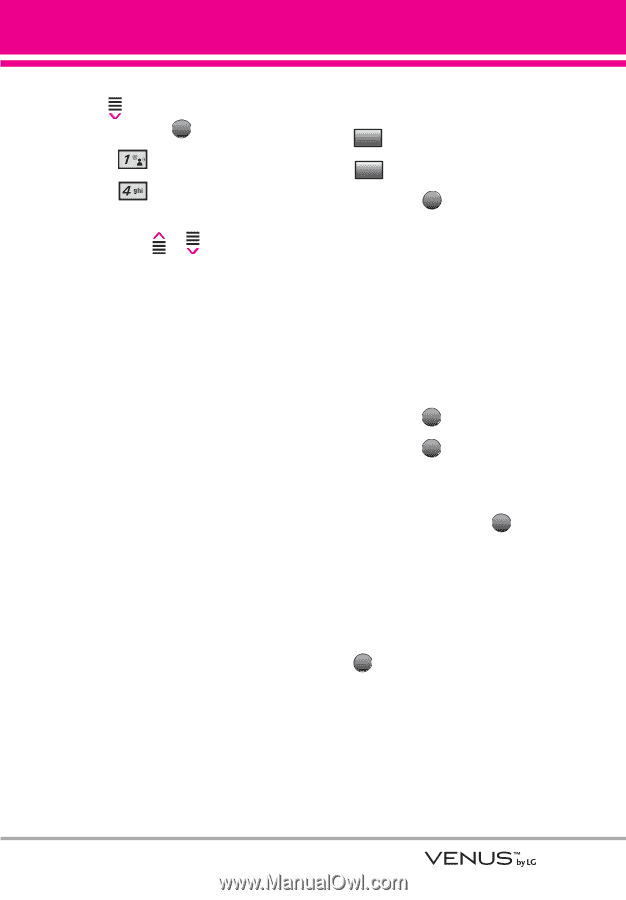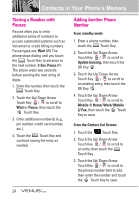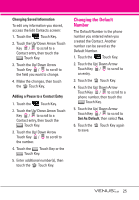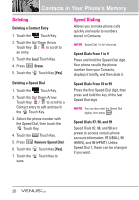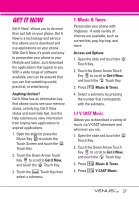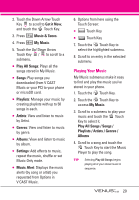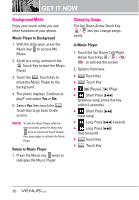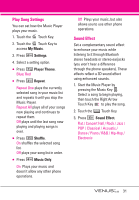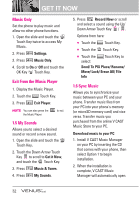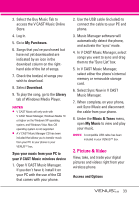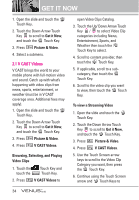LG VX8800 Pink Owner's Manual - Page 32
Playing Your Music
 |
View all LG VX8800 Pink manuals
Add to My Manuals
Save this manual to your list of manuals |
Page 32 highlights
2. Touch the Down Arrow Touch Key to scroll to Get it Now, and touch the OK Touch Key. 3. Press Music & Tones. 4. Press My Music. 5. Touch the Up/ Down Arrow Touch Key / to scroll to a submenu. ● Play All Songs: Plays all the songs stored in My Music. ● Songs: Play songs you downloaded (from V CAST Music or your PC) to your phone or microSD card. ● Playlists: Manage your music by creating playlists with up to 50 songs in each. ● Artists: View and listen to music by Artist. ● Genres: View and listen to music by genre. ● Albums: View and listen to music by album. ● Settings: Add effects to music, repeat the music, shuffle or set Music Only mode. ● Music Alert: Displays the music alerts (by song or artist) you requested from Options in V CAST Music. 6. Options from here using the Touch Screen: ● Shop Touch Key ● Sync Touch Key 7. Touch the OK Touch Key to select the highlighted submenu. 8. Scroll to an entry in the selected submenu. Playing Your Music My Music submenus make it easy to find and play the music you've stored in your phone. 1. Touch the MENU Touch Key. 2. Touch the OK Touch Key to access My Music. 3. Scroll to a submenu to play your music and touch the OK Touch Key to select it. Play All Songs / Songs / Playlists / Artists / Genres / Albums 4. Scroll to a song and touch the OK Touch Key to start the Music Player to play the song. TIP Selecting Play All Songs begins playing all of your stored music in sequence. 29