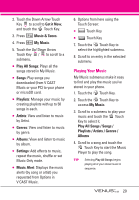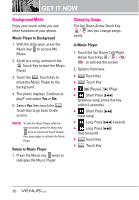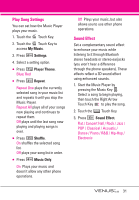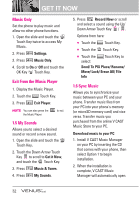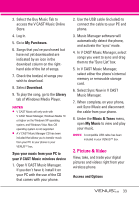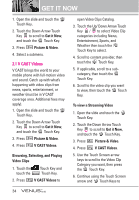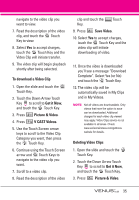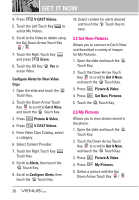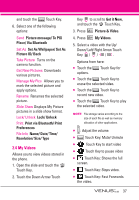LG VX8800 Pink Owner's Manual - Page 37
V CAST Videos
 |
View all LG VX8800 Pink manuals
Add to My Manuals
Save this manual to your list of manuals |
Page 37 highlights
GET IT NOW 1. Open the slide and touch the MENU Touch Key. 2. Touch the Down Arrow Touch Key to scroll to Get it Now, and touch the OK Touch Key. 3. Press Picture & Video. 4. Select a submenu. 2.1 V CAST Videos V CAST brings the world to your mobile phone with full-motion video and sound. Catch up with what's happening with video clips from news, sports, entertainment, or weather (must be in V CAST coverage area. Additional fees may apply). 1. Open the slide and touch the MENU Touch Key. 2. Touch the Down Arrow Touch Key to scroll to Get it Now, and touch the OK Touch Key. 3. Press Picture & Video. 4. Press V CAST Videos. Browsing, Selecting, and Playing Video Clips 1. Touch the Touch Key and touch the Picture& Video Touch Key. 2. Press V CAST Videos to open Video Clips Catalog. 3. Touch the Up/ Down Arrow Touch Key / to select Video Clip categories including News, Entertainment, Sports, and Weather then touch the OK Touch Key to select. 4. Scroll to content provider, then touch the OK Touch Key. 5. If applicable, scroll to a subcategory, then touch the OK Touch Key. 6. Scroll to the video clip you want to view, then touch the OK Touch Key. To view a Streaming Video 1. Open the slide and touch the MENU Touch Key. 2. Touch the Down Arrow Touch Key to scroll to Get it Now, and touch the OK Touch Key. 3. Press Picture & Video. 4. Press V CAST Videos. 5. Use the Touch Screen arrow keys to scroll to the Video Clip Category you want, then press the OK Touch Key. 6. Continue using the Touch Screen arrow and OK Touch Keys to 34