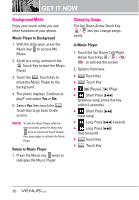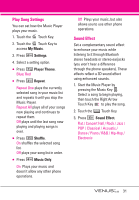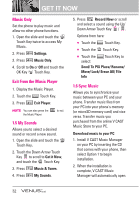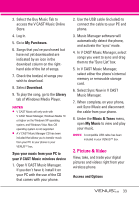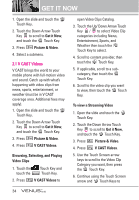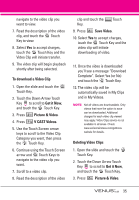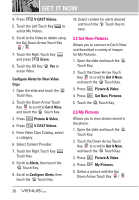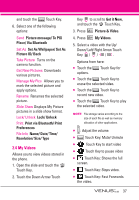LG VX8800 Pink Owner's Manual - Page 38
To download a Video Clip, Get it Now, Picture & Video, V CAST Videos, Save Video, Deleting Video
 |
View all LG VX8800 Pink manuals
Add to My Manuals
Save this manual to your list of manuals |
Page 38 highlights
navigate to the video clip you want to view. 7. Read the description of the video clip, and touch the OK Touch Key to view. 8. Select Yes to accept charges, touch the OK Touch Key and the Video Clip will initiate transfer. 9. The video clip will begin playback shortly after being selected. To download a Video Clip 1. Open the slide and touch the MENU Touch Key. 2. Touch the Down Arrow Touch Key to scroll to Get it Now, and touch the OK Touch Key. 3. Press Picture & Video. 4. Press V CAST Videos. 5. Use the Touch Screen arrow keys to scroll to the Video Clip Category you want, then press the OK Touch Key. 6. Continue using the Touch Screen arrow and OK Touch Keys to navigate to the video clip you want. 7. Scroll to a video clip. 8. Read the description of the video clip and touch the Options Touch Key. 9. Press Save Video. 10. Select Yes to accept charges, touch the OK Touch Key and the video clip will initiate downloading of video. 11. Once the video is downloaded you'll see a message "Download Complete". Select Yes (or No) and touch the OK Touch Key. 12. The video clip will be automatically saved in My Clips and in My Videos. NOTE Not all videos are downloadable. Only videos that have the option to save can be downloaded. Additional charges for each video clip viewed may apply. Video Clips service is not available in all areas. Check www.verizonwireless.com/getitnow website for details. Deleting Video Clips 1. Open the slide and touch the MENU Touch Key. 2. Touch the Down Arrow Touch Key to scroll to Get it Now, and touch the OK Touch Key. 3. Press Picture & Video. 35