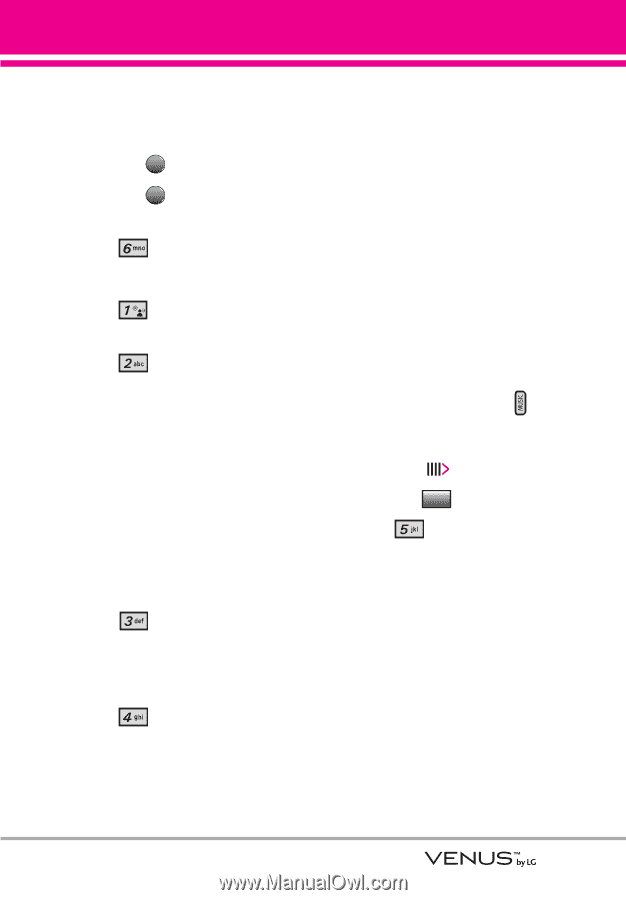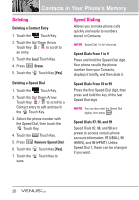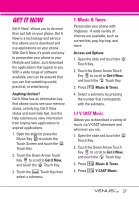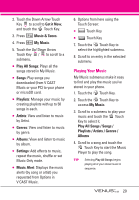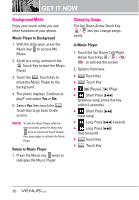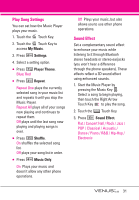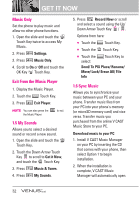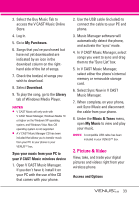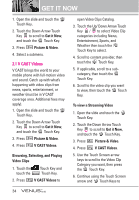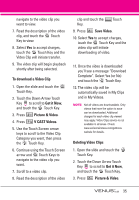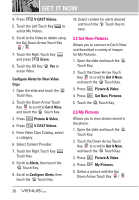LG VX8800 Pink Owner's Manual - Page 34
Play Song Settings, Sound Effect
 |
View all LG VX8800 Pink manuals
Add to My Manuals
Save this manual to your list of manuals |
Page 34 highlights
Play Song Settings You can set how the Music Player plays your music. 1. Touch the MENU Touch Key. 2. Touch the OK Touch Key to access My Music. 3. Press Settings. 4. Select a setting option. ● Press Player Theme. Blue/ Red ● Press Repeat. Repeat One plays the currently selected song in your music list and repeats it until you stop the Music Player. Repeat All plays all of your songs now playing and continues to repeat them. Off plays until the last song now playing and playing songs is over. ● Press Shuffle. On shuffles the selected song list. Off plays your song list in order. ● Press Music Only. On Plays your music and doesn't allow any other phone operations. Off Plays your music, but also allows you to use other phone operations. Sound Effect Set a complementary sound effect to enhance your music while listening to it through Bluetooh stereo headsets or stereo earjacks (you won't hear a difference through the phone speakers). These effects reflect a 3D sound effect using enhanced sounds. 1. Start the Music Player by pressing the Music Key . Select a song to begin playing, then touch the Right Arrow Touch Key to play the song. 2. Touch the Options Touch Key. 3. Press Sound Effect. Flat / Concert Hall / Rock / Jazz / POP / Classical / Acoustic / Dance / Piano / R&B / Hip-Hop / Electronic 31