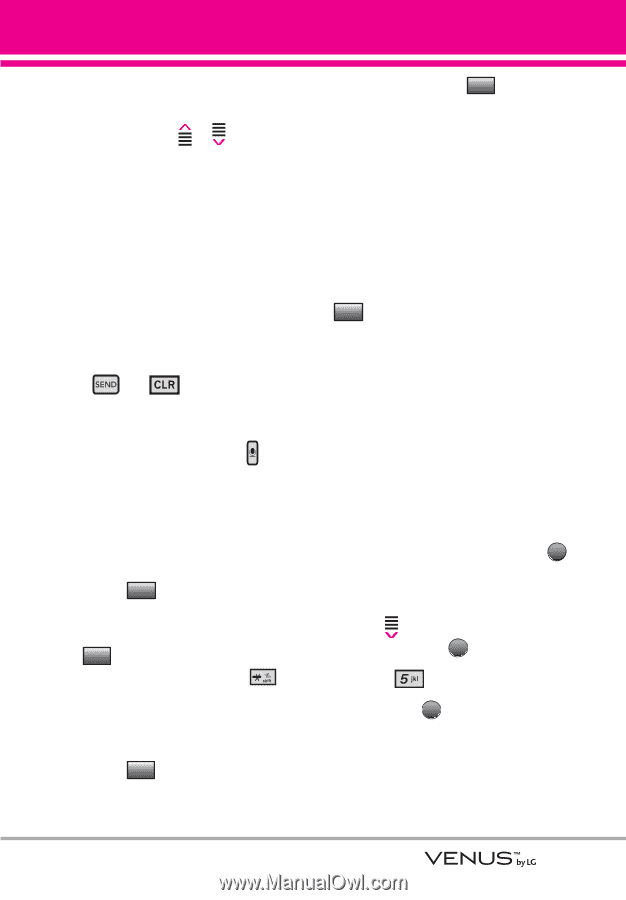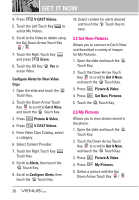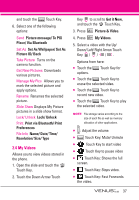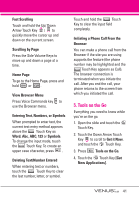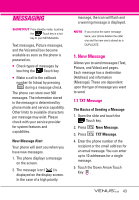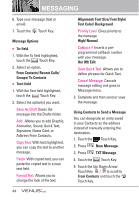LG VX8800 Pink Owner's Manual - Page 44
Tools on the Go
 |
View all LG VX8800 Pink manuals
Add to My Manuals
Save this manual to your list of manuals |
Page 44 highlights
Fast Scrolling Touch and hold the Up/ Down Arrow Touch Key / to quickly move the cursor up and down on the current screen. Scrolling by Page Press the Side Volume Keys to move up and down a page at a time. Home Page To go to the Home Page, press and hold or . View Browser Menu Press Voice Commands key to use the Browser menu. Entering Text, Numbers, or Symbols When prompted to enter text, the current text entry method appears above the abc Touch Key as Word, Abc, ABC, 123 or Symbols. To change the input mode, touch the abc Touch Key. To create an upper case character, press . Deleting Text/Number Entered When entering text or numbers, touch the Back Touch Key to clear the last number, letter, or symbol. Touch and hold the Back Touch Key to clear the input field completely. Initiating a Phone Call From the Browser You can make a phone call from the Browser if the site you are using supports the feature (the phone number may be highlighted and the Call Touch Key appears as Call). The browser connection is terminated when you initiate the call. After you end the call, your phone returns to the screen from which you initiated the call. 5. Tools on the Go Everything you need to know while you're on the go. 1. Open the slide and touch the MENU Touch Key. 2. Touch the Down Arrow Touch Key to scroll to Get it Now, and touch the OK Touch Key. 3. Press Tools on the Go. 4. Touch the OK Touch Key [Get New Applications]. 41