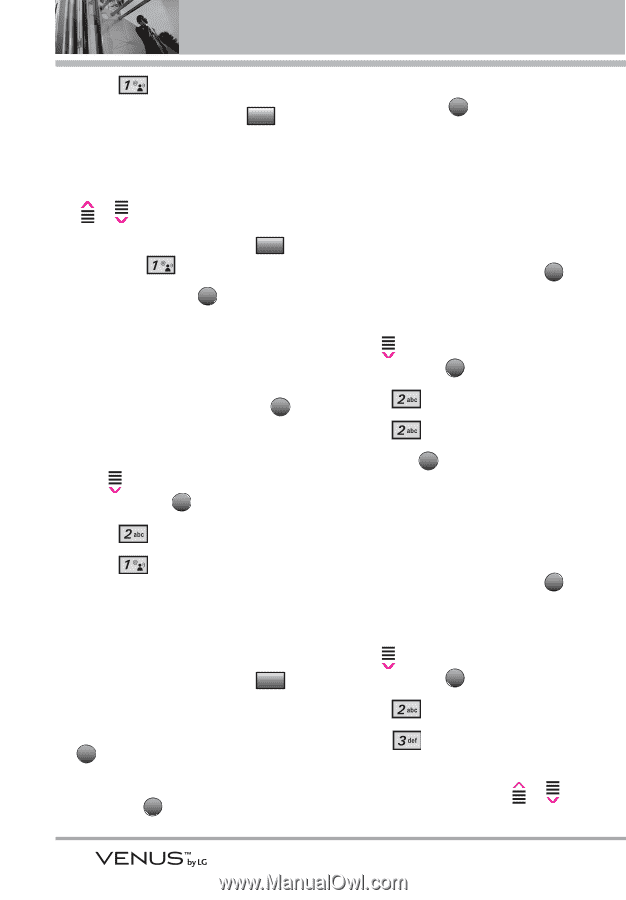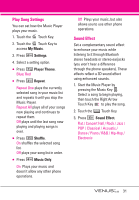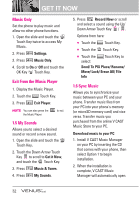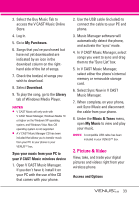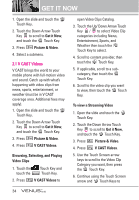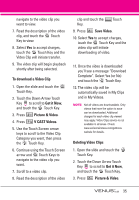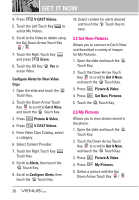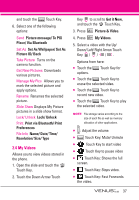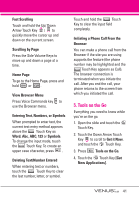LG VX8800 Pink Owner's Manual - Page 39
Get New Pictures, 3 My Pictures
 |
View all LG VX8800 Pink manuals
Add to My Manuals
Save this manual to your list of manuals |
Page 39 highlights
GET IT NOW 4. Press V CAST Videos. 5. Touch the Left Touch Key MyVideos to select My Videos. 6. Scroll to the Video to delete using the Up/ Down Arrow Touch Key / . 7. Touch the Right Touch Key Options and press Erase. 8. Touch the OK Key OK Yes to erase Video. Configure Alerts for New Video Clips 1. Open the slide and touch the MENU Touch Key. 2. Touch the Down Arrow Touch Key to scroll to Get it Now, and touch the OK Touch Key. 3. Press Picture & Video. 4. Press V CAST Videos. 5. From Video Clips Catalog, select a category. 6. Select Content Provider. 7. Touch the Right Touch Key Options Touch Key. 8. Scroll to Alerts, then touch the OK Touch Key. 9. Scroll to Configure Alerts, then touch the OK Touch Key. 10. Select content for alerts desired and touch the OK Touch Key to save. 2.2 Get New Pictures Allows you to connect to Get It Now and download a variety of images for My Pictures. 1. Open the slide and touch the MENU Touch Key. 2. Touch the Down Arrow Touch Key to scroll to Get it Now, and touch the OK Touch Key. 3. Press Picture & Video. 4. Press Get New Pictures. 5. Touch the OK Touch Key. 2.3 My Pictures Allows you to view photos stored in the phone. 1. Open the slide and touch the MENU Touch Key. 2. Touch the Down Arrow Touch Key to scroll to Get it Now, and touch the OK Touch Key. 3. Press Picture & Video. 4. Press My Pictures. 5. Select a picture with the Up/ Down Arrow Touch Key / 36