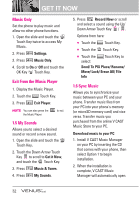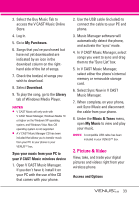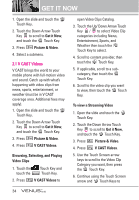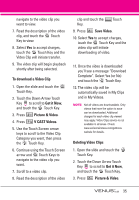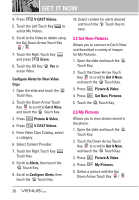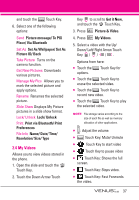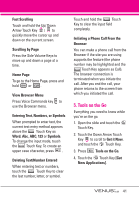LG VX8800 Pink Owner's Manual - Page 40
My Videos
 |
View all LG VX8800 Pink manuals
Add to My Manuals
Save this manual to your list of manuals |
Page 40 highlights
and touch the Options Touch Key. 6. Select one of the following options: Send Picture message/ To PIX Place/ Via Bluetooth Set As Set As Wallpaper/ Set As Picture ID/ Back Take Picture Turns on the camera function. Get New Pictures Downloads various pictures. Manage My Pics Allows you to mark the selected picture and apply options. Rename Renames the selected picture. Slide Show Displays My Picture pictures in a slide show format. Lock/ Unlock Lock/ Unlock Print Print via Bluetooth/ Print Preferences File Info Name/ Date/ Time/ Resolution/ Size/ Type 2.4 My Videos Allows you to view videos stored in the phone. 1. Open the slide and touch the MENU Touch Key. 2. Touch the Down Arrow Touch Key to scroll to Get it Now, and touch the OK Touch Key. 3. Press Picture & Video. 4. Press My Videos. 5. Select a video with the Up/ Down/ Left/ Right Arrow Touch Key / / / . Options from here: ● Touch the Options Touch Key for options. ● Touch the Erase Touch Key to erase the selected video. ● Touch the Video Touch Key to record new video. ● Touch the Play Touch Key to play the selected video. NOTE File storage varies according to the size of each file as well as memory allocation of other applications. ● : Adjust the volume. ● Mute Touch Key: Mute/ Unmute ● Touch Key to start video ● Touch Key to pause video ● Touch Key: Shows the full screen. ● Touch Key: Stops video. ● Touch Key: Fast Forwards the video. 37