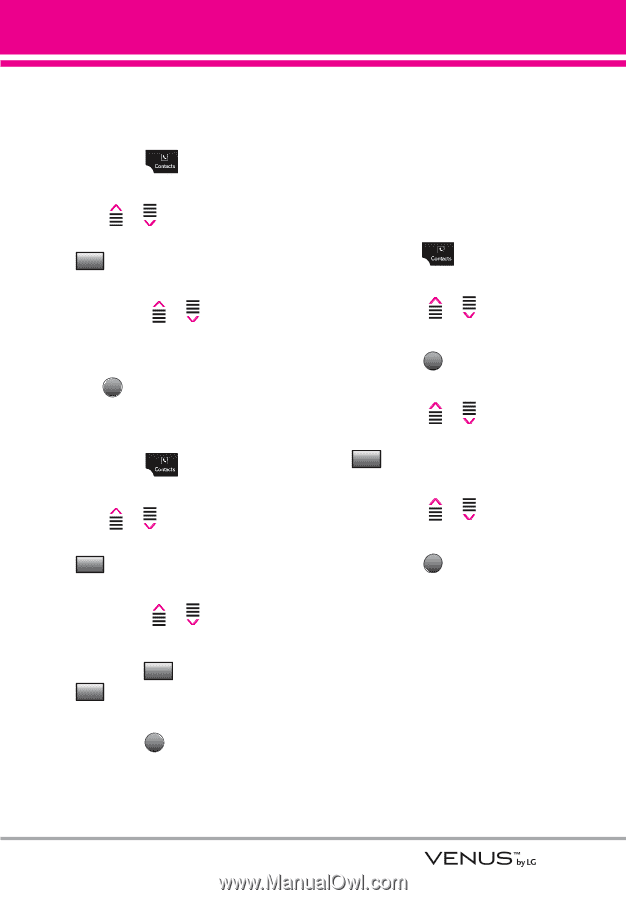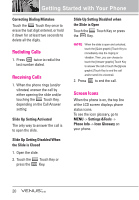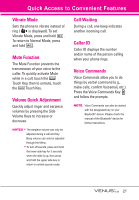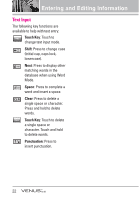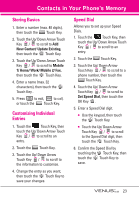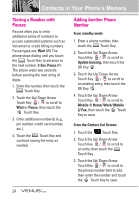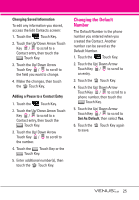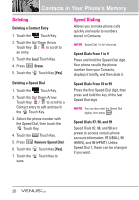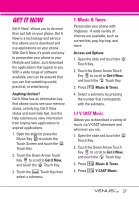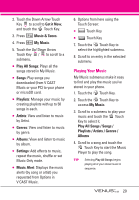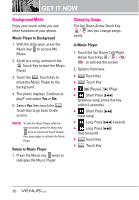LG VX8800 Pink Owner's Manual - Page 28
Changing the Default, Number
 |
View all LG VX8800 Pink manuals
Add to My Manuals
Save this manual to your list of manuals |
Page 28 highlights
Changing Saved Information To edit any information you stored, access the Edit Contacts screen: 1. Touch the Touch Key. 2. Touch the Up/ Down Arrow Touch Key / to scroll to a Contact entry, then touch the Edit Touch Key. 3. Touch the Up/ Down Arrow Touch Key / to scroll to the field you want to change. 4. Make the changes, then touch the SAVE Touch Key. Adding a Pause to a Contact Entry 1. Touch the Touch Key. 2. Touch the Up/ Down Arrow Touch Key / to scroll to a Contact entry, then touch the Edit Touch Key. 3. Touch the Up/ Down Arrow Touch Key / to scroll to the number. 4. Touch the Pause Touch Key or the Wait Touch Key. 5. Enter additional number(s), then touch the OK Touch Key. Changing the Default Number The Default Number is the phone number you entered when you created the Contact. Another number can be saved as the Default Number. 1. Touch the Touch Key. 2. Touch the Up/ Down Arrow Touch Key / to scroll to an entry. 3. Touch the EDIT Touch Key. 4. Touch the Up/ Down Arrow Touch Key / to scroll to a phone number, then touch the Options Touch Key. 5. Touch the Up/ Down Arrow Touch Key / to scroll to Set As Default, then select Yes. 6. Touch the SAVE Touch Key again to save. 25