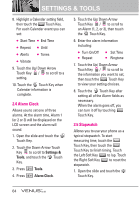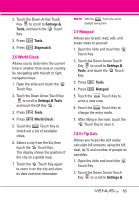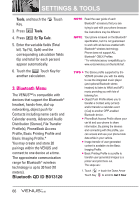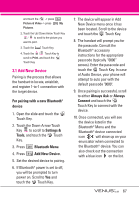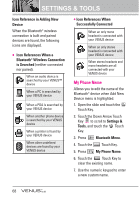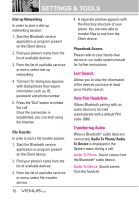LG VX8800 Pink Owner's Manual - Page 72
Turn On, Discovery Mode, Supported Profiles
 |
View all LG VX8800 Pink manuals
Add to My Manuals
Save this manual to your list of manuals |
Page 72 highlights
8. Touch the OK Touch Key to save and exit. TIP Bluetooth® wireless connection is dependent on your Blueooth stereo device. Even though you want to connect with a headset that supports both stereo and handsfree profiles, you may only be able to connect with one. Turn On Allows you to set the phone's Bluetooth® power On/Off. 1. Open the slide and touch the MENU Touch Key. 2. Touch the Down Arrow Touch Key to scroll to Settings & Tools, and touch the OK Touch Key. 3. Press Bluetooth Menu. 4. Touch the Turn On Touch Key. NOTE By default, your device's Bluetooth® functionality is turned off. Discovery Mode Allows you to set whether your device is able to be searched by other Bluetooth devices in the area. 1. Open the slide and touch the MENU Touch Key. 2. Touch the Down Arrow Touch Key to scroll to Settings & Tools, and touch the OK Touch Key. 3. Press Bluetooth Menu. 4. Touch the Options Touch Key. 5. Press Discovery Mode. 6. Touch the Up/ Down Arrow Touch Key / to scroll to a setting, then touch the OK Touch Key. On/ Off (Show/ Hide on the touchpad) NOTE If you choose On for Discovery Mode, your device is able to be searched by other in-range Bluetooth® devices. Supported Profiles Allows you to see profiles that your VENUS™ phone can support. 1. Open the slide and touch the MENU Touch Key. 2. Touch the Down Arrow Touch Key to scroll to Settings & Tools, and touch the OK Touch Key. 3. Press Bluetooth Menu. 4. Touch the Options Touch Key. 5. Press Supported Profiles. 69