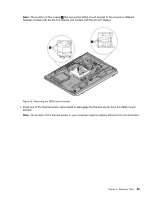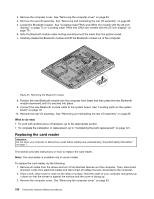Lenovo ThinkCentre M92z Hardware Maintenance Manual - ThinkCentre M92z (type 3 - Page 107
or Locating major FRUs and CRUs for models with the 23-inch display
 |
View all Lenovo ThinkCentre M92z manuals
Add to My Manuals
Save this manual to your list of manuals |
Page 107 highlights
Note: The WiFi card is available only in some models. To replace the WiFi card, do the following: 1. Remove all media from the drives and turn off all attached devices and the computer. Then, disconnect all power cords from electrical outlets and disconnect all cables that are connected to the computer. 2. Place a soft, clean towel or cloth on the desk or surface. Hold the sides of your computer and gently lay it down so that the screen is against the surface and the cover is facing up. 3. Remove the computer cover. See "Removing the computer cover" on page 83. 4. Remove the rear I/O assembly. See "Removing and reinstalling the rear I/O assembly" on page 85. 5. Locate the WiFi card. See "Locating major FRUs and CRUs (for models with the 20-inch display)" on page 73 or "Locating major FRUs and CRUs (for models with the 23-inch display)" on page 76. 6. Disconnect the two cables from the WiFi card, and then remove the screw that secures the WiFi card to the system board. Figure 32. Removing the cables from the WiFi card 7. Carefully pivot the WiFi card upward and lift the WiFi card to remove it from the mini PCI Express x1 card slot. Chapter 9. Replacing FRUs 103