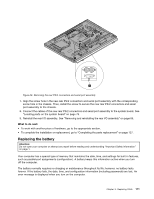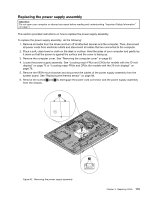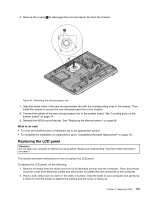Lenovo ThinkCentre M92z Hardware Maintenance Manual - ThinkCentre M92z (type 3 - Page 119
Replacing the LCD panel, Remove the screws
 |
View all Lenovo ThinkCentre M92z manuals
Add to My Manuals
Save this manual to your list of manuals |
Page 119 highlights
6. Remove the screws 1 to disengage the microprocessor fan from the chassis. Figure 43. Removing the microprocessor fan 7. Align the screw holes in the new microprocessor fan with the corresponding ones in the chassis. Then, install the screws to secure the new microprocessor fan to the chassis. 8. Connect the cables of the new microprocessor fan to the system board. See "Locating parts on the system board" on page 79. 9. Reinstall the VESA mount bracket. See "Replacing the thermal sensor" on page 98. What to do next: • To work with another piece of hardware, go to the appropriate section. • To complete the installation or replacement, go to "Completing the parts replacement" on page 127. Replacing the LCD panel Attention: Do not open your computer or attempt any repair before reading and understanding "Important Safety Information" on page 1. This section provides instructions on how to replace the LCD panel. To replace the LCD panel, do the following: 1. Remove all media from the drives and turn off all attached devices and the computer. Then, disconnect all power cords from electrical outlets and disconnect all cables that are connected to the computer. 2. Place a soft, clean towel or cloth on the desk or surface. Hold the sides of your computer and gently lay it down so that the screen is against the surface and the cover is facing up. Chapter 9. Replacing FRUs 115