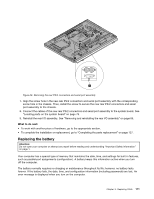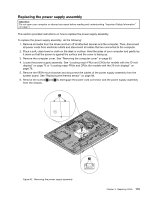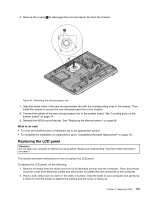Lenovo ThinkCentre M92z Hardware Maintenance Manual - ThinkCentre M92z (type 3 - Page 116
ThinkCentre Safety, Warranty, and Setup Guide
 |
View all Lenovo ThinkCentre M92z manuals
Add to My Manuals
Save this manual to your list of manuals |
Page 116 highlights
Refer to the "Lithium coin cell battery notice" in the ThinkCentre Safety, Warranty, and Setup Guide for information about replacing and disposing of the battery. To replace the battery, do the following: 1. Remove all media from the drives and turn off all attached devices and the computer. Then, disconnect all power cords from electrical outlets and disconnect all cables that are connected to the computer. 2. Place a soft, clean towel or cloth on the desk or surface. Hold the sides of your computer and gently lay it down so that the screen is against the surface and the cover is facing up. 3. Remove the computer cover. See "Removing the computer cover" on page 83. 4. Locate the battery. See "Locating parts on the system board" on page 79. 5. Remove the old battery. Figure 40. Removing the old battery 6. Install a new battery. Figure 41. Installing a new battery 7. Reinstall the computer cover and connect the cables. See "Completing the parts replacement" on page 127. Note: When the computer is turned on for the first time after replacing the battery, an error message might be displayed. This is normal after replacing the battery. 8. Turn on the computer and all attached devices. 9. Use the Setup Utility program to set the date, time, and any passwords. See Chapter 6 "Using the Setup Utility program" on page 57. What to do next: • To work with another piece of hardware, go to the appropriate section. • To complete the installation or replacement, go to "Completing the parts replacement" on page 127. 112 ThinkCentre Hardware Maintenance Manual